Guide to Checking Order Status
You can check the status of your order in the Orders interface on the Dashboard by selecting Orders >> All Orders.
Here, you will see the statuses of the orders you have created:
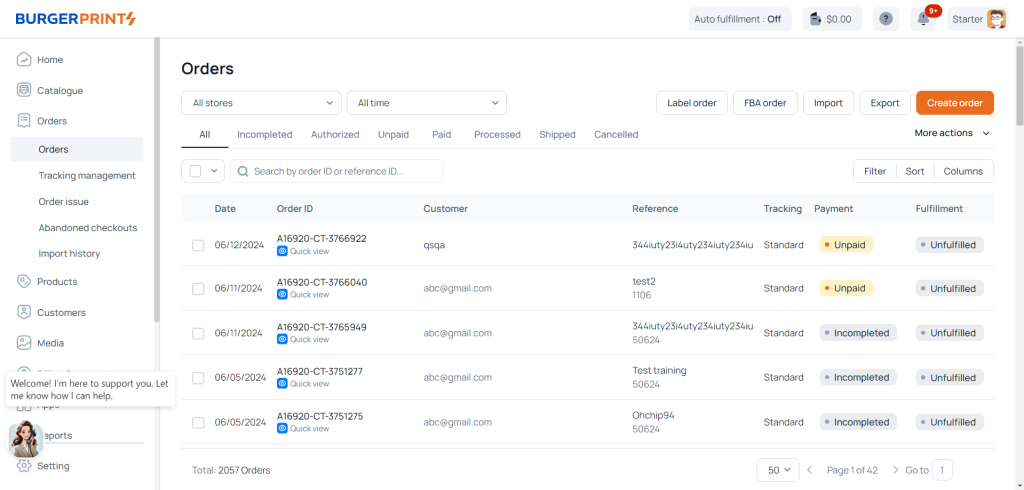
All: All created orders.
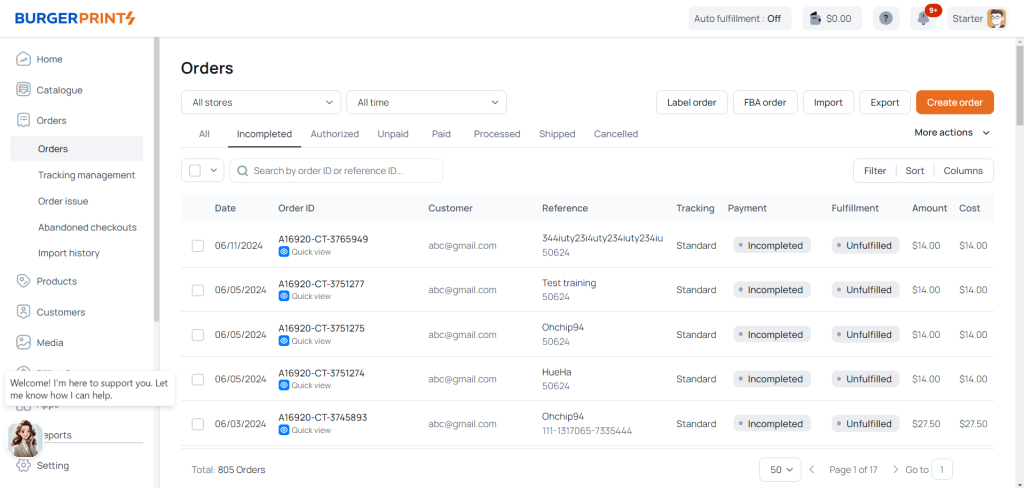
Incompleted: Orders that have been created in the system but are incomplete, contain errors, or require the user to provide additional information before payment.
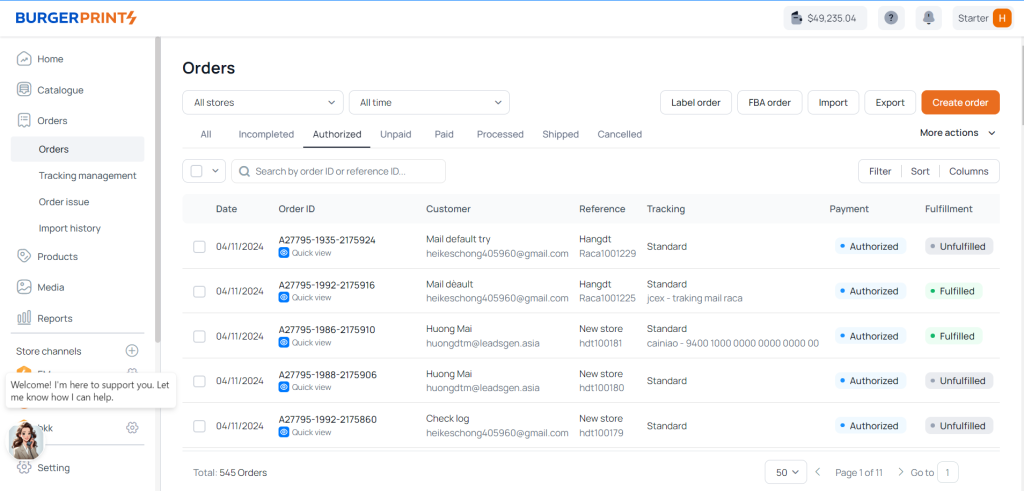
Authorized: This status indicates orders purchased by customers on the store using the seller’s payment gateway. The seller must pay the production costs to BurgerPrints.
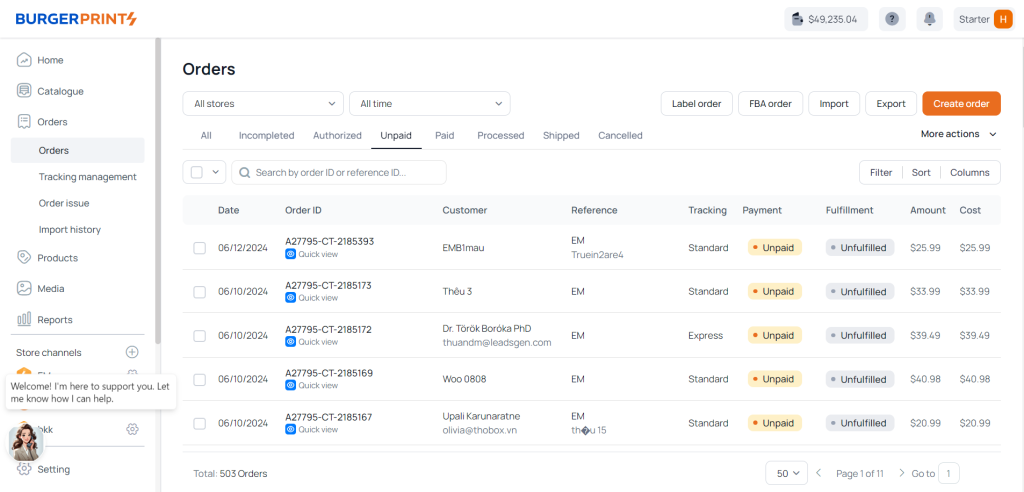
Unpaid: Orders that have not been paid yet and are waiting for the seller to make the payment. The seller can choose to pay for all orders at once or pay for each order individually.
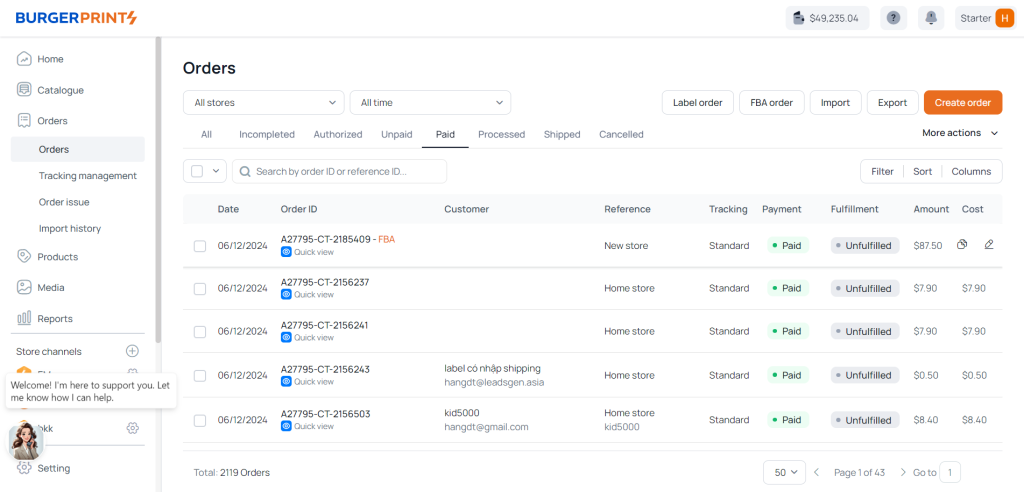
Paid: Orders that have been successfully paid.
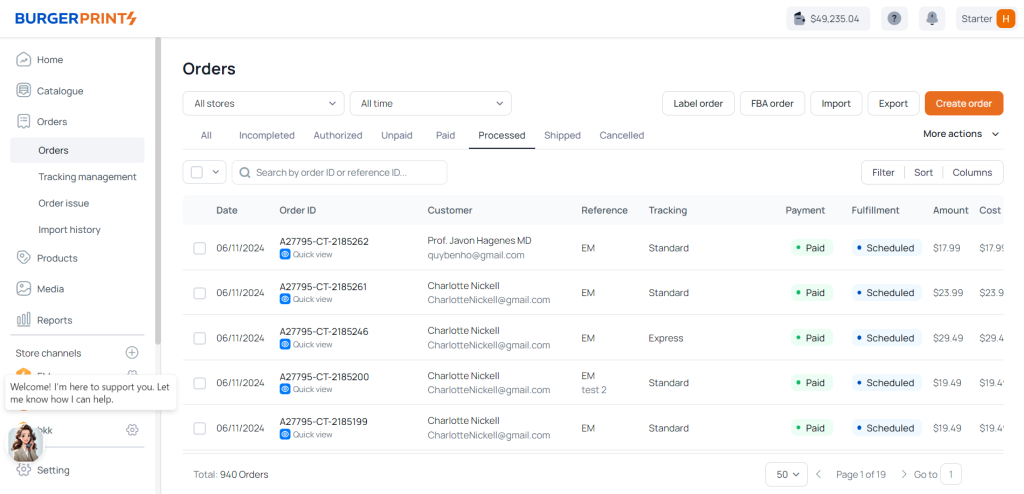
Processed: Orders that are currently being produced.
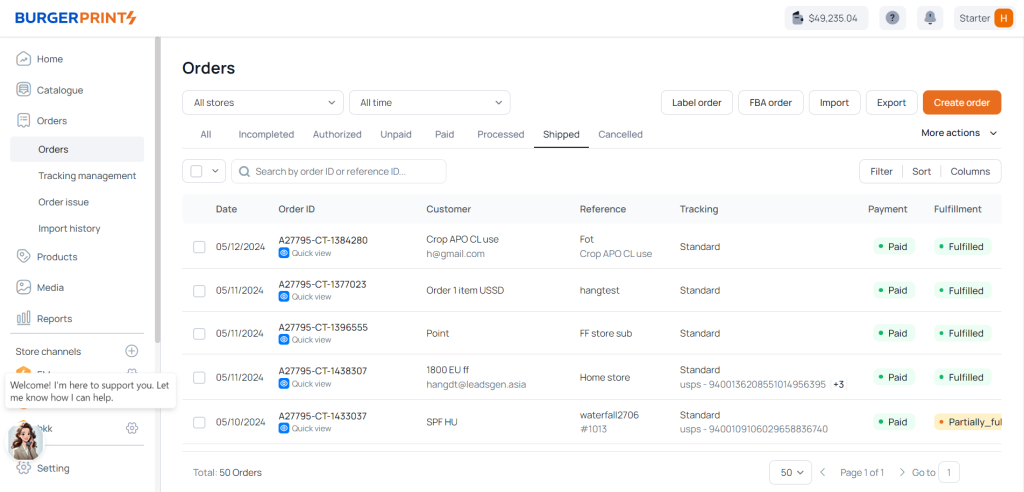
Shipped: Orders that have been shipped.
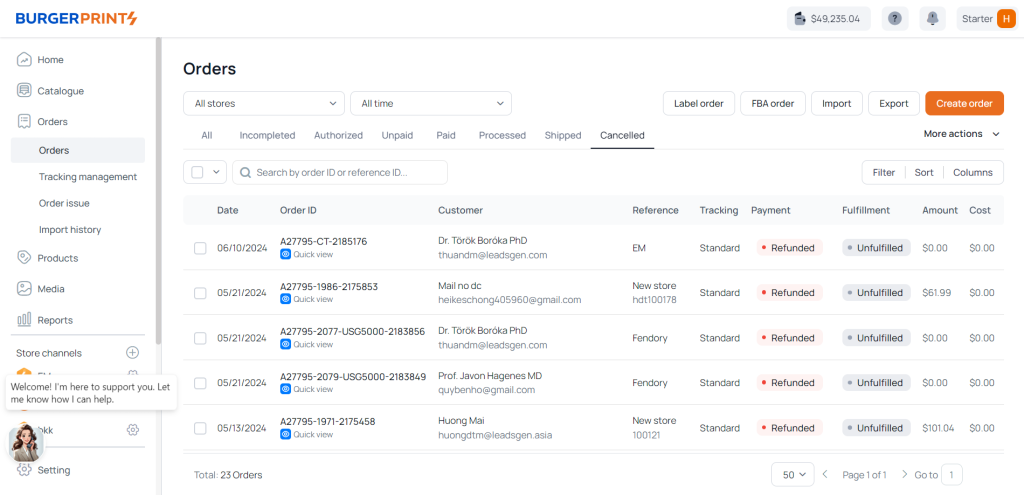
- Cancelled: Orders successfully refunded by the seller. Users can cancel created orders before payment; if already paid, they have 2 hours to cancel without any fees. If the order has entered production, contact support for assistance; there may be a fee or no fee.
Note: Additionally, in the Fulfillment section, you will see the following notifications: Unfulfilled, Scheduled, Fulfilled.
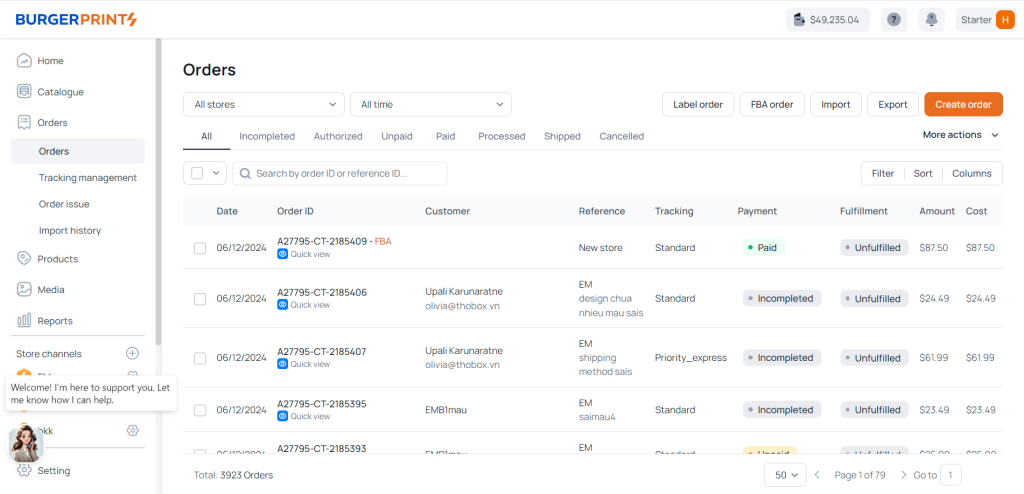
- Unfulfilled: Orders that have not yet been produced.
- Scheduled: Orders that are currently in production.
- Fulfilled: Orders that have been produced.
These notifications help you know the status of your order after payment and at which stage it is currently.
