Guide to Order Payment
After creating an order in the Unpaid status, you can proceed to make a partial or full payment for the order. To make the payment, follow these steps:
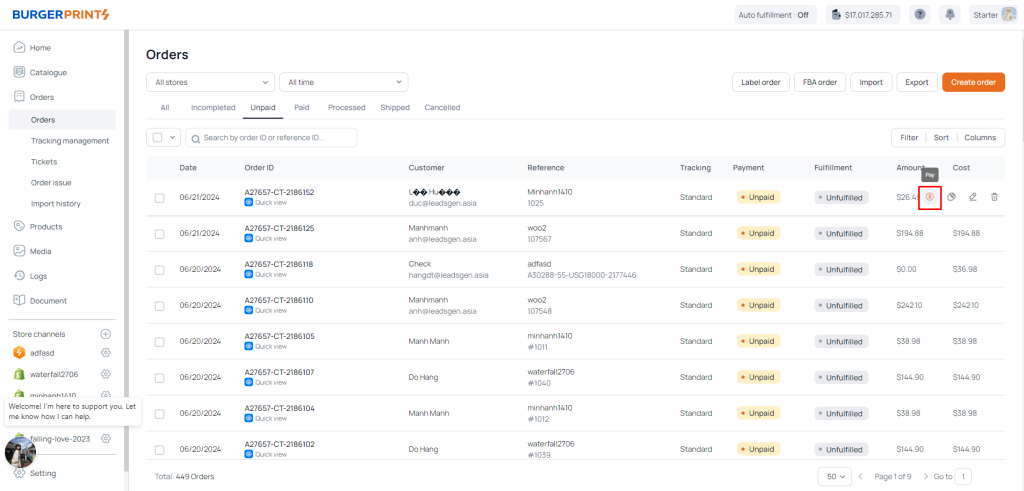
Step 1: Go to Orders – All Orders, where you will see a list of orders. To pay for an order, simply hover your cursor over that order and click Pay in the upper right corner of the order. Orders displayed as Unpaid are those that have not been paid yet.
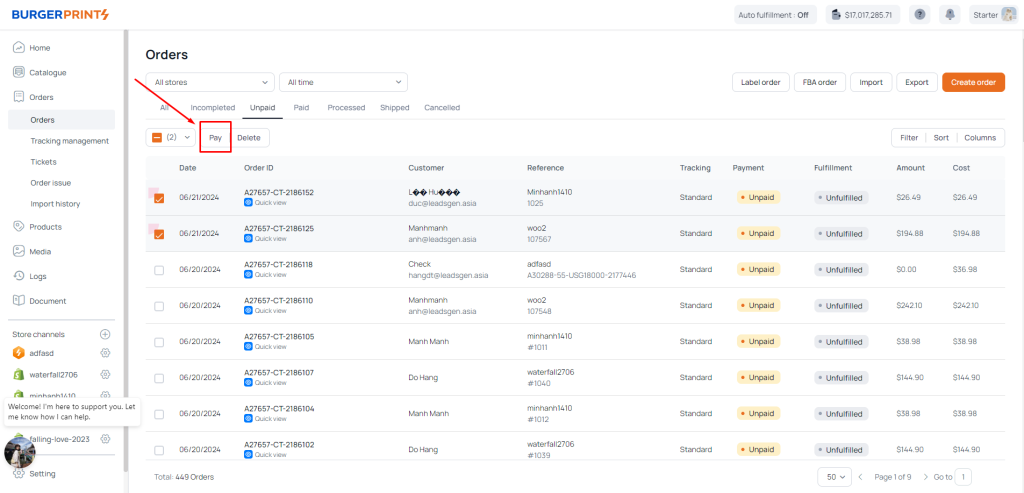
If you want to pay for multiple orders at once, check the box next to the “Order Creation Date” column. Then click on “Pay” above the “Order ID” column to enter the “Make a Payment” interface and pay for all the selected orders.
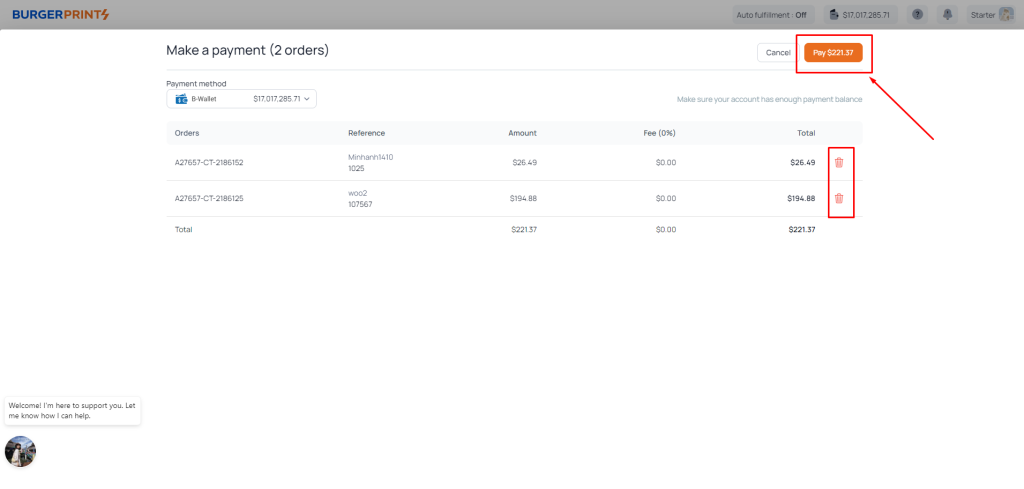
Step 2: On the Make a Payment interface, you will see the order information and the amount to be paid. Here, you can delete any order you do not wish to pay for by clicking on the trash bin icon. If you want to complete the payment, click on the Pay button to proceed with the payment to BurgerPrints.
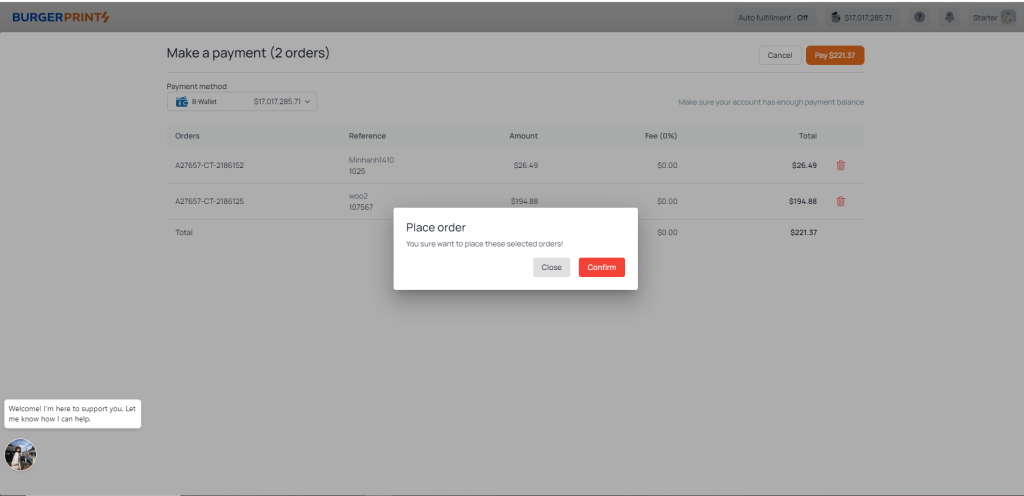
When you click Pay, the system will ask you once more if you are sure you want to place these selected orders. Click Confirm to proceed with the payment, and the system will deduct the amount from your B-Wallet.
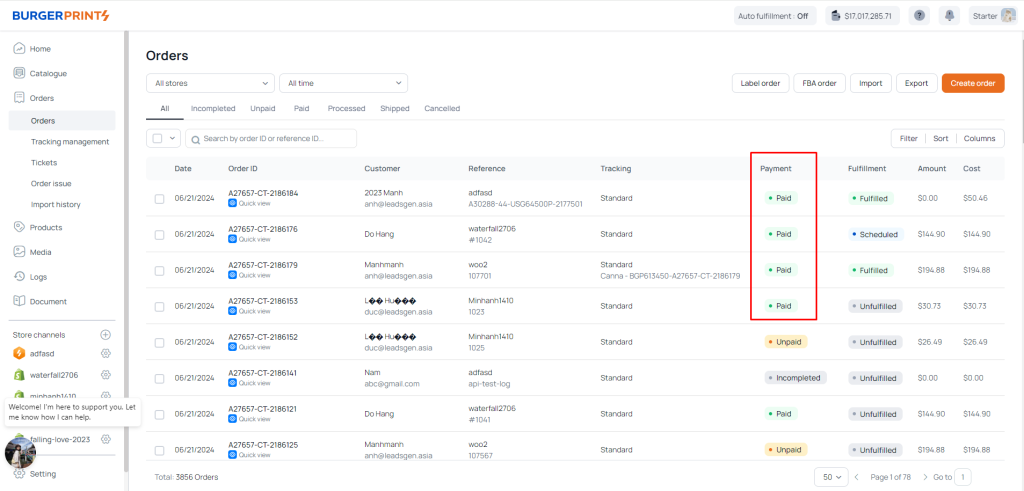
After payment, you will be redirected to the All Orders interface. You will see that your order status is marked as Paid, indicating that the payment has been completed. At this point, the order will be awaiting entry into the production stage.
