Guide to Creating a Sub Account
Creating a sub account for store fulfillment is intended to help you delegate permissions to sub accounts to manage features and assets in your main BurgerPrints account. Users are identified by an email that has not previously registered an account and is not already a sub user of any BurgerPrints seller account.
Invited users must confirm the invitation via email before their permissions are approved. The admin agrees that all system operations within the previously delegated permissions by the user account represent the rights and responsibilities of the admin account.
To create a sub account for store fulfillment, you need to follow these steps:
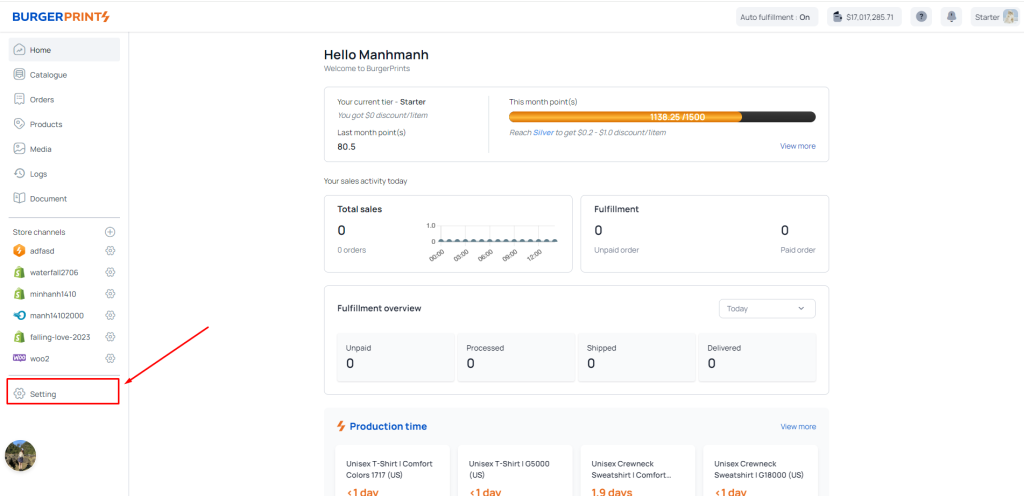
Step 1: From the Dashboard screen, select the Settings icon.
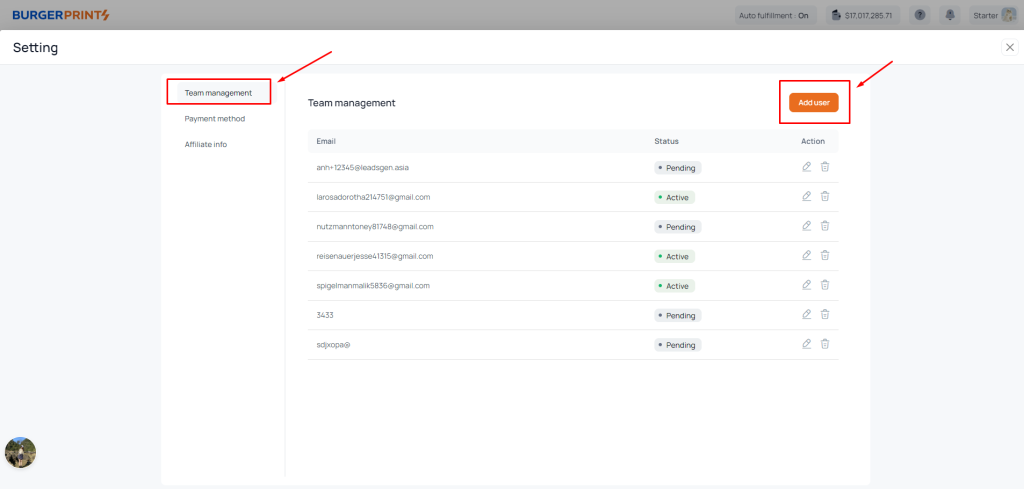
Step 2: Select Team management and click Add User.
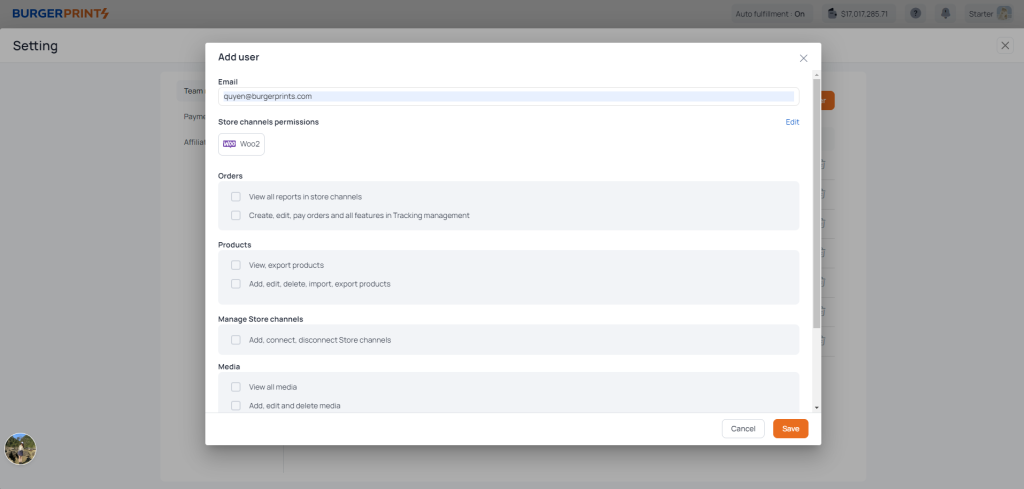
Step 3: Fill in and select the information fields you want to grant permissions to the sub-account.
Include the email granted permission, the store granted permission, and select the permissions you want the sub-account to be able to monitor and edit in the assigned store. Click save to complete the permission assignment for store fulfillment.
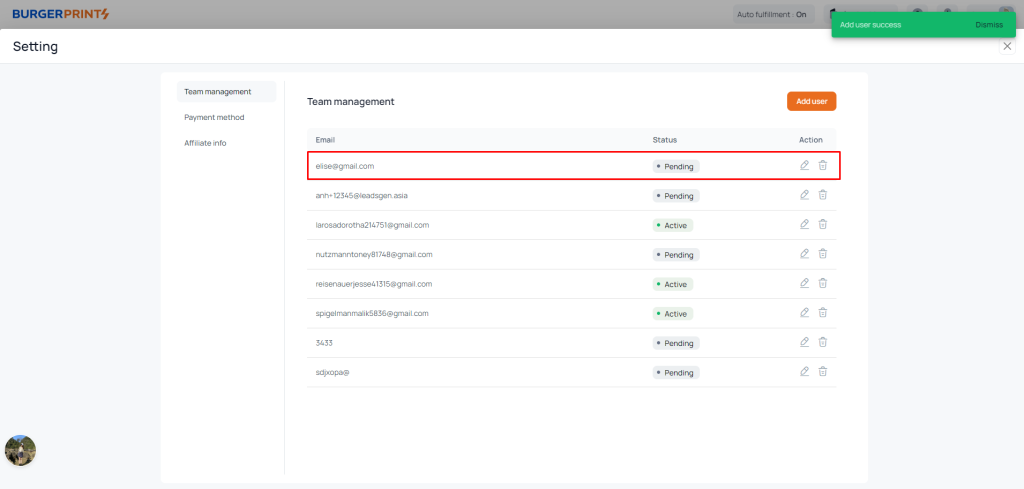
Step 4: After clicking save to assign permissions to the sub account, the Team Management interface will display the account information to which you have assigned permissions. You can edit or delete this sub account.
