Guide to Depositing Money into B-wallet
The B-wallet on BurgerPrints helps customers easily pay for orders placed on the system. With many user-friendly features, B-wallet is quite popular among customers as the default payment method on the BurgerPrints system.
There are a total of 6 methods to deposit money into the B-wallet, including:
- Payoneer
- Pingpong
- LianLian
- PayPal Mass Payment
- WorldFirst
- Credit Card
- Bank Transfer (VND/USD)
- Online Banking
To deposit money into the B-wallet, on the Dashboard interface, you need to follow these steps:
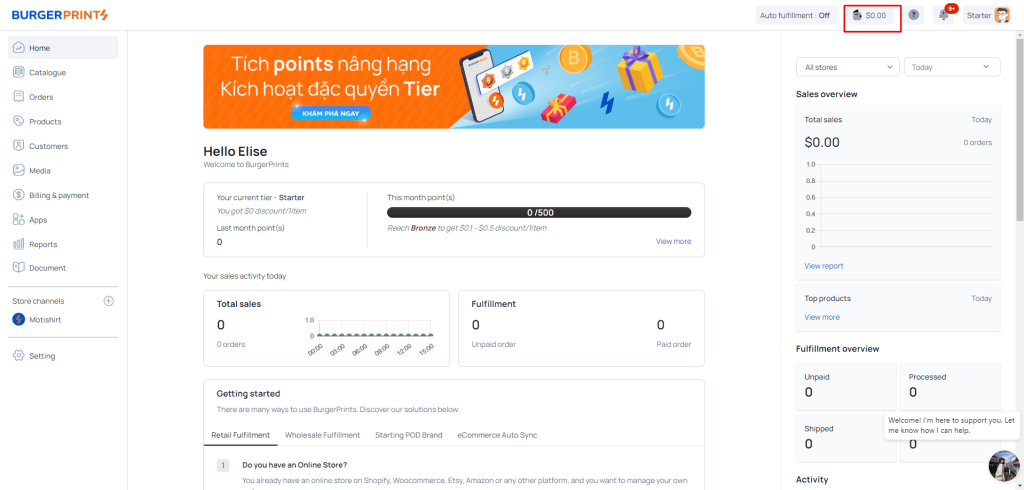
Step 1: After logging in, click on the wallet icon displaying the amount of money at the top right corner of the Dashboard interface.
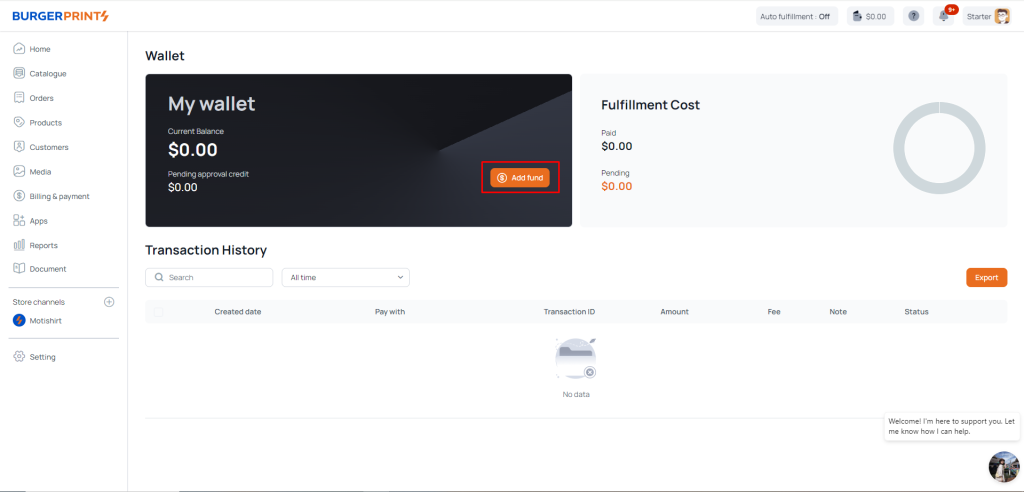
Step 2: When the Wallet screen interface appears, click on Add fund. Here, you will see 6 methods to add money to the B-wallet.
Payment Process:
Method 1: Deposit Money via Payoneer:
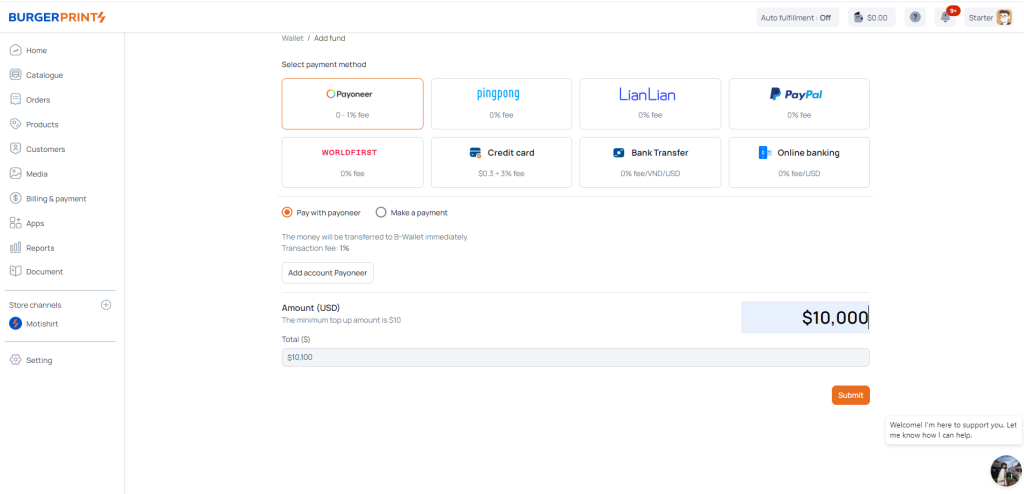
Payment via Payoneer: a minimum of $10. Users select the Payoneer account entered in the ‘Payment method’ section. Then enter the amount and click Submit. The money will be transferred to the B-Wallet immediately with a transaction fee of 1%.
Alternatively, you can use the ‘Make a payment’ method. The money will be transferred to the account: payable@burgerprints.com. The transferred amount will be credited to your wallet within a maximum of 24 hours with a transaction fee of 0%.
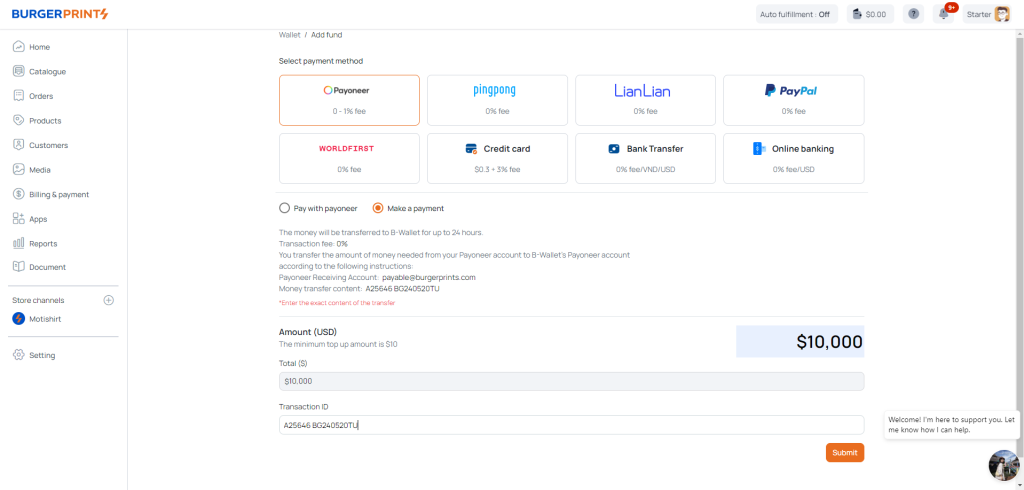
Transaction transfer details: Seller code + B-Wallet + date (e.g., A27995 topup B-Wallet Feb28). After completing the transfer, enter the amount and transaction ID, then click Submit.
Method 2: Deposit using PingPong
The deposit method for PingPong is similar to the Payoneer method by using “Make a payment.” You will transfer money to the account: payable@burgerprints.com. The minimum amount is $10, the money will be transferred to your wallet within a maximum of 24 hours, with a 0% transaction fee.
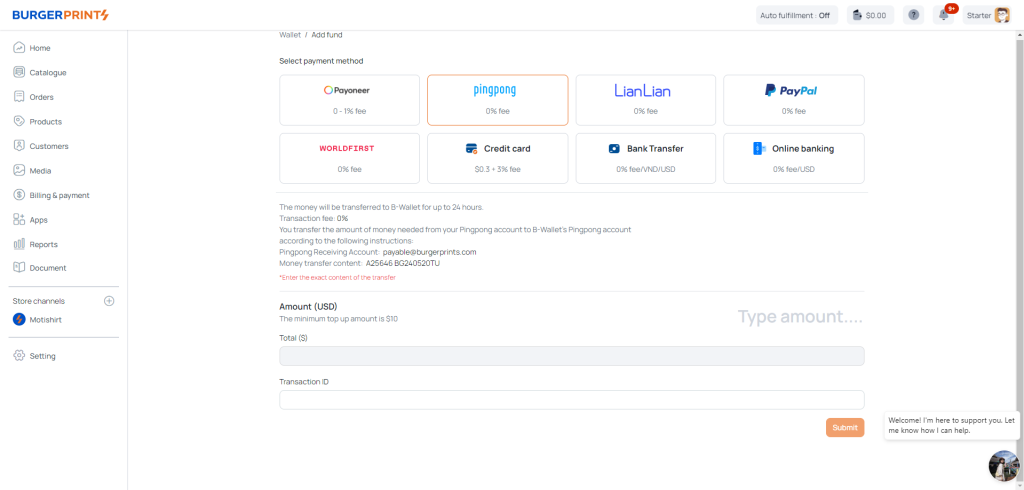
Transaction Transfer Details: Seller ID + B-Wallet + date (e.g., A27995 topup B-Wallet Feb28). After completing the transfer, enter the amount and transaction ID, then click Submit.
Method 3: LianLian Top-up
• Pay With LianLian (top-up auto): minimum $10. Users access the B-Wallet in the top right corner of the screen, then click “Add Fund”. Select the LianLian top-up method and choose Pay With LianLian. Then enter the amount and click Send. The BurgerPrints system will redirect you to your LianLian account. After logging in and verifying the top-up information, click Confirm and Pay. Once LianLian completes the transaction verification, your top-up amount will be immediately displayed in the B-Wallet.
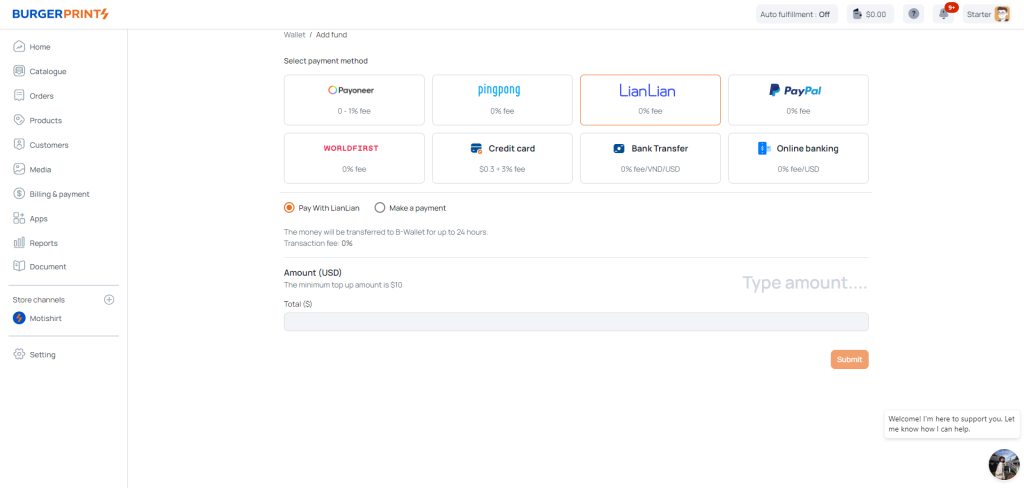
Top-up LianLian auto
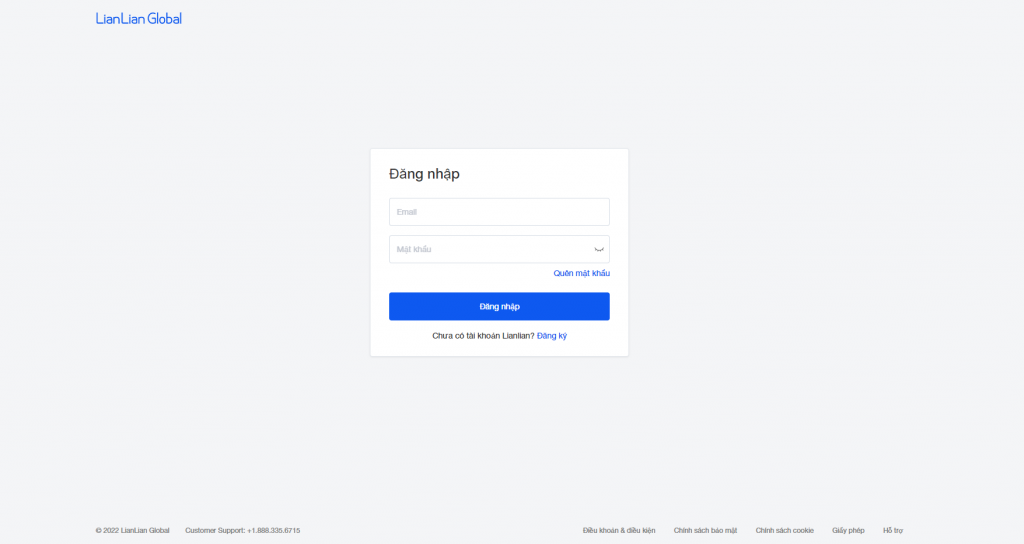
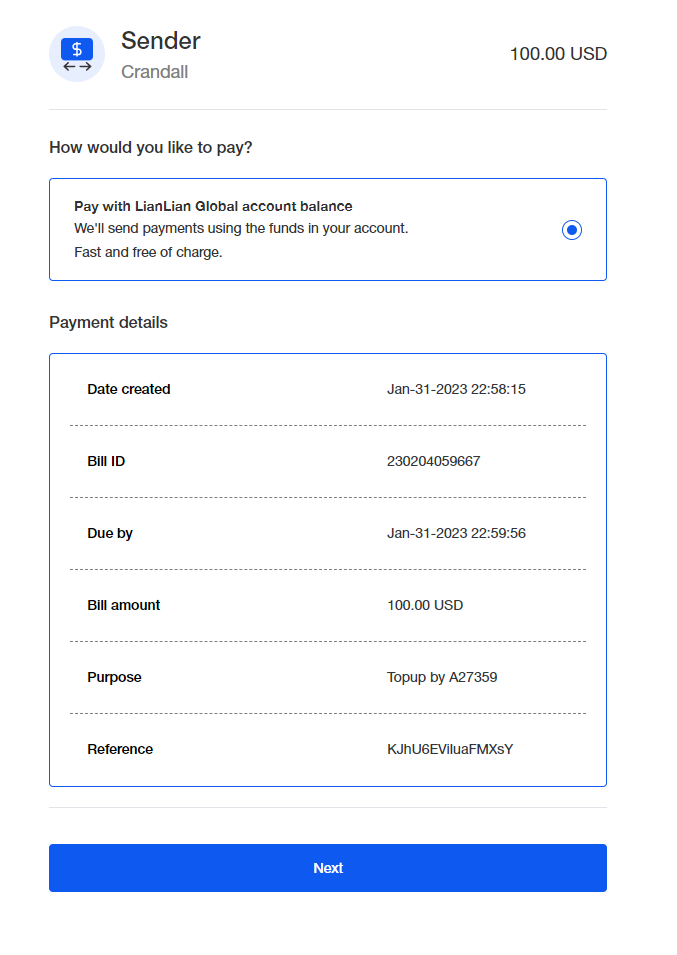
• Make a payment (Topup manual): minimum $10. Users access the B-Wallet in the upper right corner of the screen, then click “Add Fund”. Select the topup method via LianLian and choose Pay With LianLian. Please read our instructions carefully here.
In this section, you need to topup by transferring funds to the LianLian account of BurgerPrints at payable@burgerprints.com. The transfer details should follow the format Seller ID + Topup B-Wallet + date (e.g., A545 topup B-Wallet Apr04). After completing the transfer, enter the Amount and Transaction ID, then click Send.
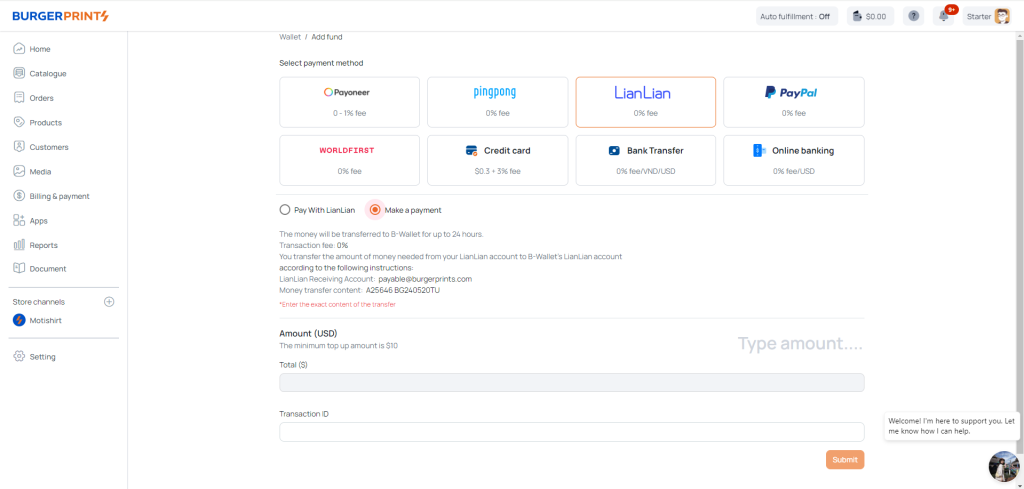
Topup manual LianLian
If you don’t have a LianLian account, please register here!
Method 4: Depositing Money via PayPal Mass Payment
You will transfer money to the account: Payment@clothllc.com. The minimum amount is $10. The money will be transferred to your wallet within a maximum of 24 hours, with a 0% transaction fee.
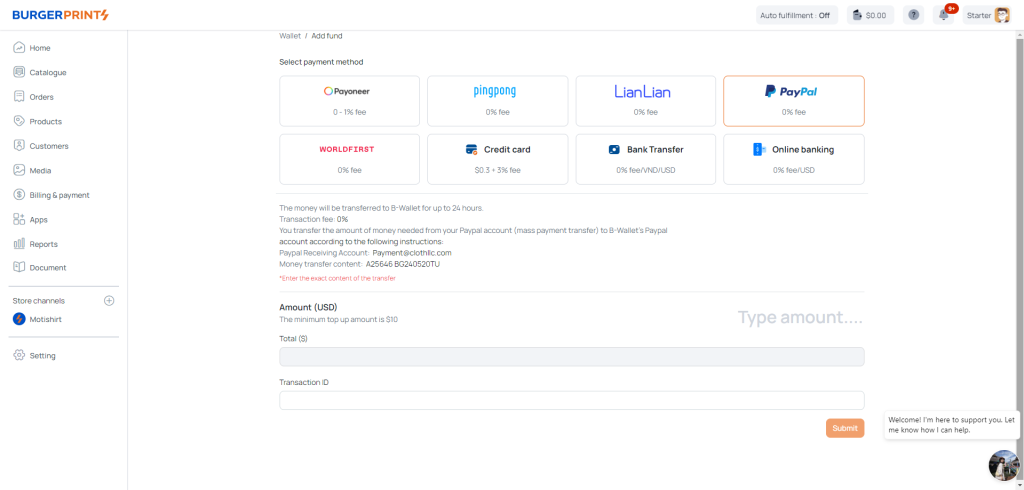
Transaction transfer details: Merchant Code + B-Wallet + date (e.g., A27995 topup B-Wallet Feb28). After completing the transfer, enter the amount and transaction ID, then click Submit.
Method 5: Deposit Money via WorldFirst
Transfer the required amount from your Zyla account to the Zyla account of B-Wallet following the instructions below: Receiver’s Zyla Number (World First US): Zyla-281034151158238001741867.
If you do not have an account yet, please register here.
Note: The minimum amount is $10. The money will be transferred to your wallet within a maximum of 24 hours, with a 0% transaction fee.
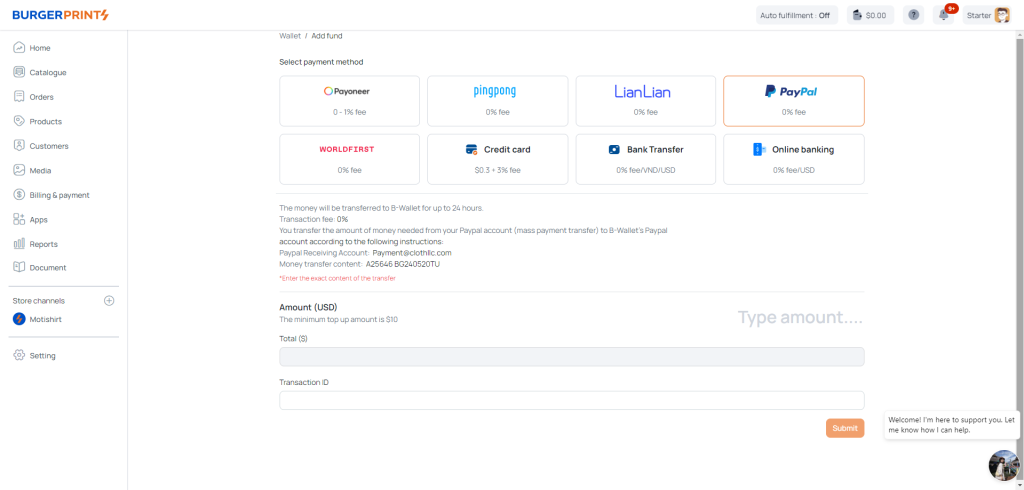
Transaction transfer details: Seller code + BGyymmddTU (e.g., A25646 BG240520TU). After completing the transfer, enter the amount and transaction ID, then click Submit.
Method 6: Deposit Money Using a Credit Card
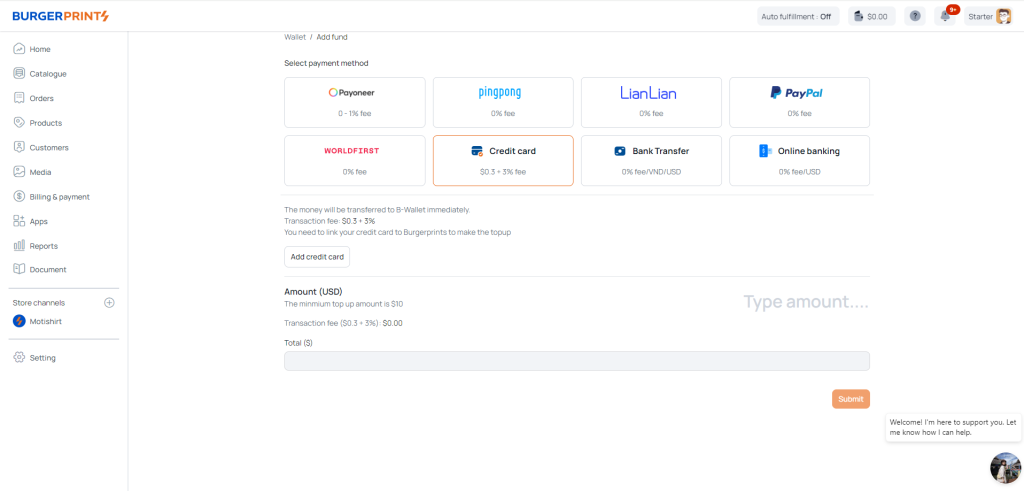
You can also deposit money using the credit card entered in the ‘Payment Method’ section. With this method, users will incur a fee of $0.30 plus 3%, and the money will be transferred to the B-Wallet immediately. After the transfer is completed, you enter the amount and then click Submit.
Method 7: Bank Transfer
7.1: Deposit Vietnamese Dong (VND)
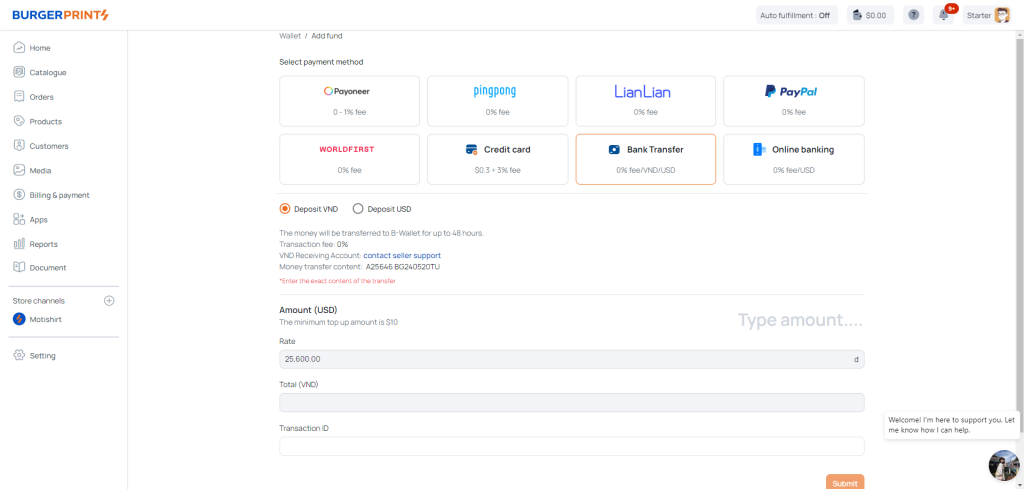
BurgerPrints allows users to deposit VND. For this method, you need to contact seller support to obtain the account details for receiving Vietnamese currency. The transfer details should include: Seller code + B-Wallet + date (for example: A27995 topup B-Wallet Feb28). After completing the transfer, fill in the amount and transaction ID, then click Submit.
7.2: Deposit USD
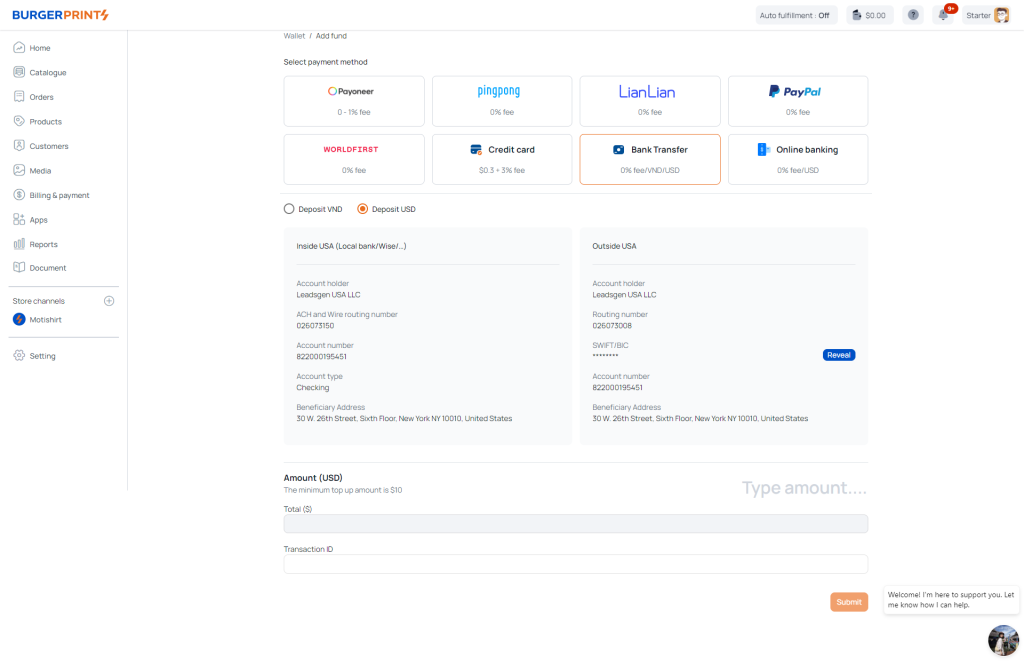
Depending on the type of bank you have, fill in the corresponding BurgerPrints account information and proceed to transfer USD. The transfer description should include: Seller Code + B-Wallet + date (for example: A27995 topup B-Wallet Feb28). After completing the transfer, enter the amount and transaction ID, then click Submit.
The transaction process may take a few hours or a few days, depending on the characteristics of your bank
Method 8: Depositing Money via Online Banking
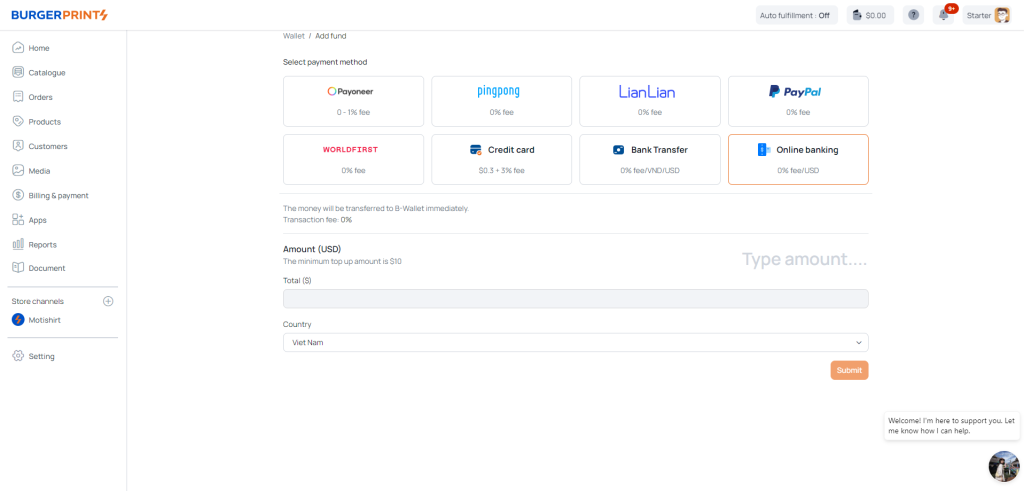
With this method, users will not incur any fees, and the money will be transferred to the B-Wallet immediately. After the transfer is complete, you fill in the amount, select the country, and click Submit. The system will take you to Tazapay’s payment form to complete the payment.

After successful payment, the money will be transferred to the B-Wallet immediately with a 0% transaction fee.
Additionally, when clicking on the Wallet icon next to the account name, users can view an overview of all deposit transactions and usage history.

In this section, you can see:
• Fulfillment Cost:
- Paid: The total amount used to pay for the fulfillment of drop shipping orders.
- Pending: The total number of orders pending processing.
• My Wallet – Credit Card:
- Current Balance: The current balance
- Pending Approval Credit: The amount pending approval
• Transaction History: The payment transaction history of orders.
