Guide to Creating a Collection
To create a Collection, follow these steps:
Step 1: On the vertical navigation bar on the left side of the screen, click on “Product”. At this point, the Collection section will appear. Select “Collection”, then click “Create Collection” – the orange button located at the top right of the screen.
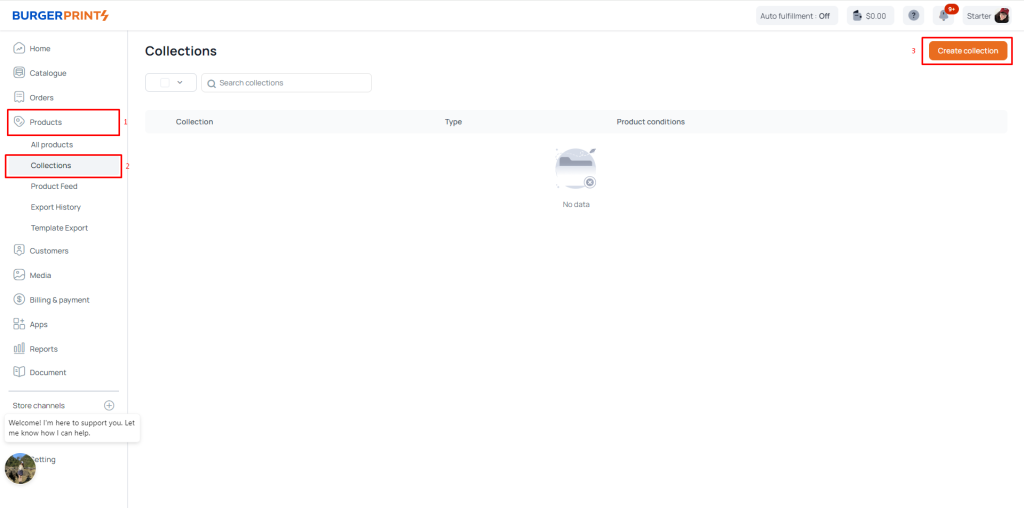
Step 2: Fill in all the information in the “Info” section, including Title and Description.
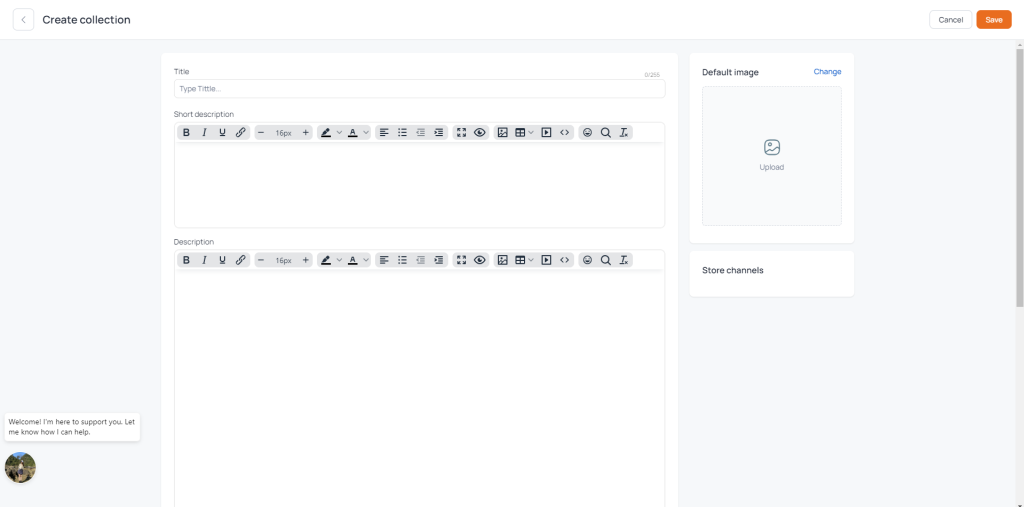
Step 3: Choose the desired “Collection Type,” which includes:
Manual Collection: You can add each of your products individually to the collection in this option.
Automated Collection: Current and future products that match the conditions you set will automatically be added to this collection. You can set one or more conditions here to automatically select products for the collection. In Automated Collection, you can choose “All conditions” or “Any conditions”. “All conditions” means the product must meet all the conditions you set to be added to the collection, while “Any conditions” means the product only needs to meet at least one condition to be added to the collection.
Step 4: Fill in the SEO engine information, including Title, Description, and custom URL.
Step 5: Upload the Default image.
Step 6: Select the store where the collection will appear by toggling the switch to the right to turn it green.
Step 7: Click the “Save” button at the top right of the screen to save and publish the created collection.


 Tiếng Việt
Tiếng Việt