How Can We Help?
Guide to Exporting Orders
To export the placed order file, you just need to perform the following simple steps:
Step 1: In the Orders interface, you can select one or more placed orders. The interface will then display as shown below.
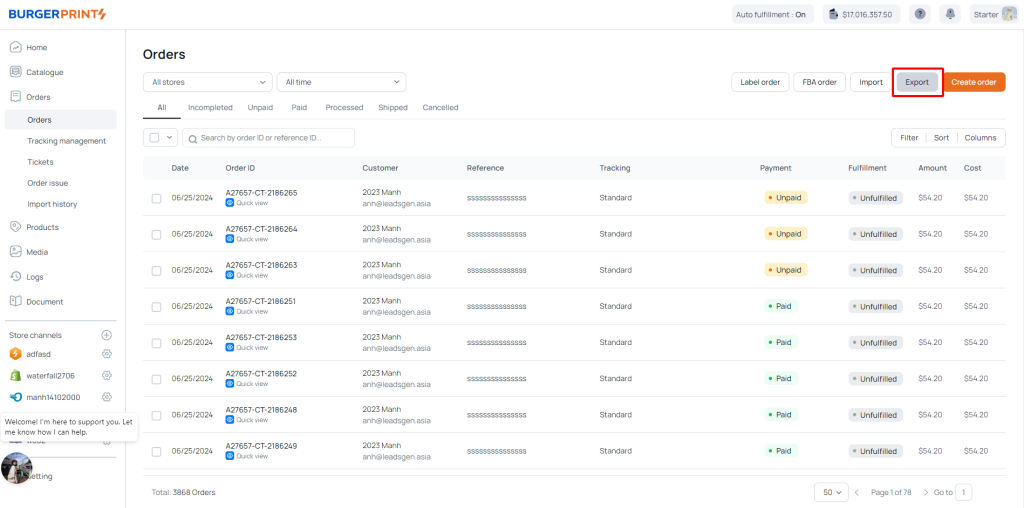
Clicking Export will provide you with information fields to select for exporting an Excel file.
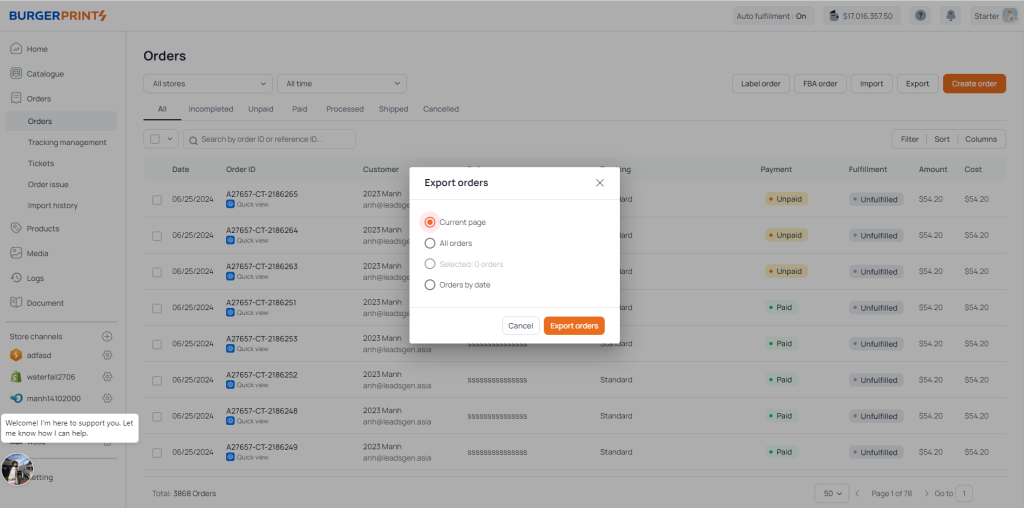
You can select the orders you have previously ticked to export the file, or you can choose the current page, all orders, or orders by date.
Step 2: Click Export orders to export the Excel file.
The downloaded Excel sheet will include full information on the waybill, order status, shipping information, recipient information, order details, costs, and more.


 Tiếng Việt
Tiếng Việt