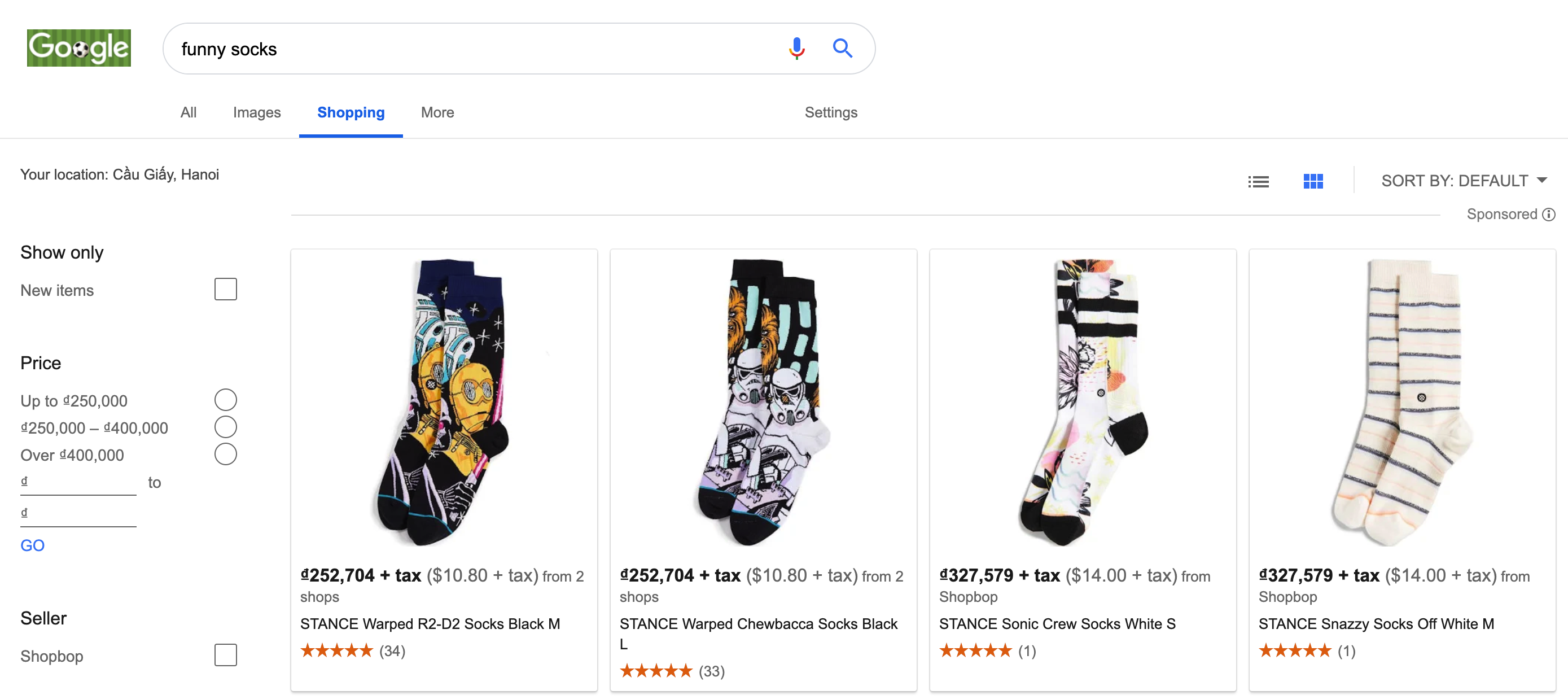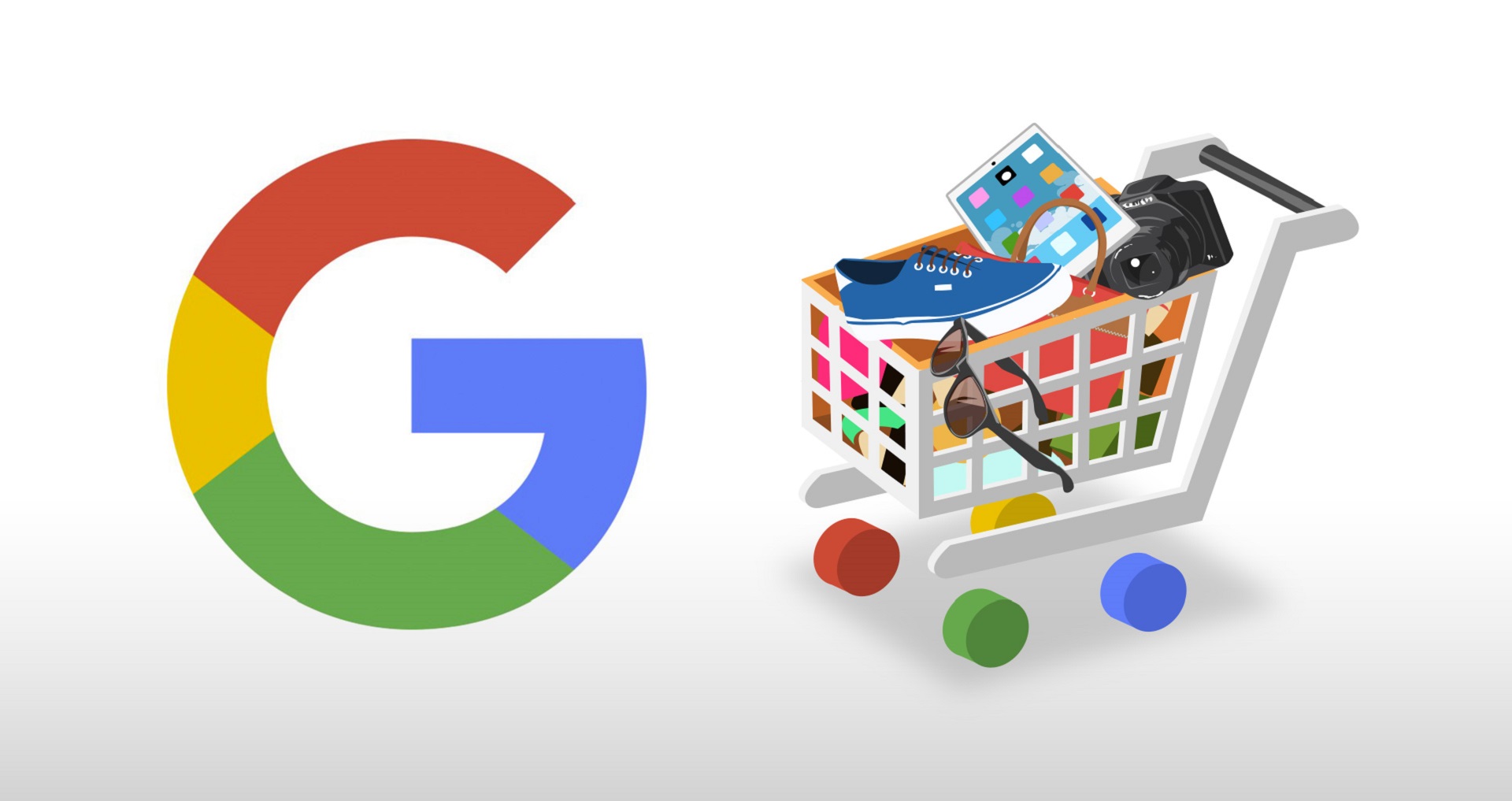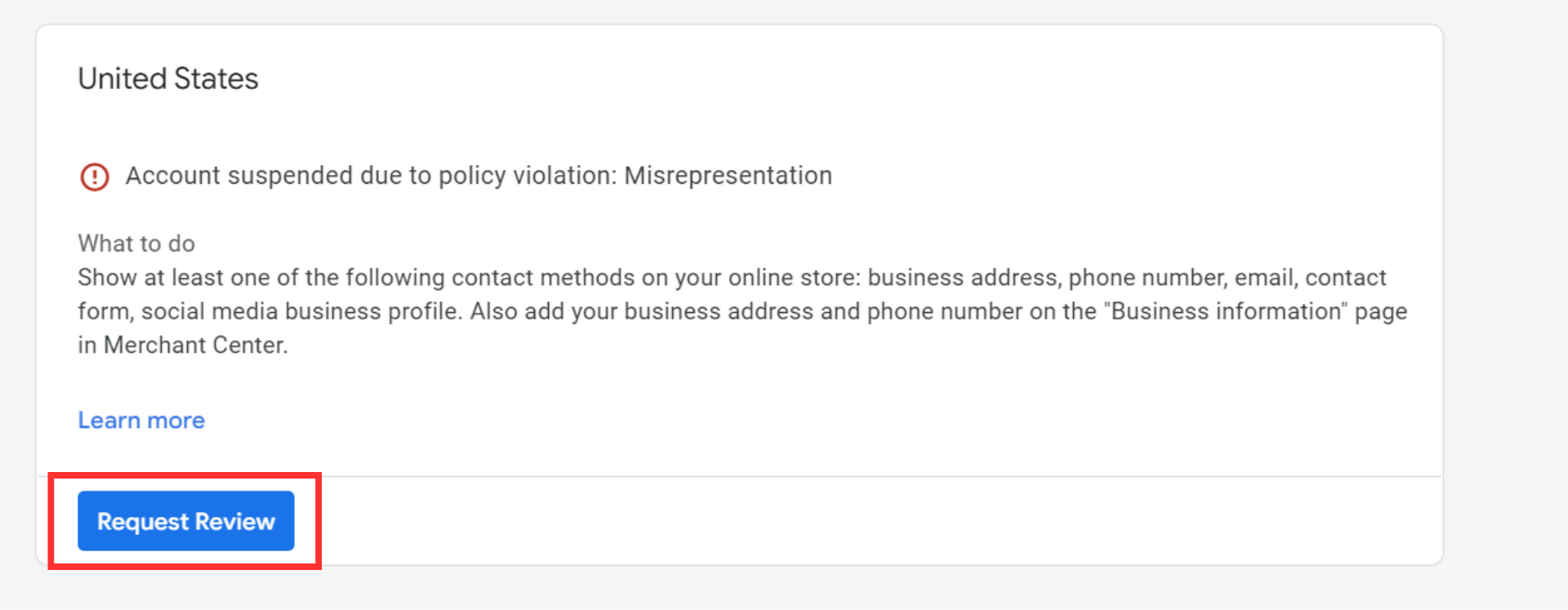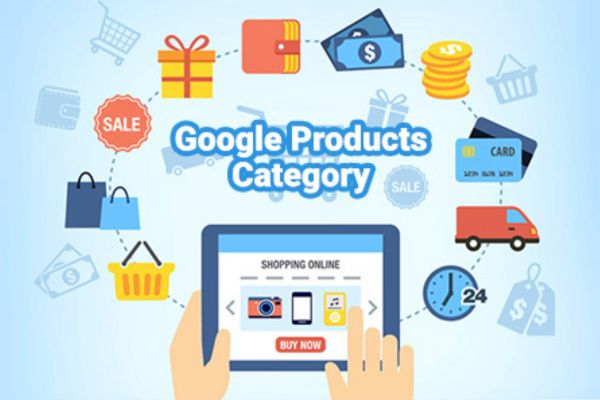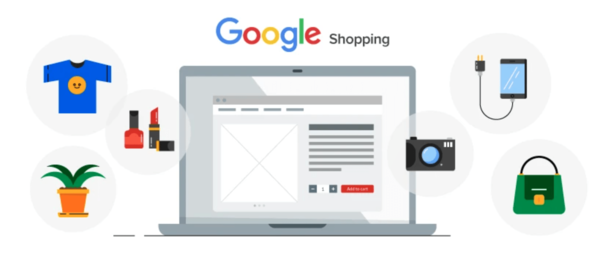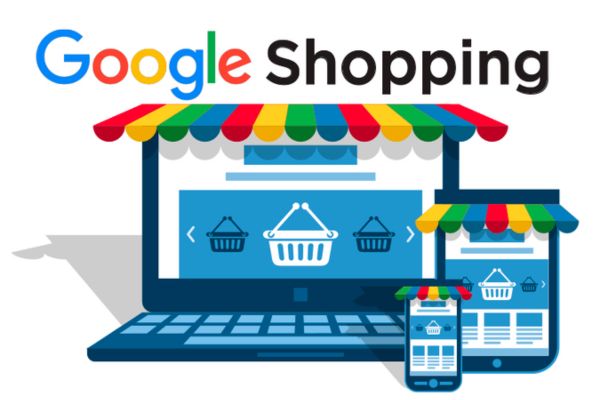Sellers can automatically feed products from the BurgerPrints’s custom domain site to their GMC.
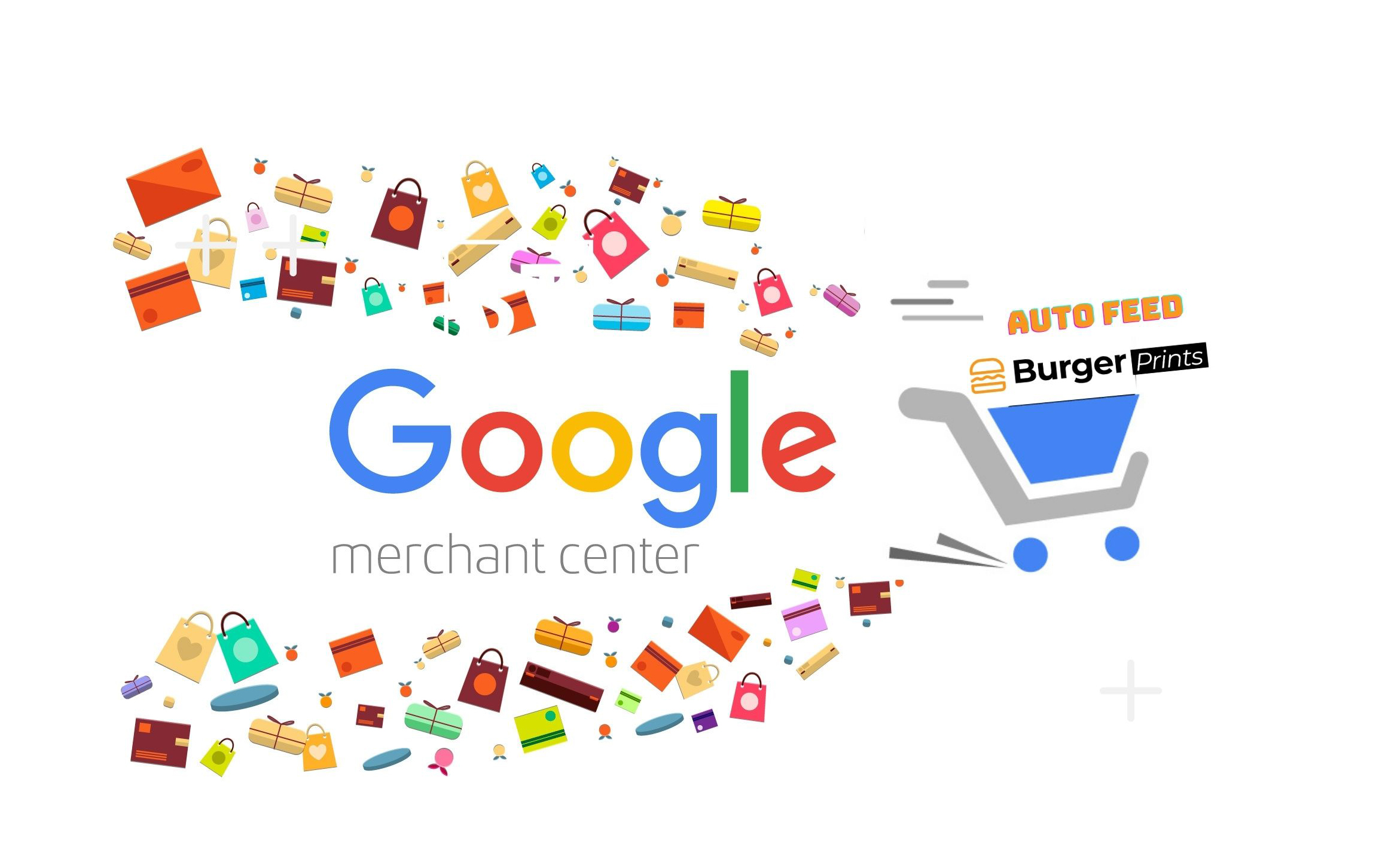
GMC – Google Merchant Center
Google Merchant Center helps you bring your store and product information to Google to serve shoppers across Google’s multiple platforms. Thus, when searching for a Google product, customers can find all information about your store and products.
BurgerPrints Auto Feed
When running Google Shopping Ads, sellers need to feed a large enough number of variants to ensure the effectiveness of the ad. This problem of feeding products to GMC has been solved by BurgerPrints with Auto Feed feature.
Detail:
Seller will no longer have to do it manually by creating CSV file and uploading it to GMC’s feed, and every time a campaign is edited, there will be no need to update the CSV file and re-upload, which will save a lot of time for sellers.
With Auto Feed feature, when you create campaigns on BurgerPrints, those products will automatically be added to GMC’s feed after about 60 minutes. And at the same time, if the seller edits the campaign, the feed will also be updated with those edits.
How to Set up:
Step 1: Click Domain -> Select the domain that you connected to your GMC.
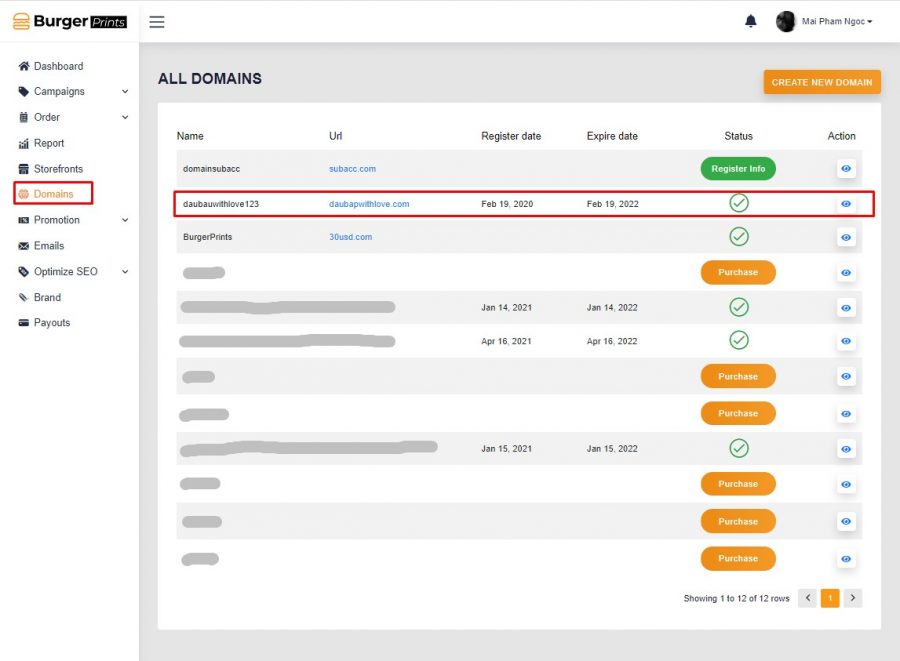
Step 2: Click Google Shopping tab -> Sign in with Google
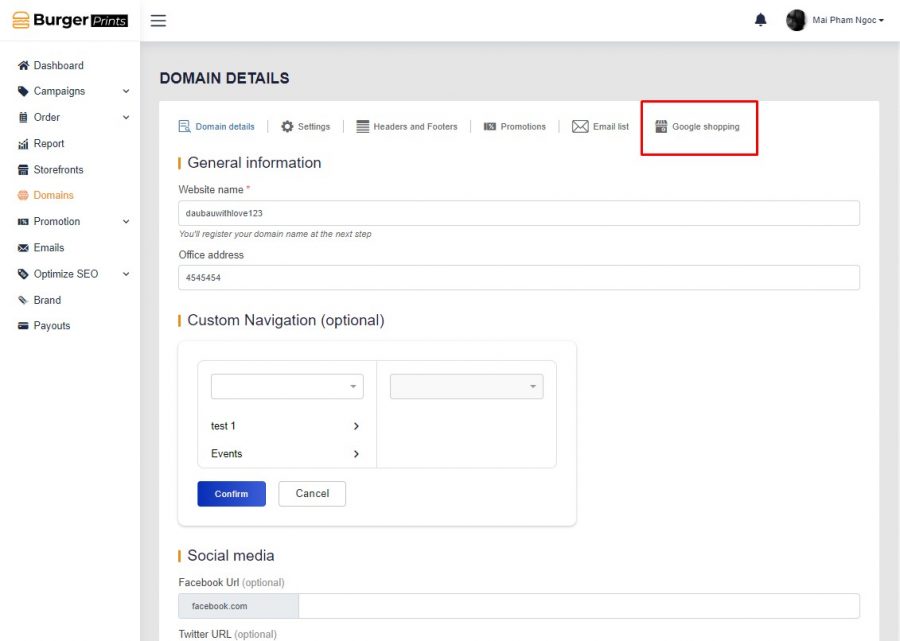
Step 3: Sign in with the GMC email 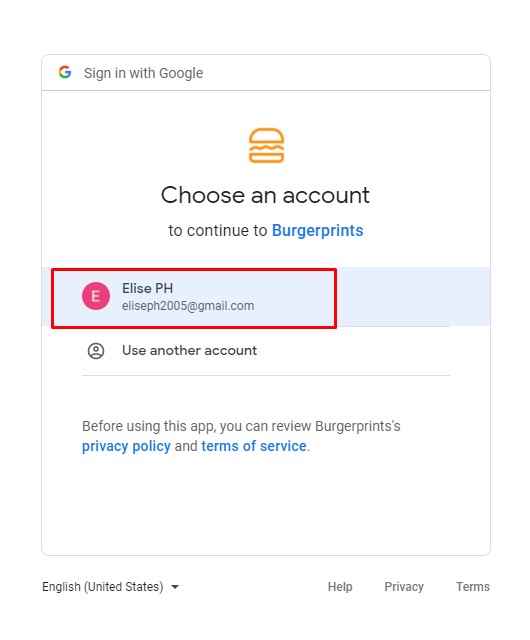
Step 4: Click Alow

Step 5: Tick the “Manage your product listings and accounts for Google Shopping” box and click Allow.
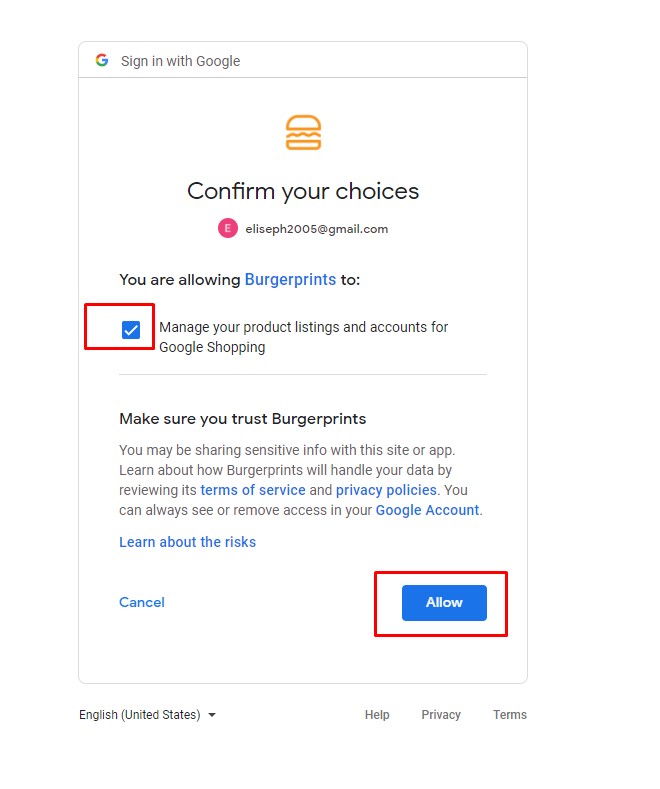
Successful installation of Auto Feed feature screen:
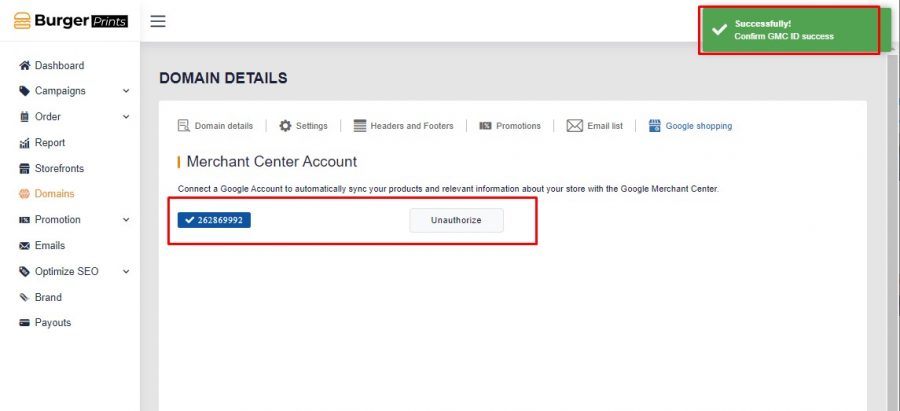
Step 6: Create auto feed by choosing Campaign tab-> Product Feed -> click Add Product Feed.
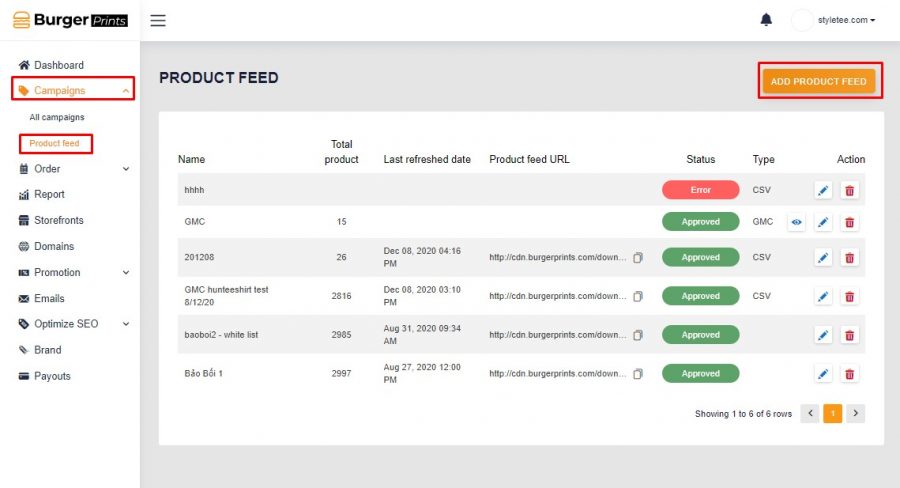
Note that each domain can only create 1 auto feed GMC
Step 7: Fill in the Feed name, Domain, select the information fields to filter feed products to GMC (or don’t choose if you want to feed all products).
Tick GMC, choose whether to include private campaigns, and then click Save.
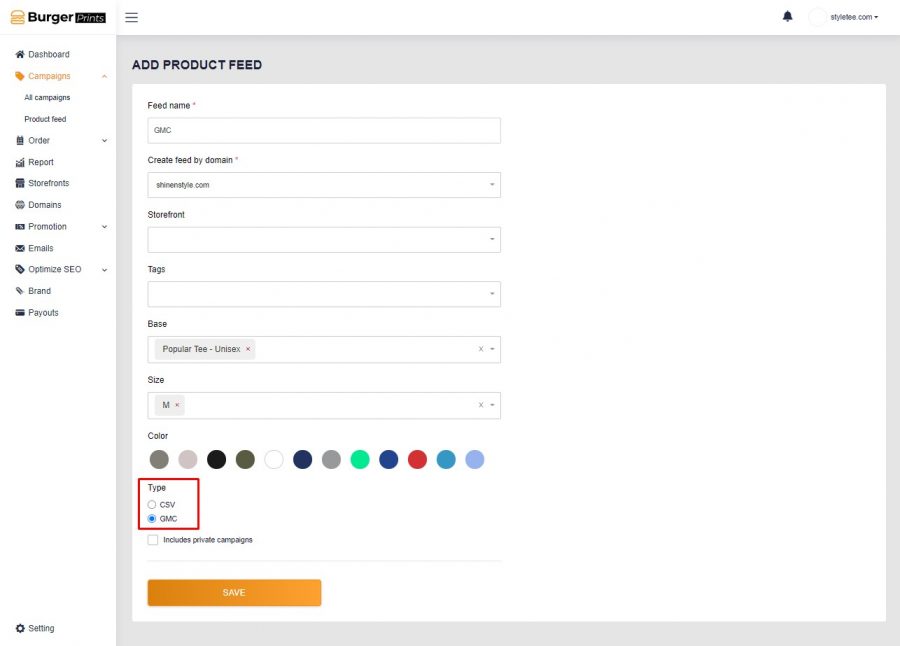
Note: Sellers can choose to remove an item from GMC auto feed, if delete item from GMC auto feed, the item will not be added back to the feed even if the seller updates the feed or deletes the GMC auto feed and recreates it.
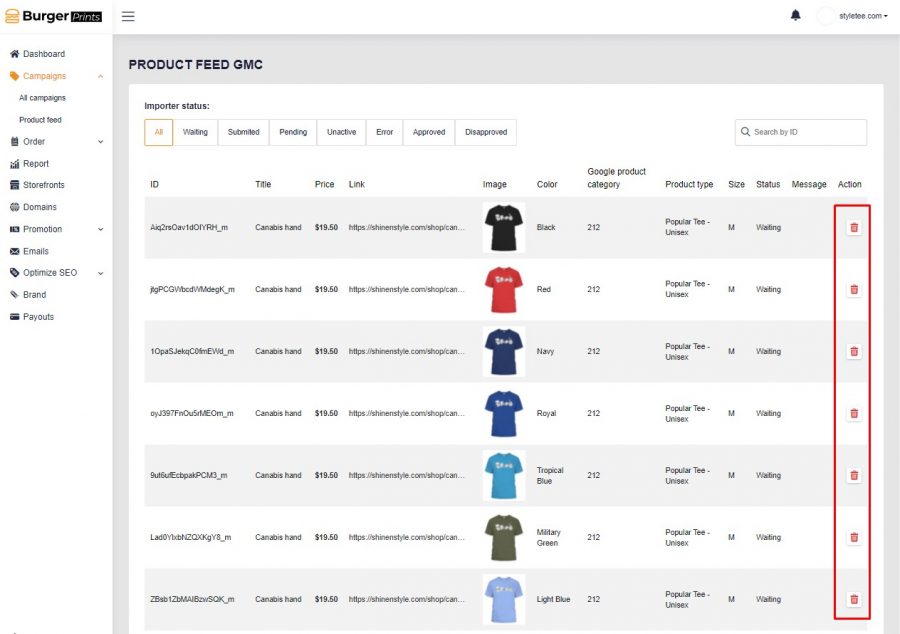
When deleting GMC auto feed, it will synchronously delete all variants in that feed on GMC.
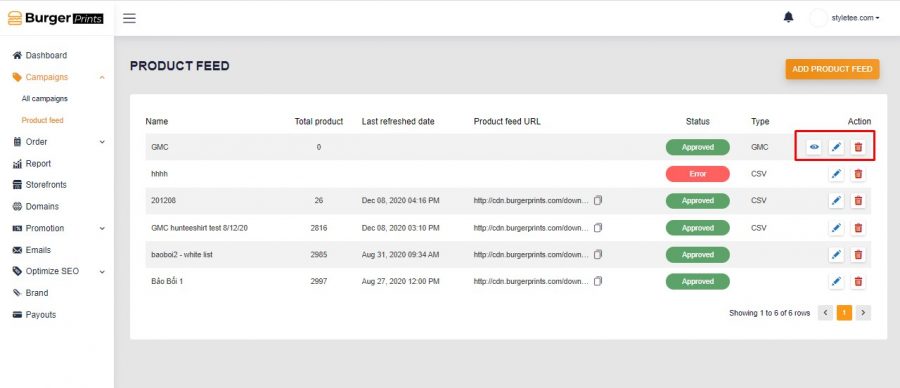
Note:
– After successfully installing the Auto Feed feature, the seller can go to the Generate Product Feed section in the Campaign to perform auto feed, each domain can only generate 1 product auto feed GMC.
– Can choose private campaigns when auto feed.
– Campaign updates such as takedown camp, end camp, open camp have been taken down, … or edited (add tag, color, size, base…) the product feed is updated and sync to GMC.
– Seller can choose to delete an item from GMC auto feed, if delete item from GMC auto feed, the item will not be added back to the feed even if the seller updates the feed or deletes the feed and recreates it.
– When deleting GMC auto feed, it will auto delete all variants in that feed on GMC.


 Tiếng Việt
Tiếng Việt