Guidelines for Integrating Order Desk with BurgerPrints
To integrate Order Desk with BurgerPrints, you need to directly connect to the BurgerPrints app on Order Desk. Follow these steps:
Integration on the Order Desk system
Step 1: Access the Order Desk link and log in to your account.
Step 2: Find the INTEGRATIONS icon, and select Manage Integrations.
Step 3: Find and select BurgerPrints, then click Enable.
You can quickly find it in the search bar
Step 4: Enter the API Key from BurgerPrints and click Connect.
To obtain the API key from BurgerPrints, create a Fulfillment Store following the instructions provided here. Then, retrieve the API key.
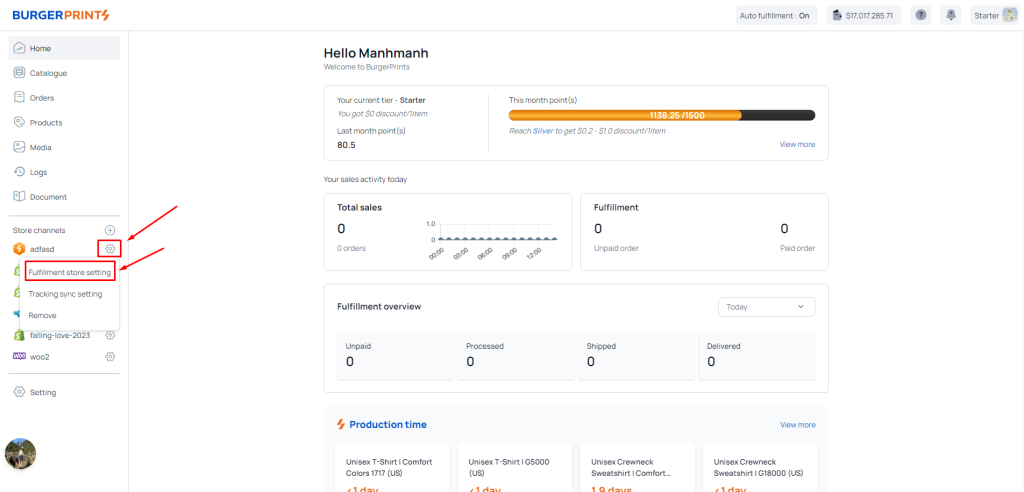
At the settings icon, select Fulfillment Store Setting, and you will see the API Key.
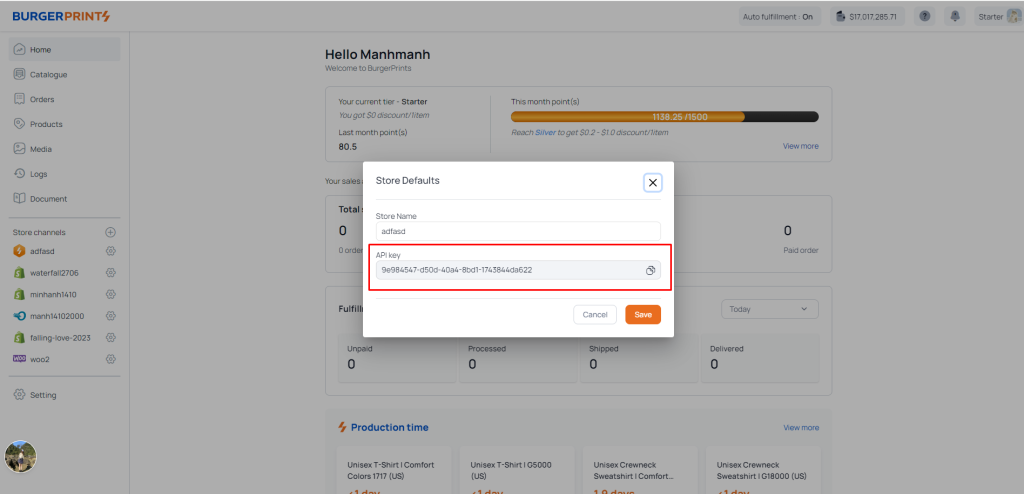
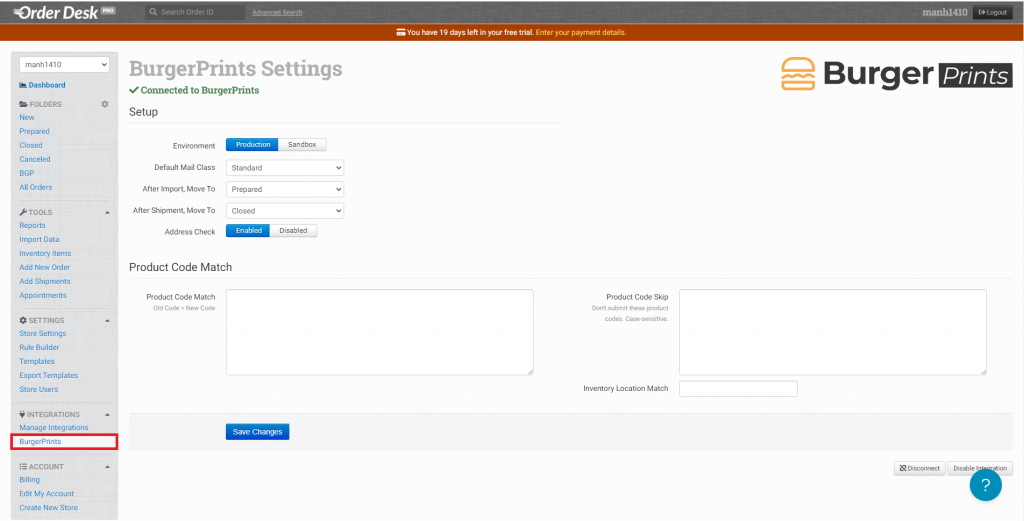
At this point, you have connected Order Desk with BurgerPrints. In the INTEGRATIONS section, the BurgerPrints tag is displayed. If you want to customize the settings, click on it to change the information fields as desired.
Additionally, Order Desk also provides a guide on how to connect with BurgerPrints. You can refer to it here.


 Tiếng Việt
Tiếng Việt