Guide to Checking Order Tracking
Tracking shipments is done through the order number checked directly in Tracking Management, helping you save time and proactively monitor your orders, as well as handle unexpected situations that arise.
To check the tracking of your order, follow these steps:
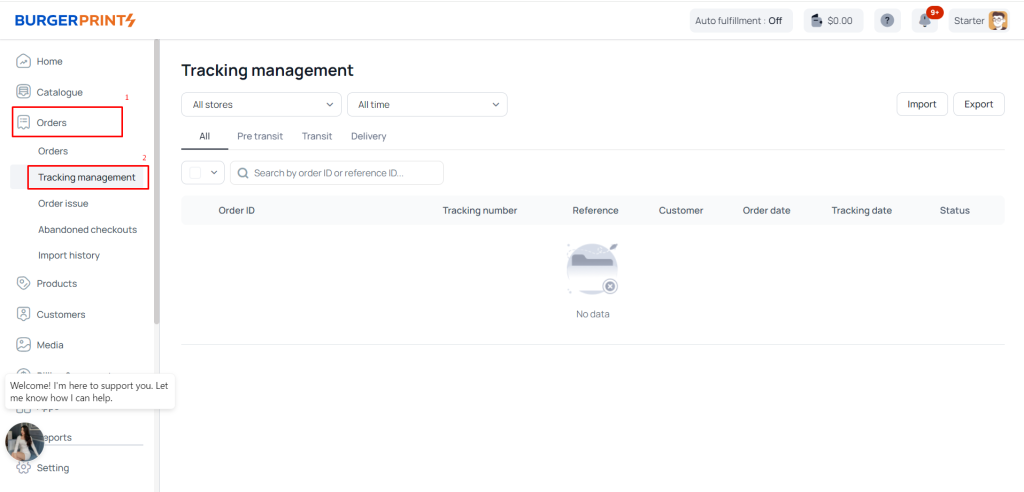
Go to the dashboard, then navigate to Orders >> Tracking Management.
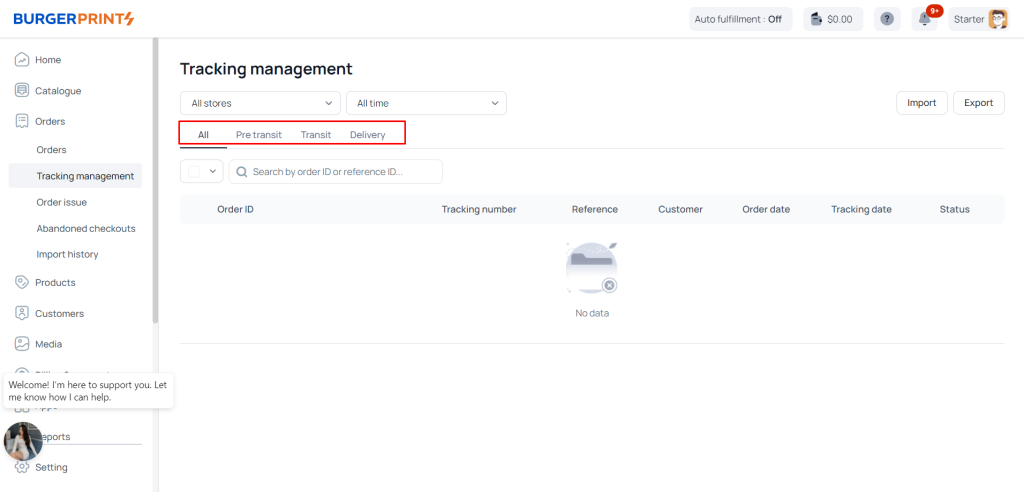
In the Tracking Management interface, there will be the following tags: All, Pre Transit, Transit, Delivery.
- All: All orders.
- Pre Transit: Orders waiting to be shipped (at the first transit station).
- Transit: Orders in transit.
- Delivery: Orders successfully delivered.
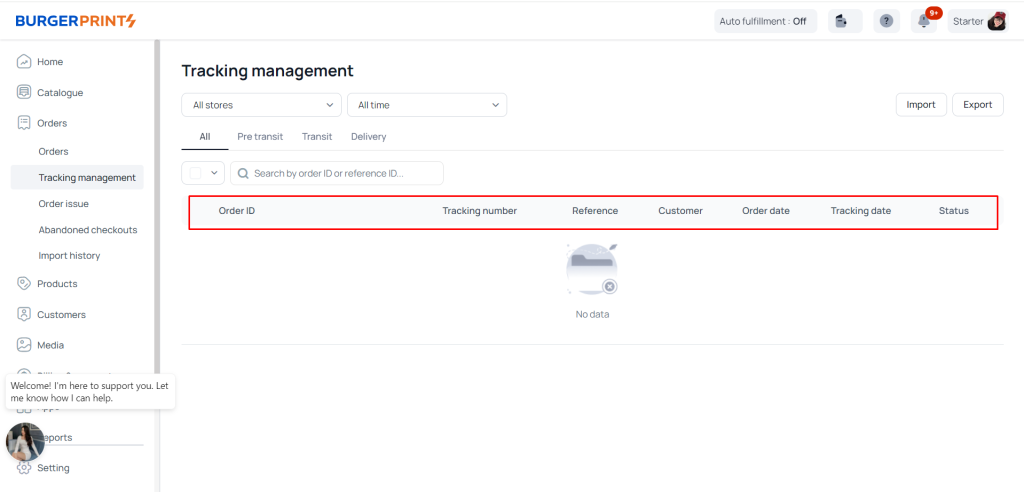
Below the tags, there will be columns including: Order ID, Tracking Number, Reference, Customers, Order Date, Tracking Date, Status.
- Order ID: The order identification number (including the seller’s ID, CT for custom product orders, and a sequential number).
- Tracking Number: The method and tracking code.
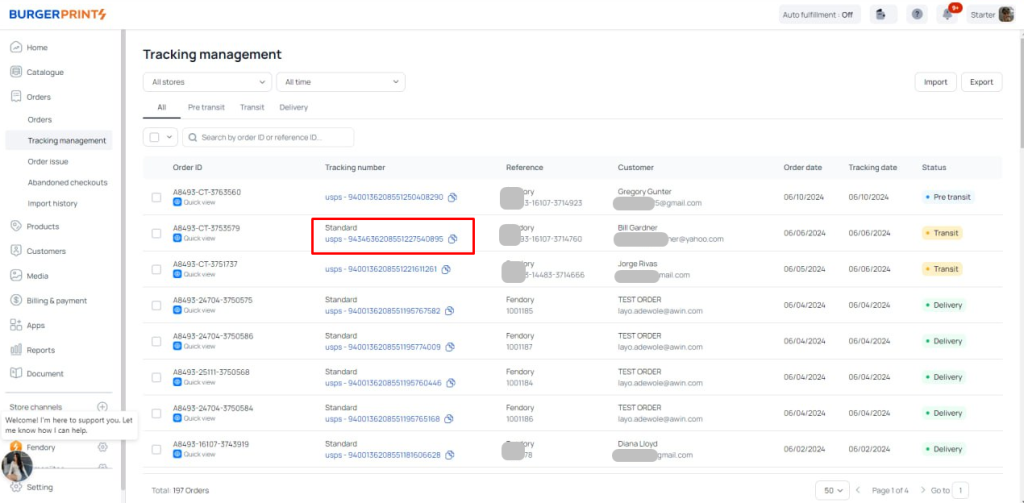
When you click on the tracking number, you will be redirected to the carrier’s tracking interface.
- Reference Order: The secondary order code set by the seller, which is optional.
- Customers: Information about the recipient.
- Order Date: The date when the order was successfully paid.
- Tracking Date: The date when the tracking number was updated in the system.
- Status: The status of the order (including Pre Transit and Transit).
Additionally, you can check tracking more quickly by filtering All Store and All Time or by searching with the order ID.
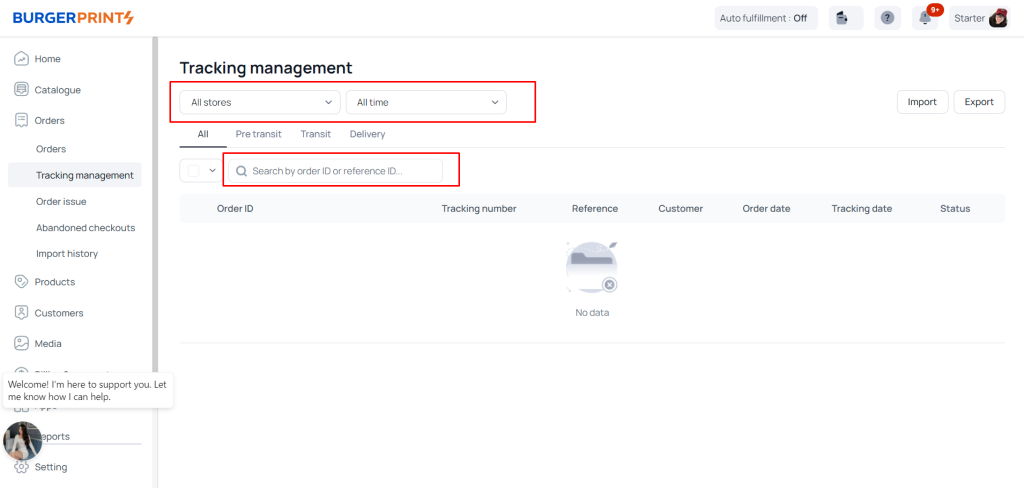


 Tiếng Việt
Tiếng Việt