Guide to Connecting and Managing Walmart Store with BurgerPrints
Connecting your Walmart store to the BurgerPrints system is an essential step to help Walmart Sellers automate business processes, from managing products and orders to efficiently updating shipping information. In this article, BurgerPrints will guide sellers through the steps to:
- Connect your Walmart store to the BurgerPrints system.
- Sync products from BurgerPrints to your Walmart store.
- Sync orders from Walmart to the BurgerPrints system.
- Update tracking information from BurgerPrints to Walmart, ensuring customers can track their orders.
1. Connecting Your Walmart Store to BurgerPrints
To connect your Walmart store with the BurgerPrints system, follow these steps:
Step 1: Access BurgerPrints system at: https://dash.burgerprints.com/
- Navigate to the Dashboard Home and locate the Store Channels section.
- Click on the plus icon (+) to add a new store.
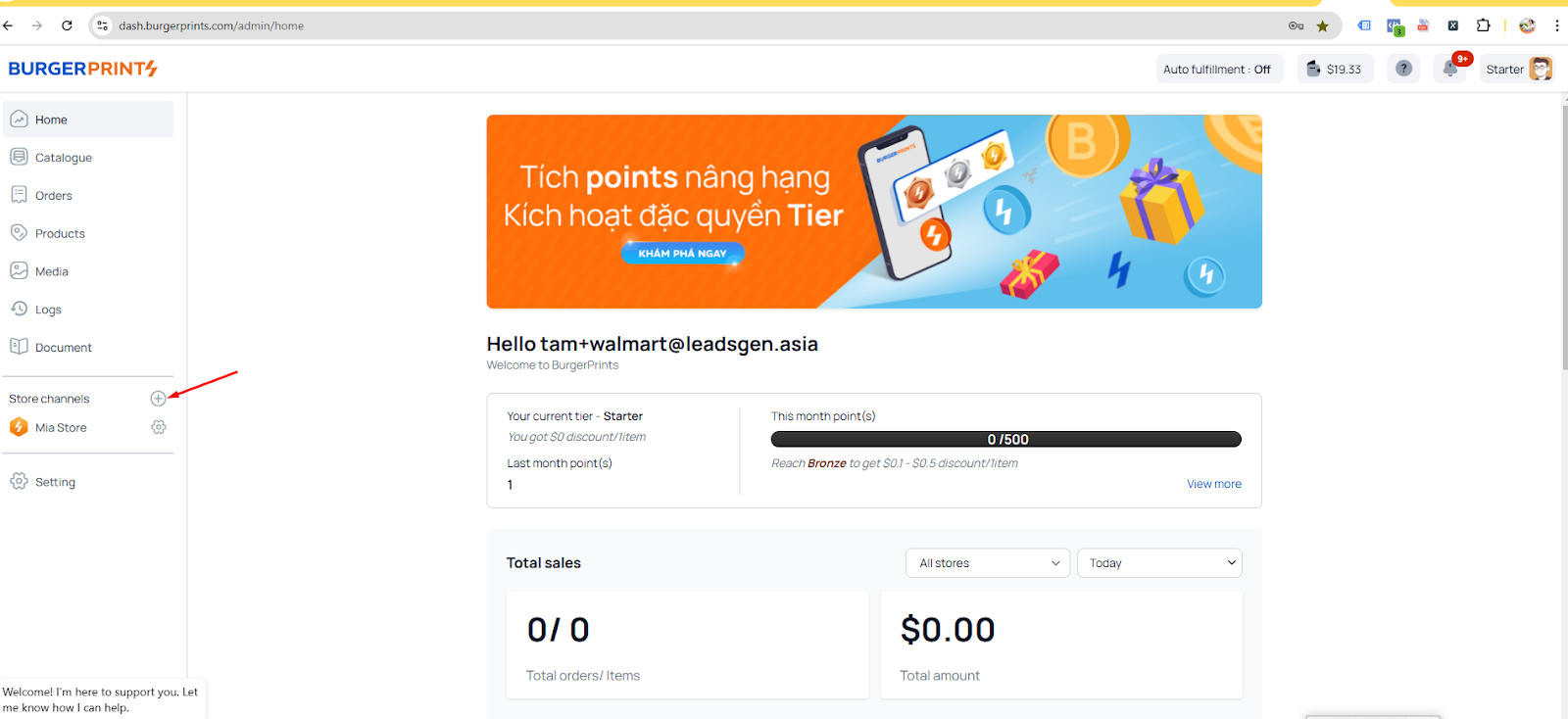
Step 2: Select Walmart to Connect
- In the Connect Store interface, select the Walmart icon.
- Click Connect and you’ll be redirected to the Walmart login page.
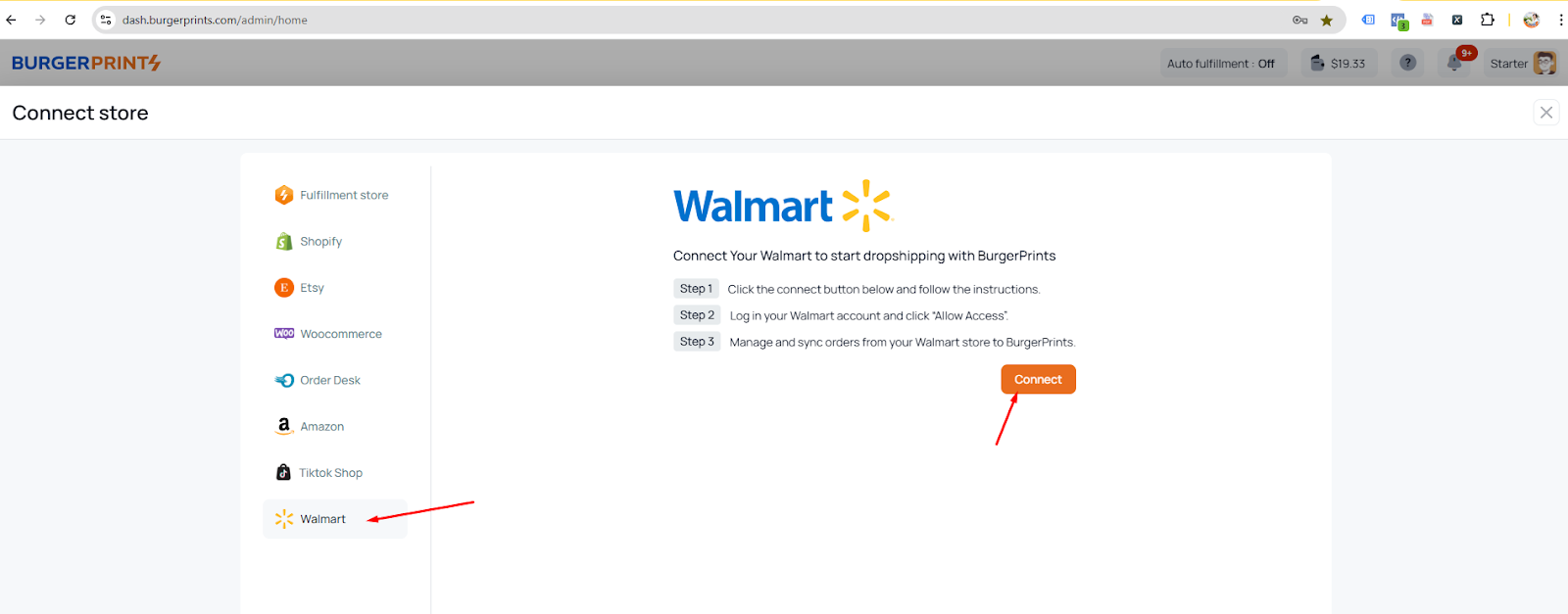
Step 3: Log in to Your Walmart Account
- Enter your Walmart seller account credentials, then click Log In to proceed.
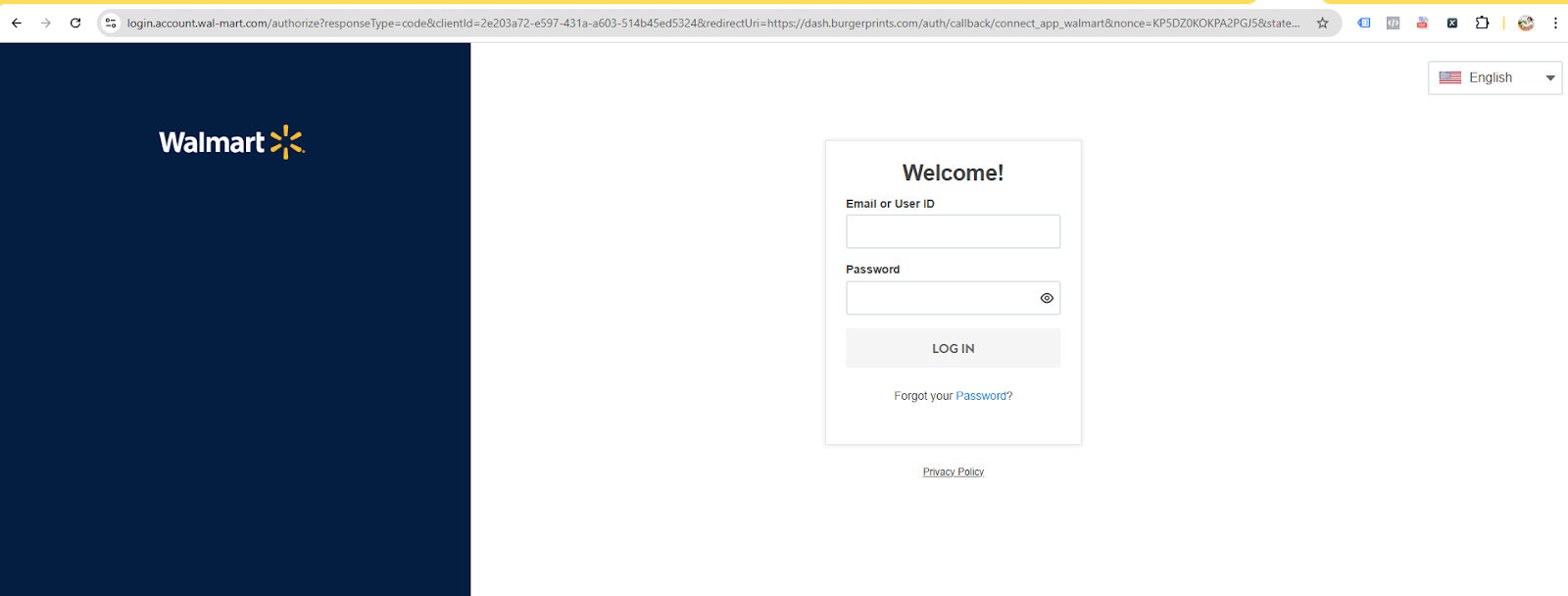
Step 4: Authorize Access
- Click Next to continue.
- Select Authorize to complete the connection process.
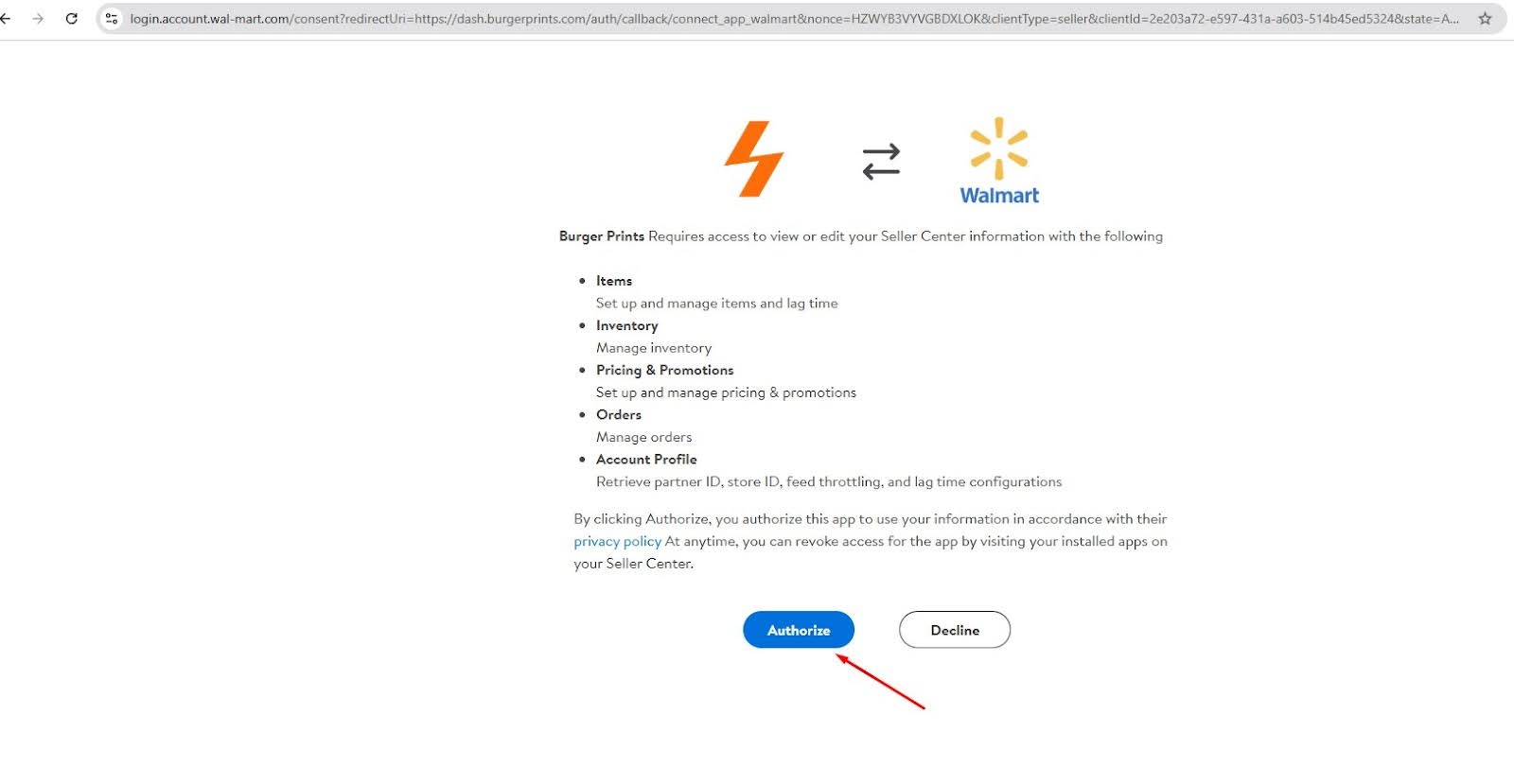

→ Once successfully connected, your Walmart store will appear in the Store Channels section within the BurgerPrints system.
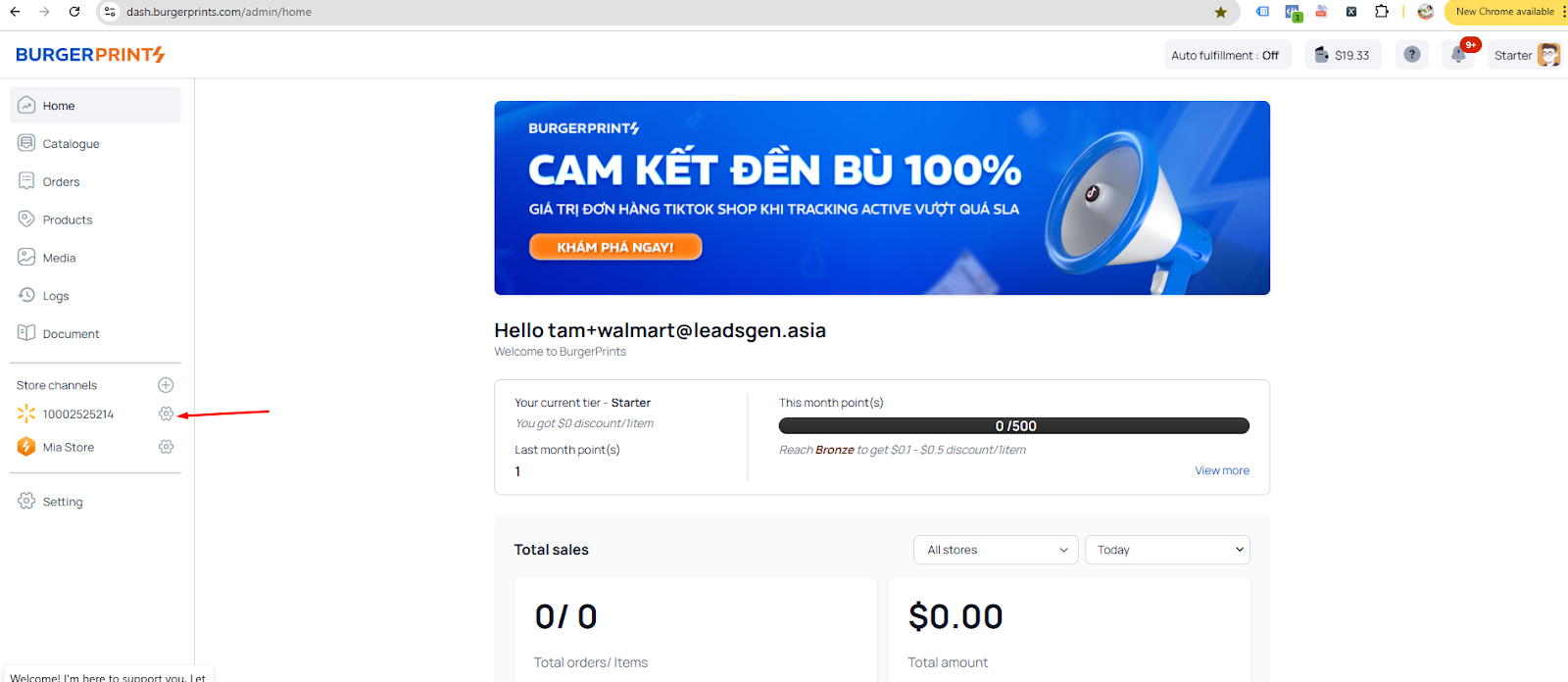
2. Syncing Products to Your Walmart Store
You can sync products from the BurgerPrints system to your Walmart store in two ways:
Option 1: Sync Individual Products
- Access the Product Detail screen.
- Select the product you want to sync and proceed with the action.
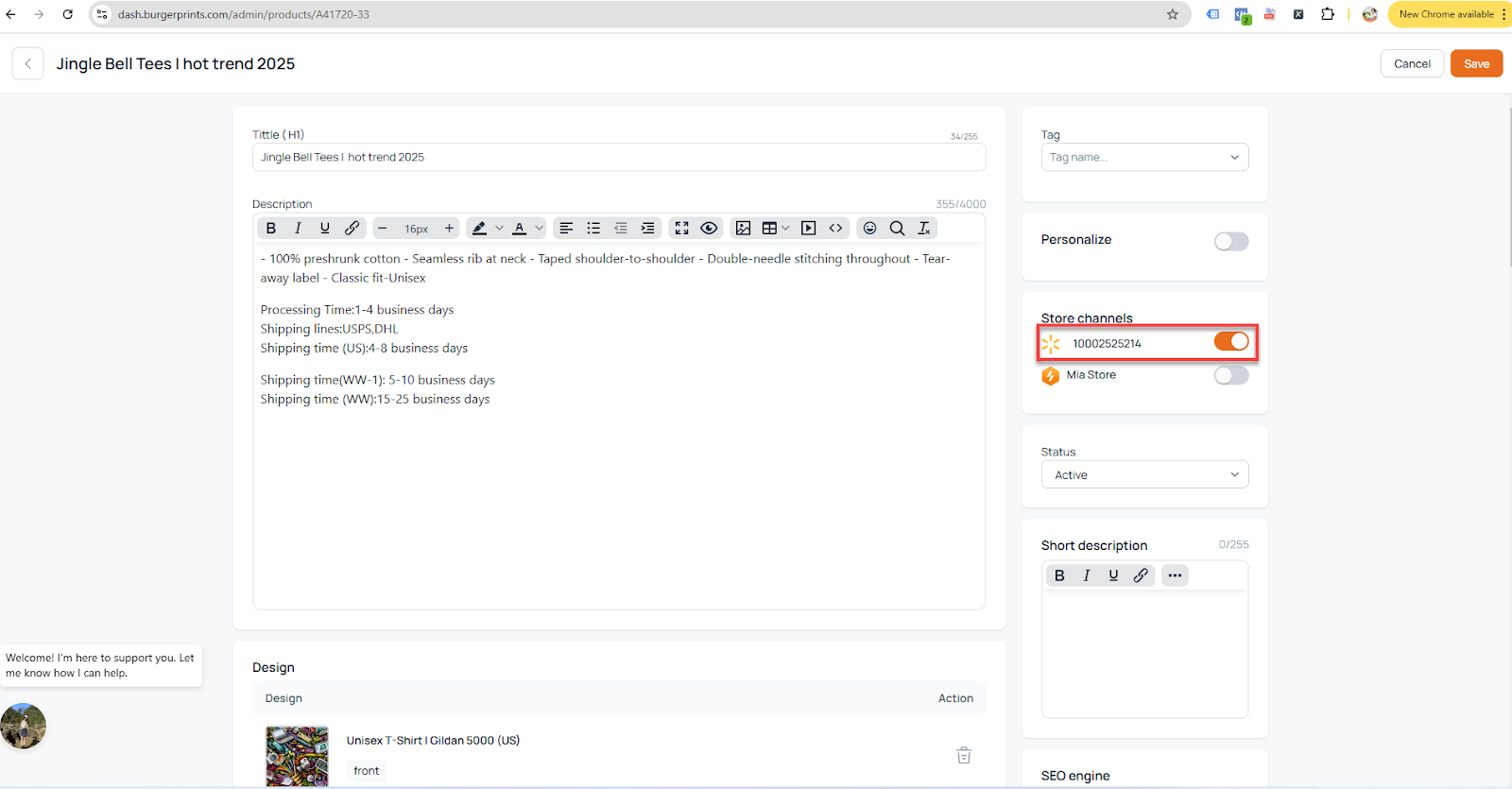
Option 2: Sync Multiple Products at Once
- Use the Bulk Action feature to select multiple products
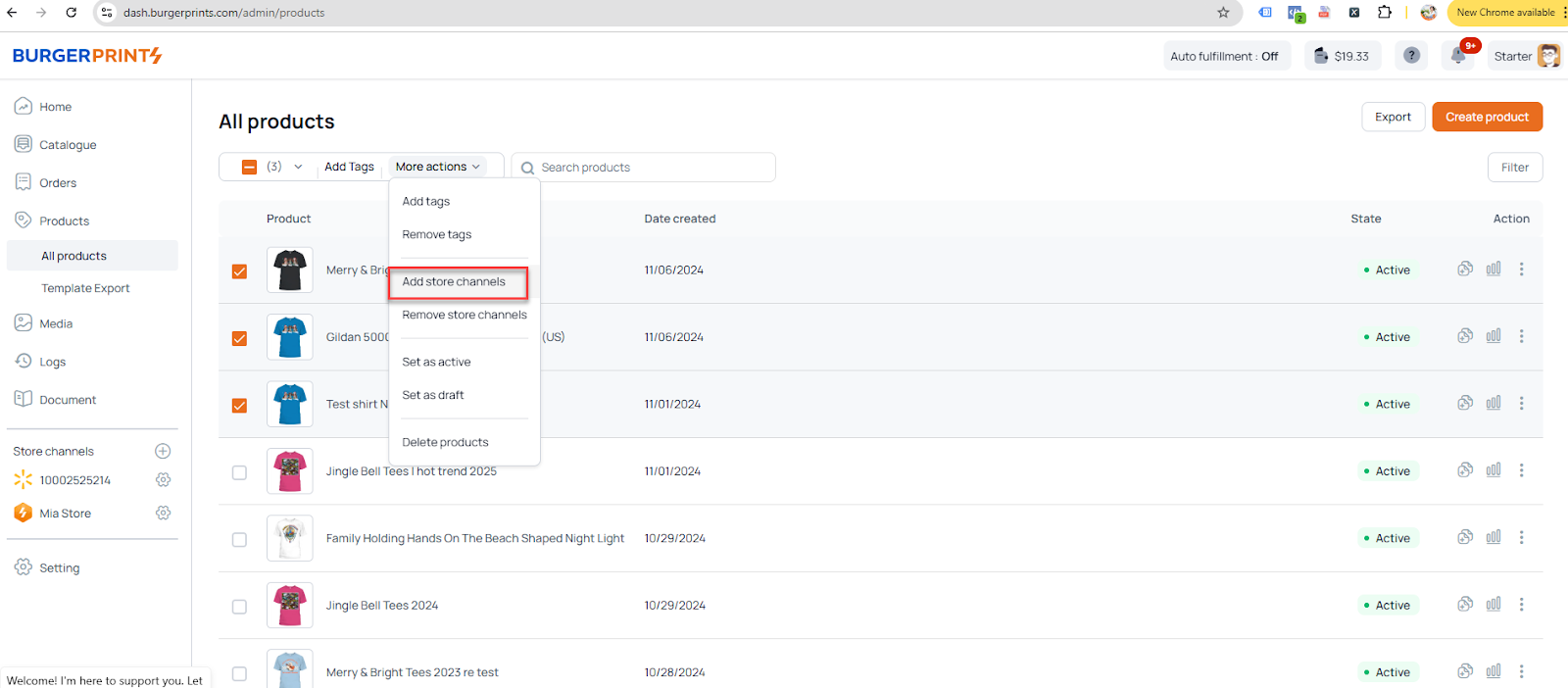
- Choose the Walmart store where you want to sync the selected products.
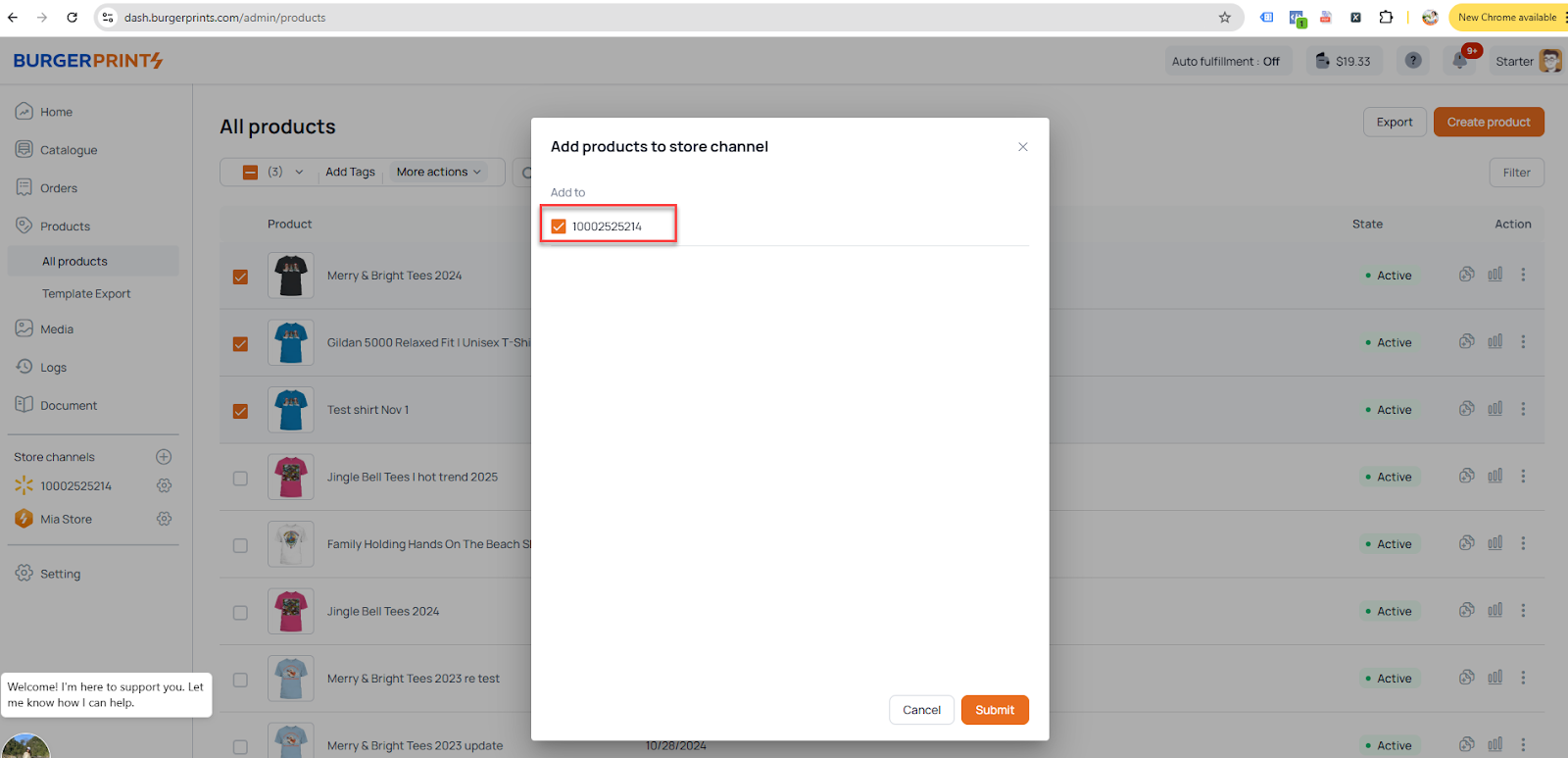
Note:
- Ensure all products have complete descriptions before syncing. Products with missing information will fail to sync, and errors will be recorded in Logs → Sync Product.
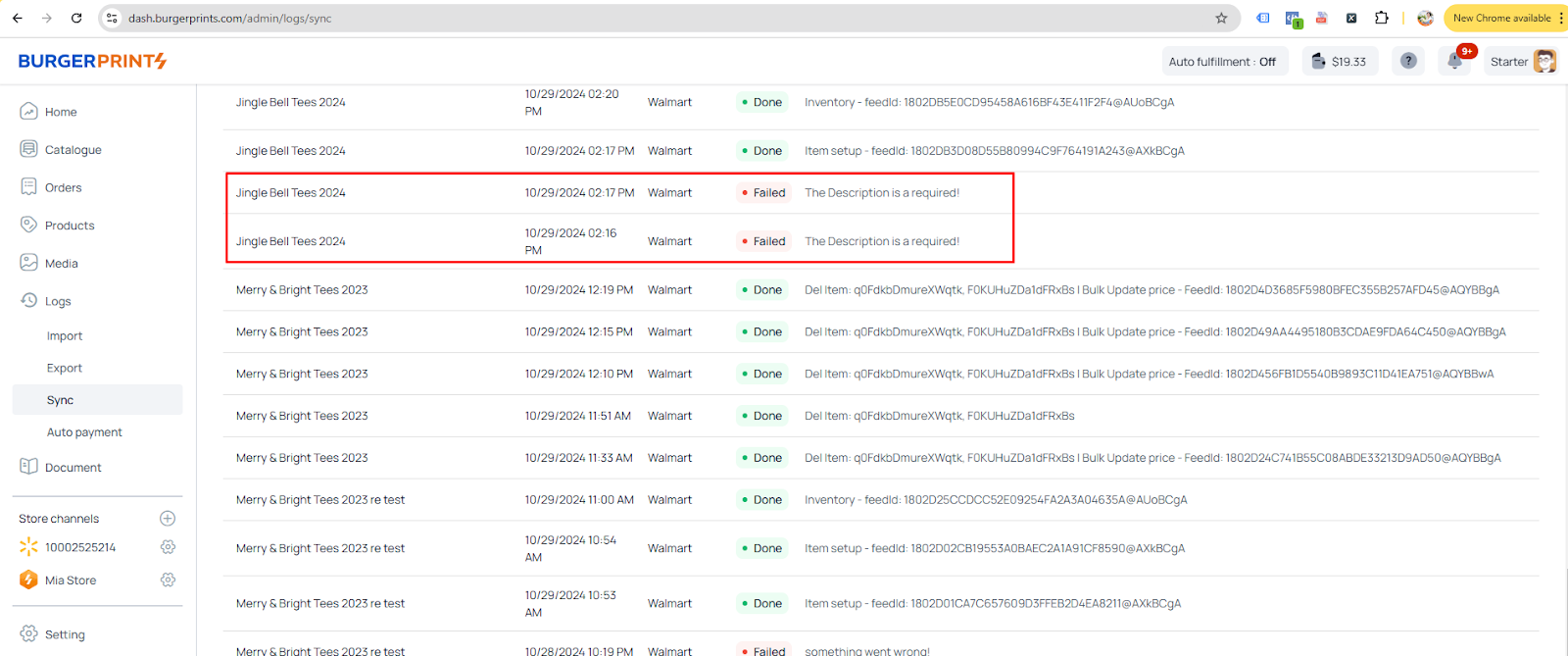
- After pushing products to Walmart, you can monitor their status in Catalog → Activity Feed on Walmart.
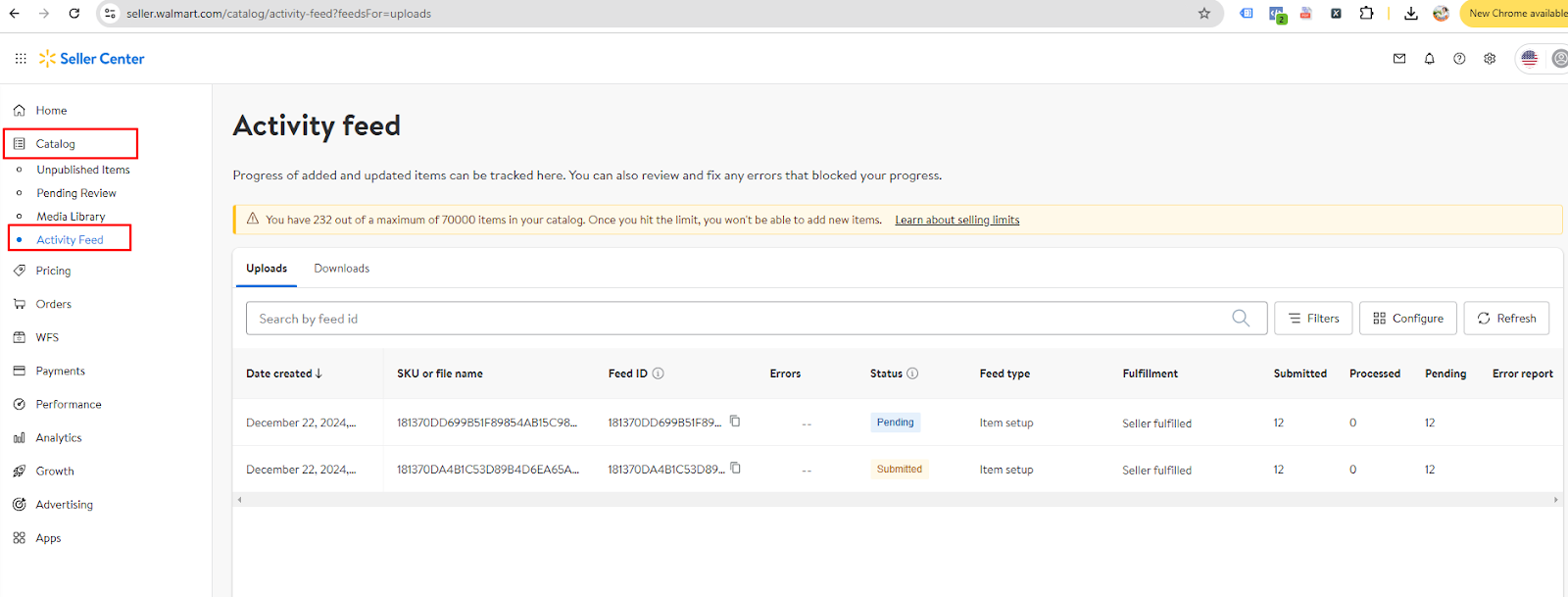
- Once Walmart approves the products, they will be marked as public on the platform.
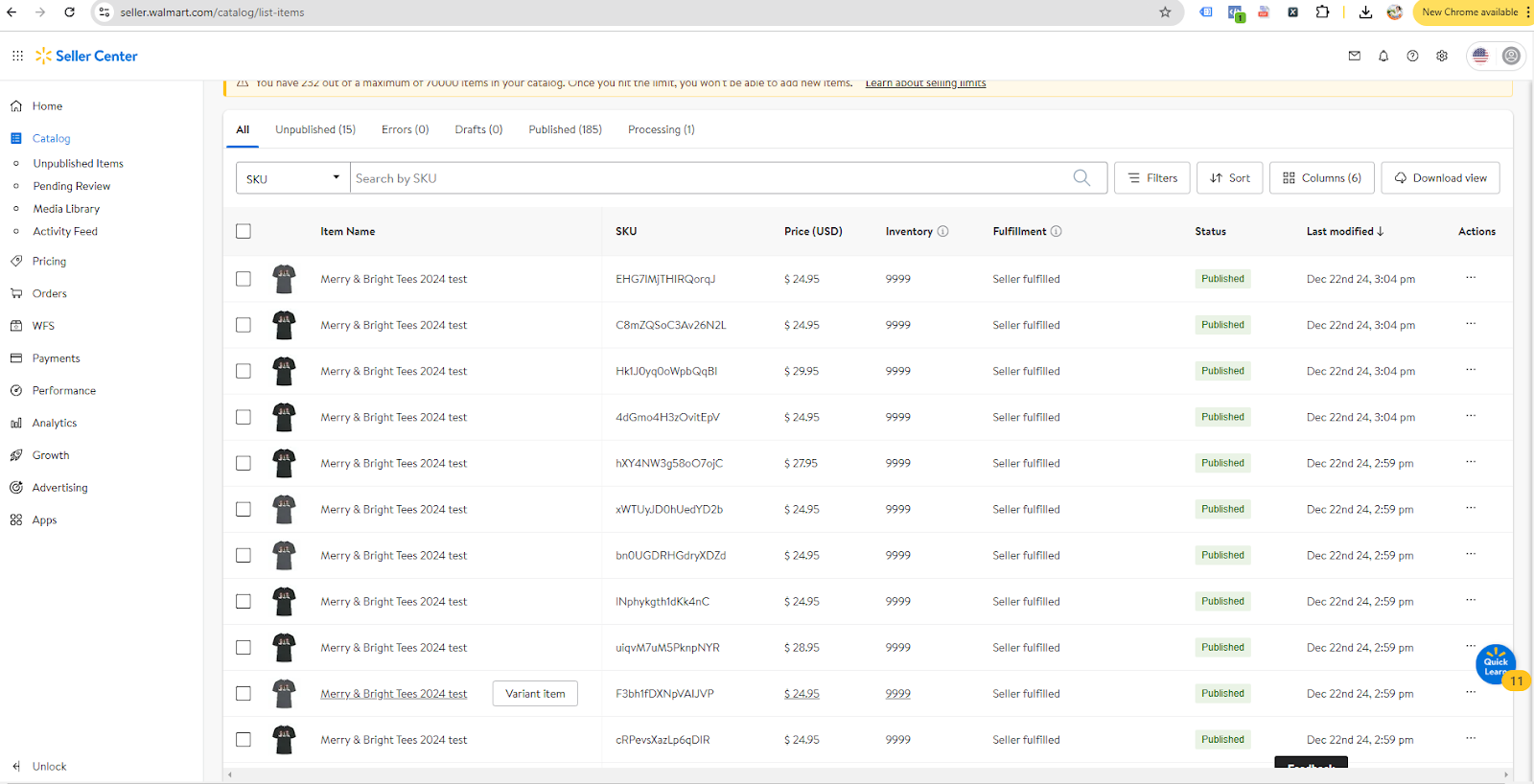
3. Syncing Orders from Walmart
Automatic Order Syn
- Orders from Walmart will automatically sync to BurgerPrints within 1 hour after the store is successfully connected.
- Requirement: Orders on Walmart must have the status Unshipped to sync.
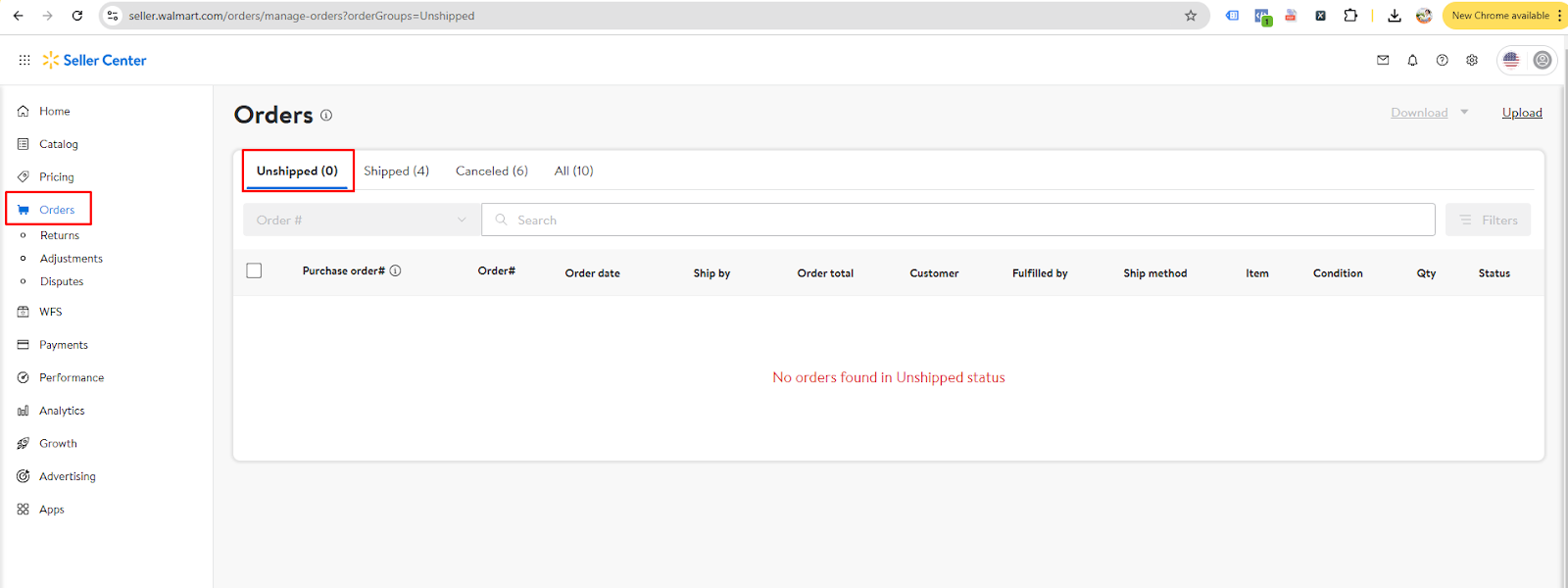
Processing Orders
- Once synced to BurgerPrints, you can:
- Edit order details.
- Make payments to initiate production and shipping.
4. Updating Tracking Information
- Once an order is produced and shipped, BurgerPrints will automatically push the tracking information to Walmart. Walmart will then update the order status for the customer, ensuring they stay informed.

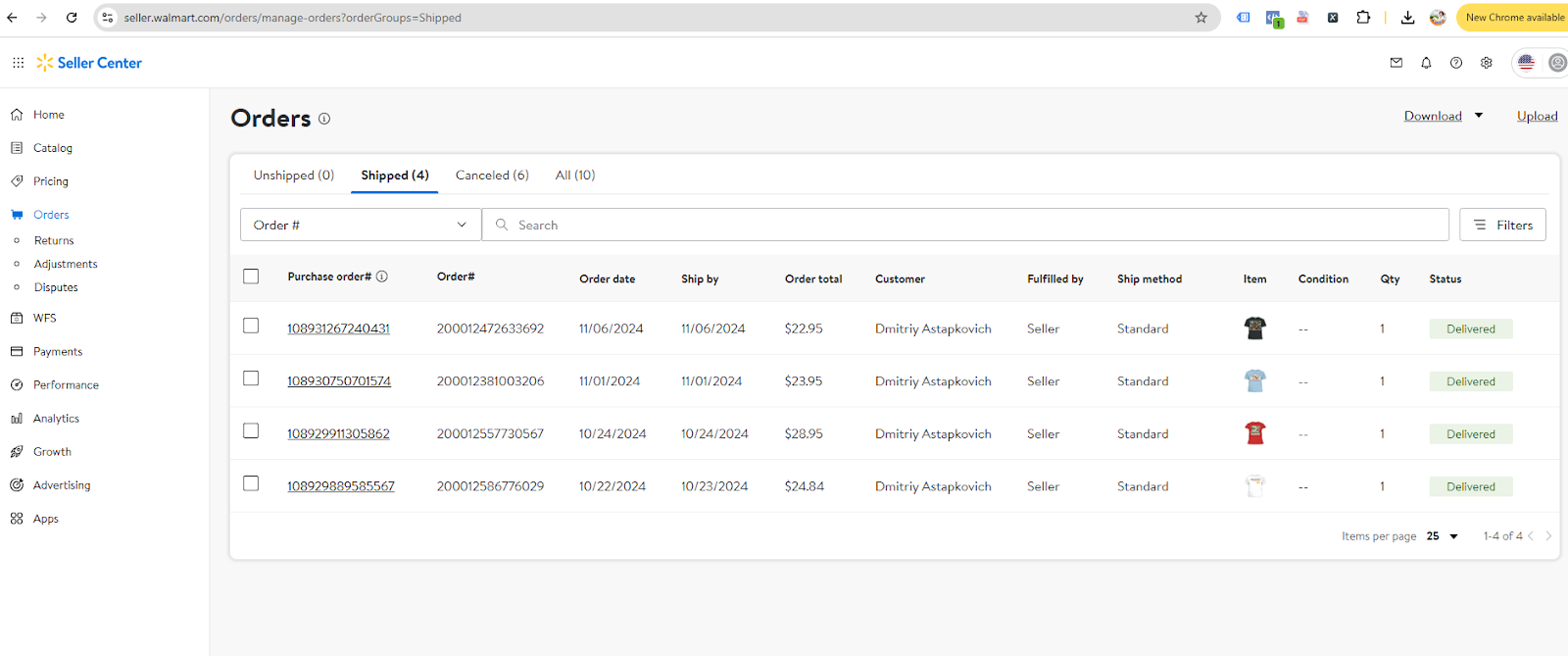
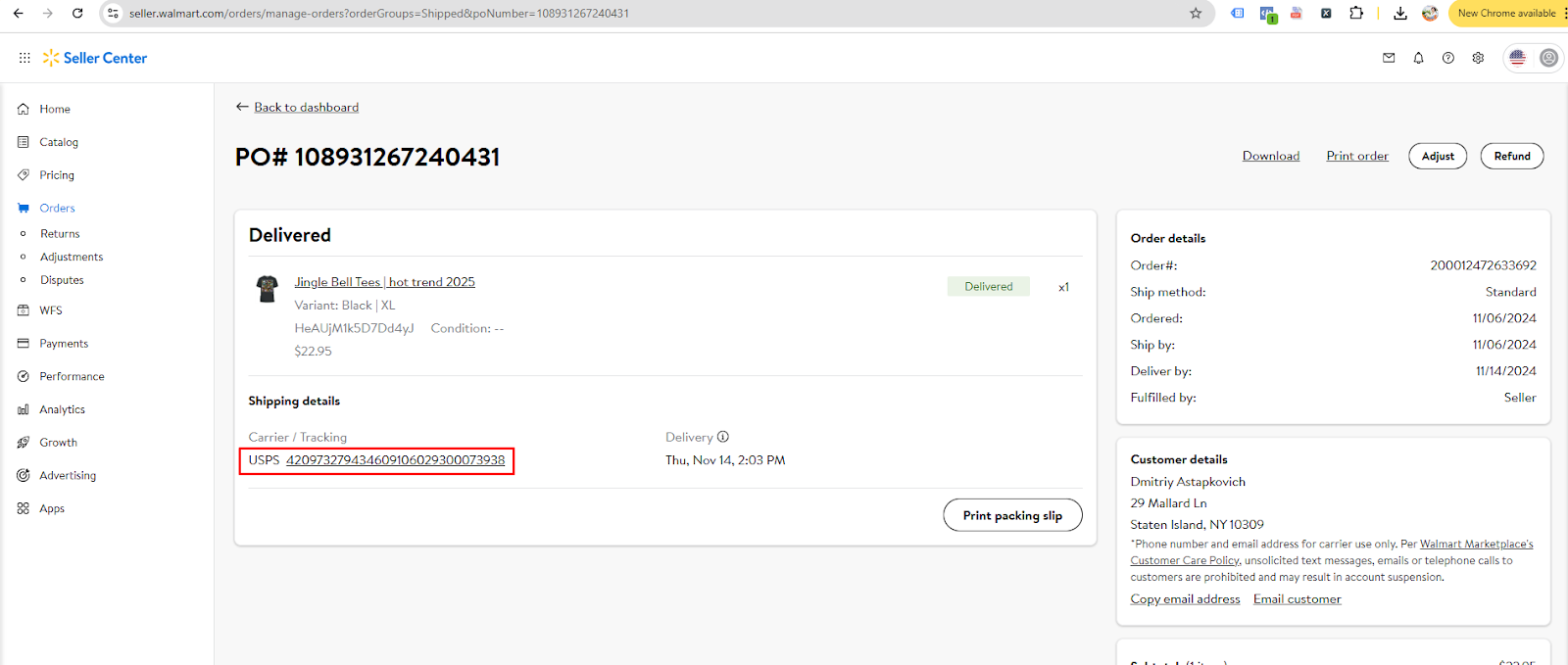
If you encounter any issues or cannot successfully connect, please contact the BurgerPrints – Speed and Stability POD Fulfillment fanpage or the BurgerPrints support team for assistance. We’re here to help!


 Tiếng Việt
Tiếng Việt