How Can We Help?
Guide to top up on the BurgerPrints Dashboard
Top up is the process of adding funds to the B-Wallet for payment of orders and services on the BurgerPrints Dashboard. The main feature of top up is to receive deposits and facilitate fee-free order payments, with support for automatic payment (pay auto) functionality.
Note:
- Minimum top up amount: $10
- Transaction fee: 0-4%, depending on the payment method.
- Refunds to Sellers are directly credited to the B-Wallet for future fulfillment activity.
Top up methods on the BurgerPrints Dashboard
To add funds to your B-Wallet via the Dashboard, follow these steps:
- Login and click the wallet icon displaying the current balance in the top-right corner of the Dashboard.
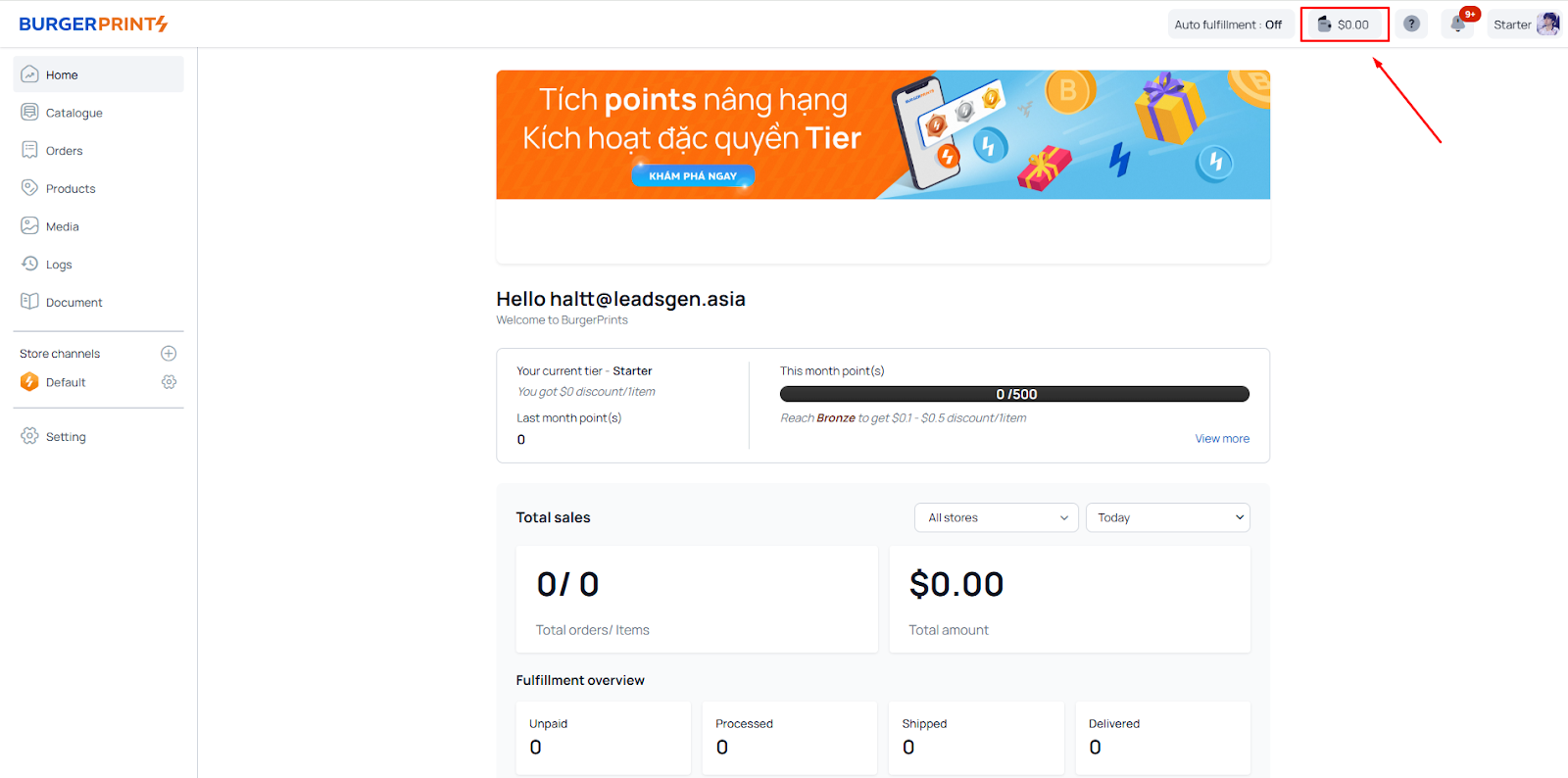
- Click “Add fund.” You’ll see some methods for adding funds to your B-Wallet.
- There are currently a total of 8 methods to add funds to the B-Wallet, including: Payoneer, Pingpong, LianLian, PayPal Mass Payment, WorldFirst, Credit Card, Bank Transfer (VND/USD), and Online Banking.
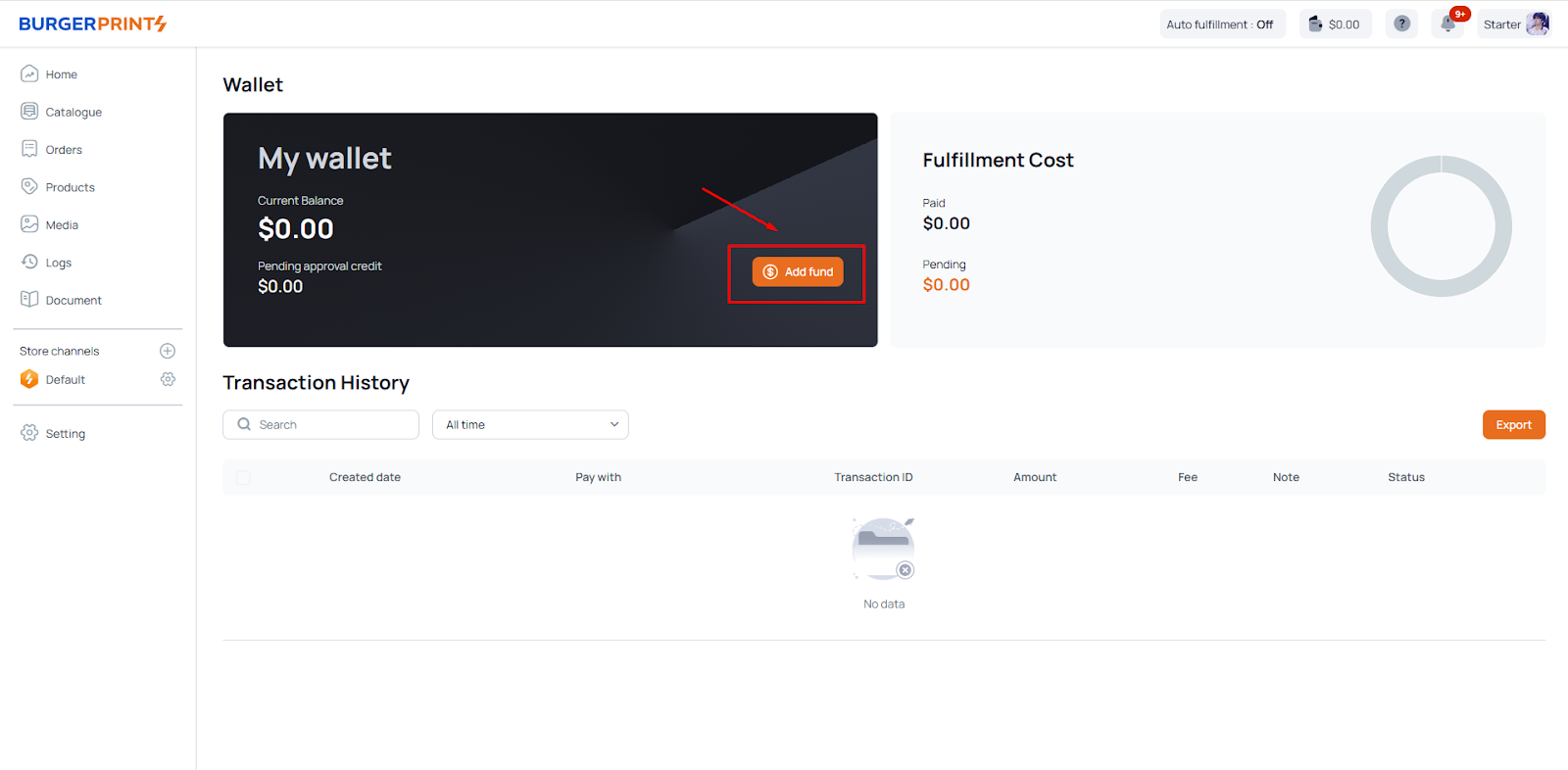
1. Top up via Payoneer
Method 1: Auto Top up via Payoneer
- Select Payoneer as the top-up method and click “Pay With Payoneer.”
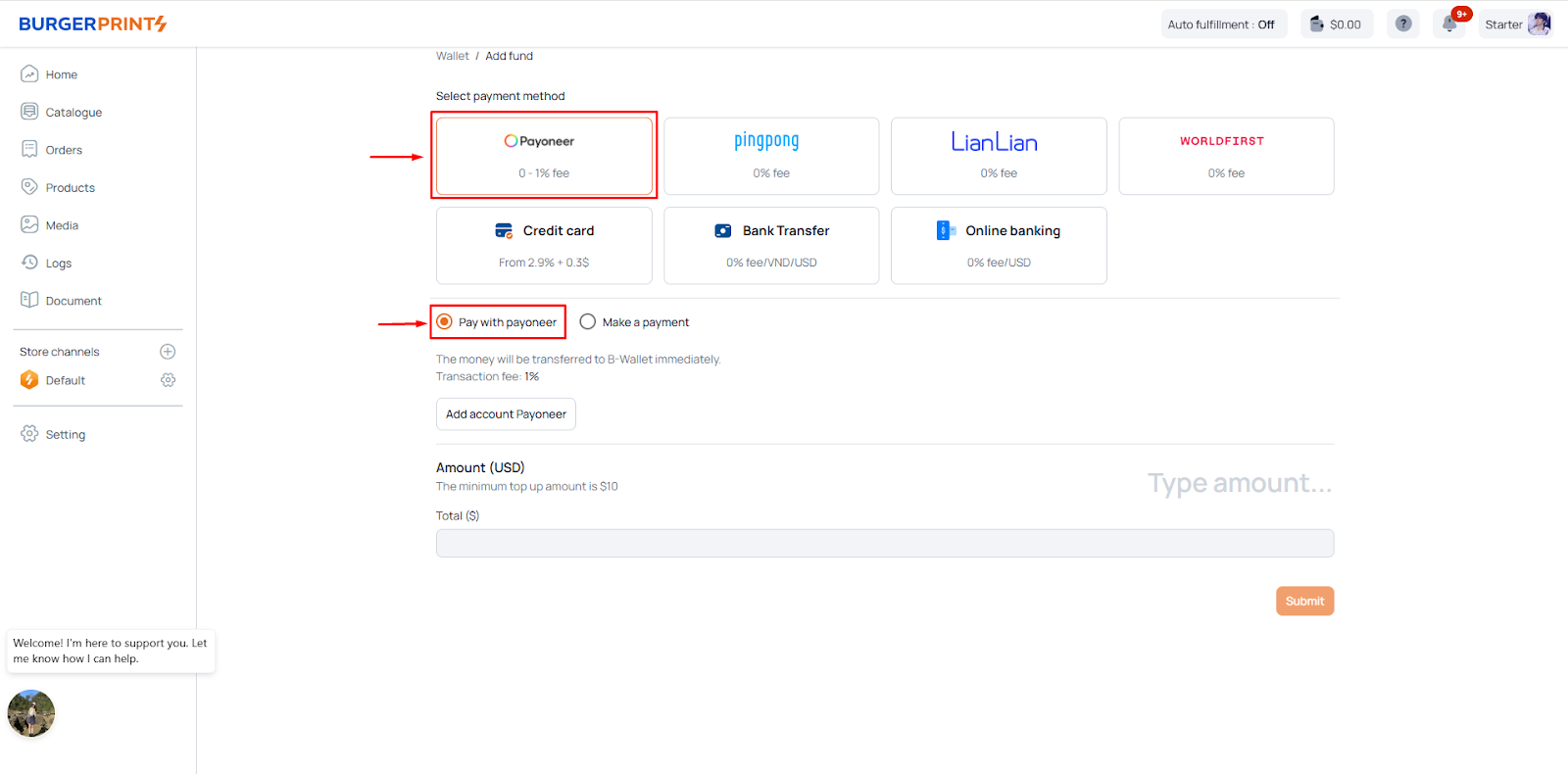
- Link your Payoneer account to the B-Wallet.
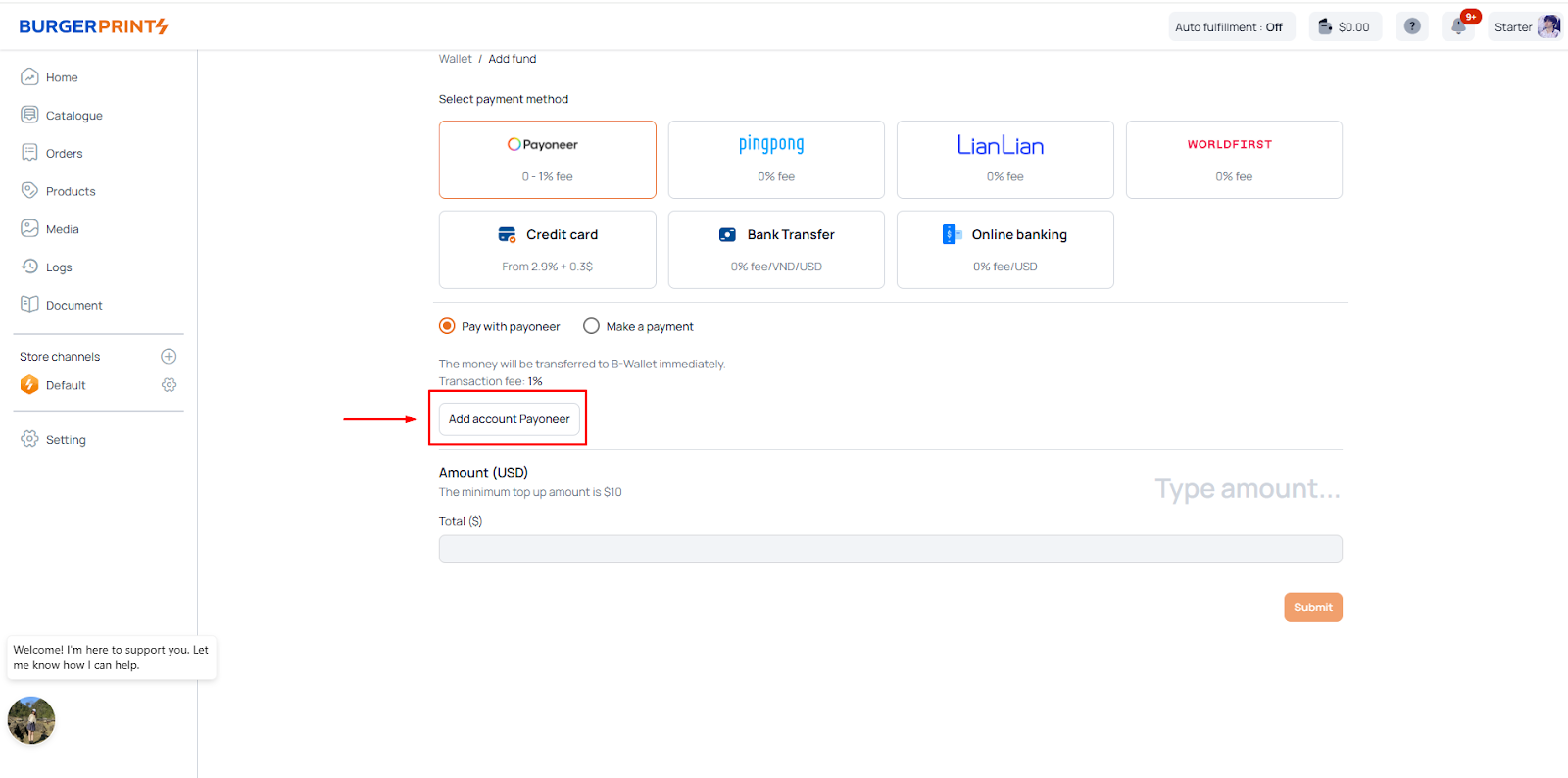
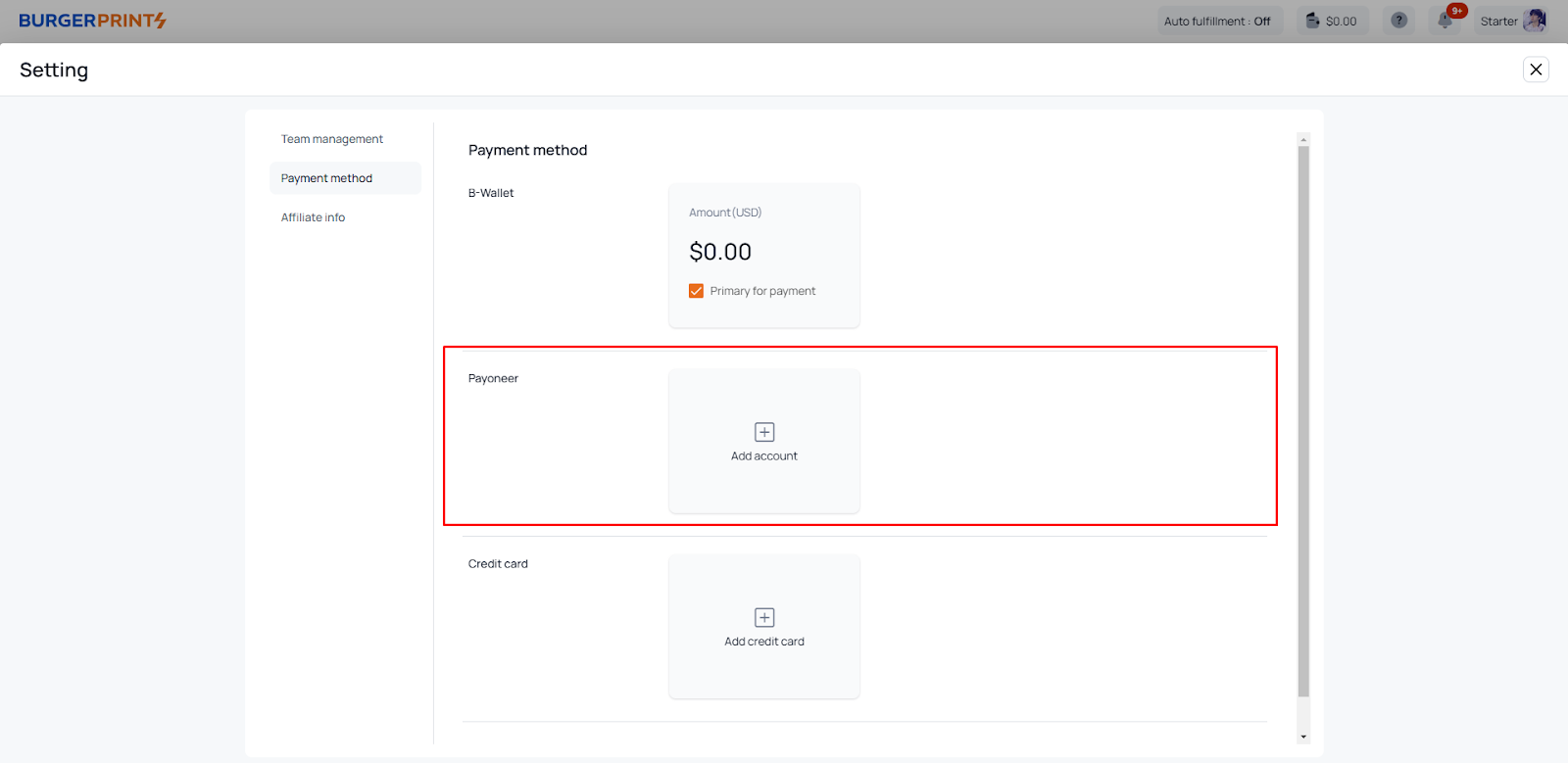
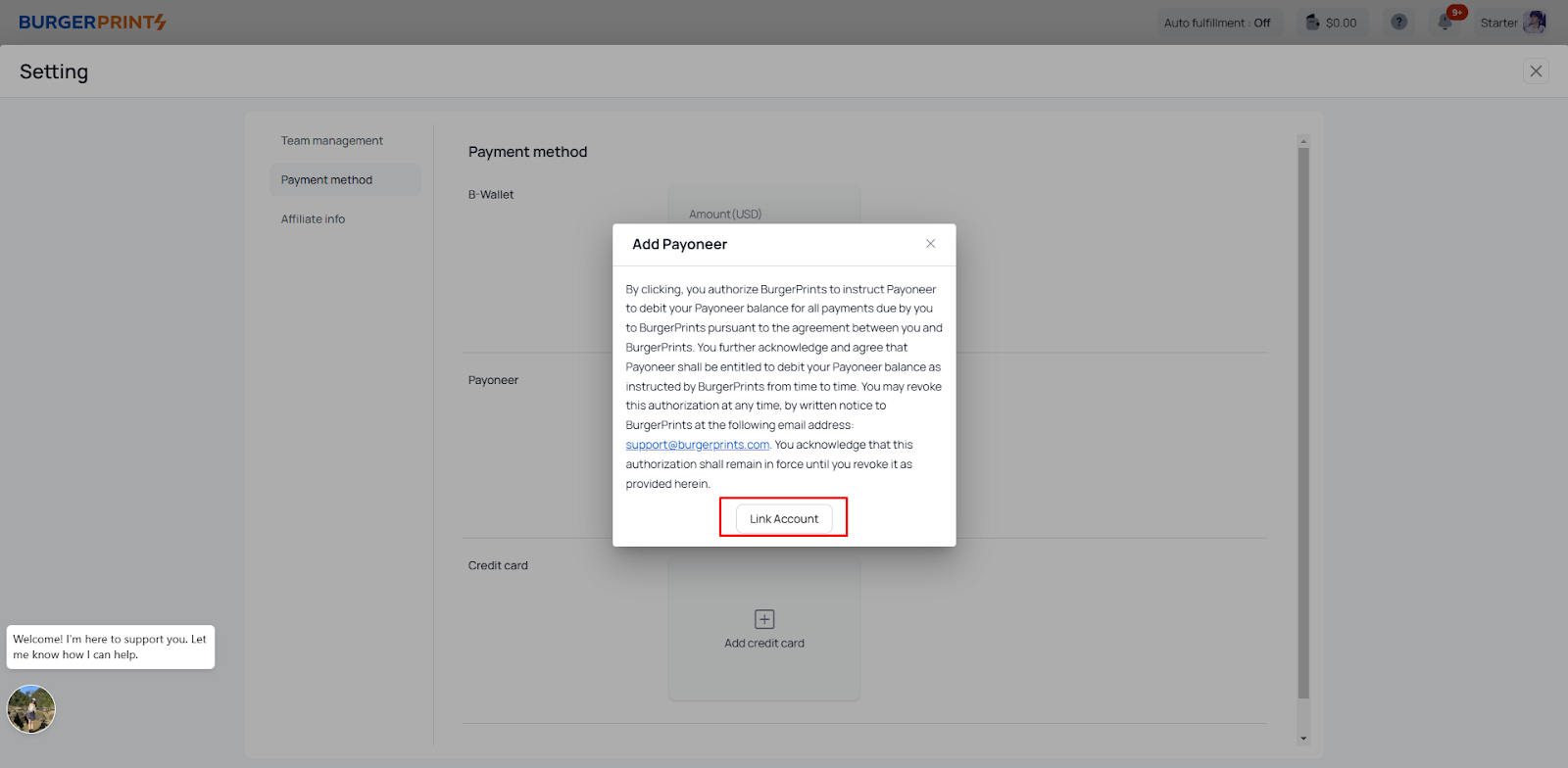
- Enter the amount and click “Submit.”
- The funds will be immediately added to your B-Wallet with 1% transaction fee.
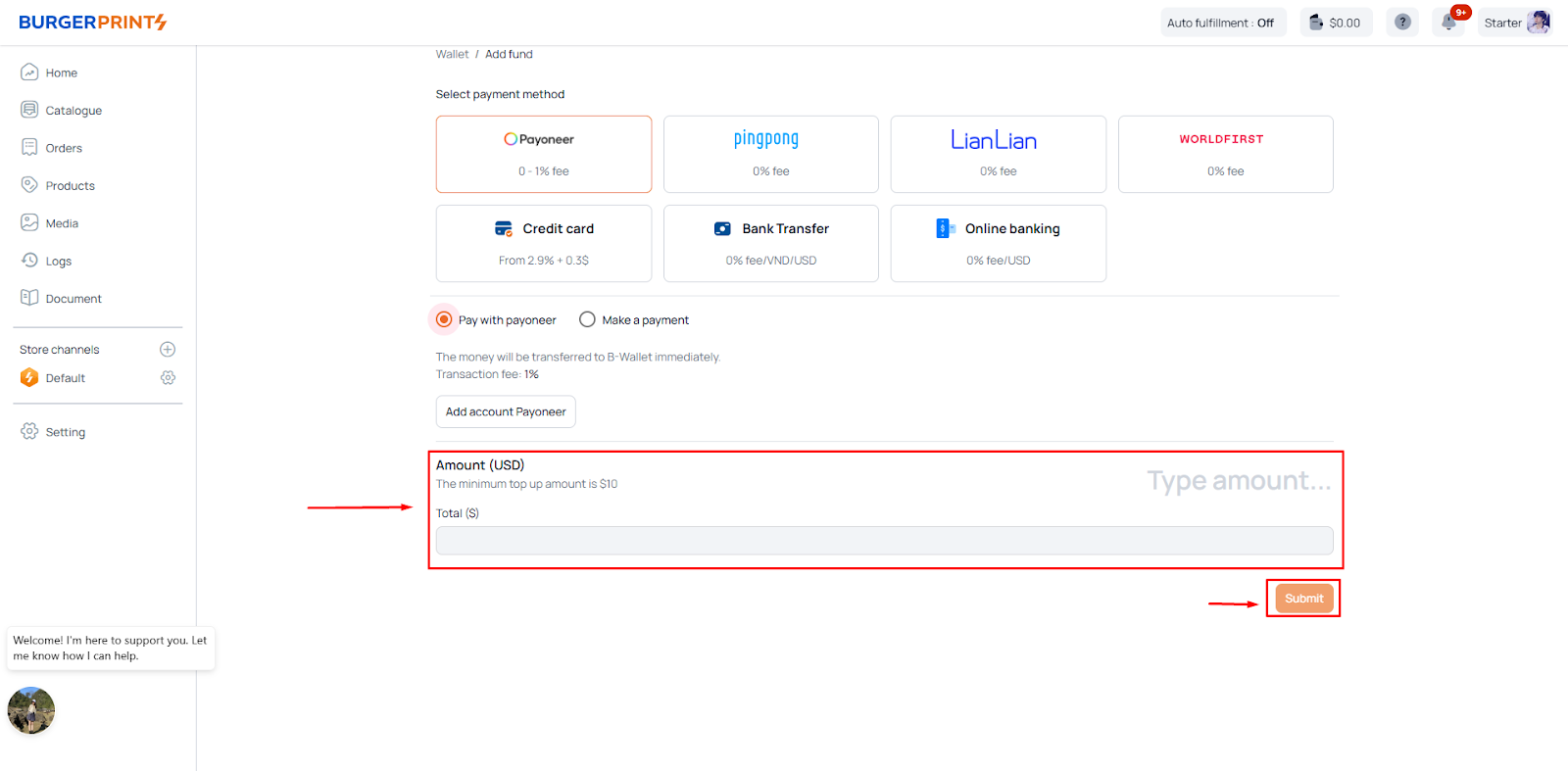
Method 2: Manual Top up via Payoneer
- Select Payoneer as the top-up method and click “Make a payment.”
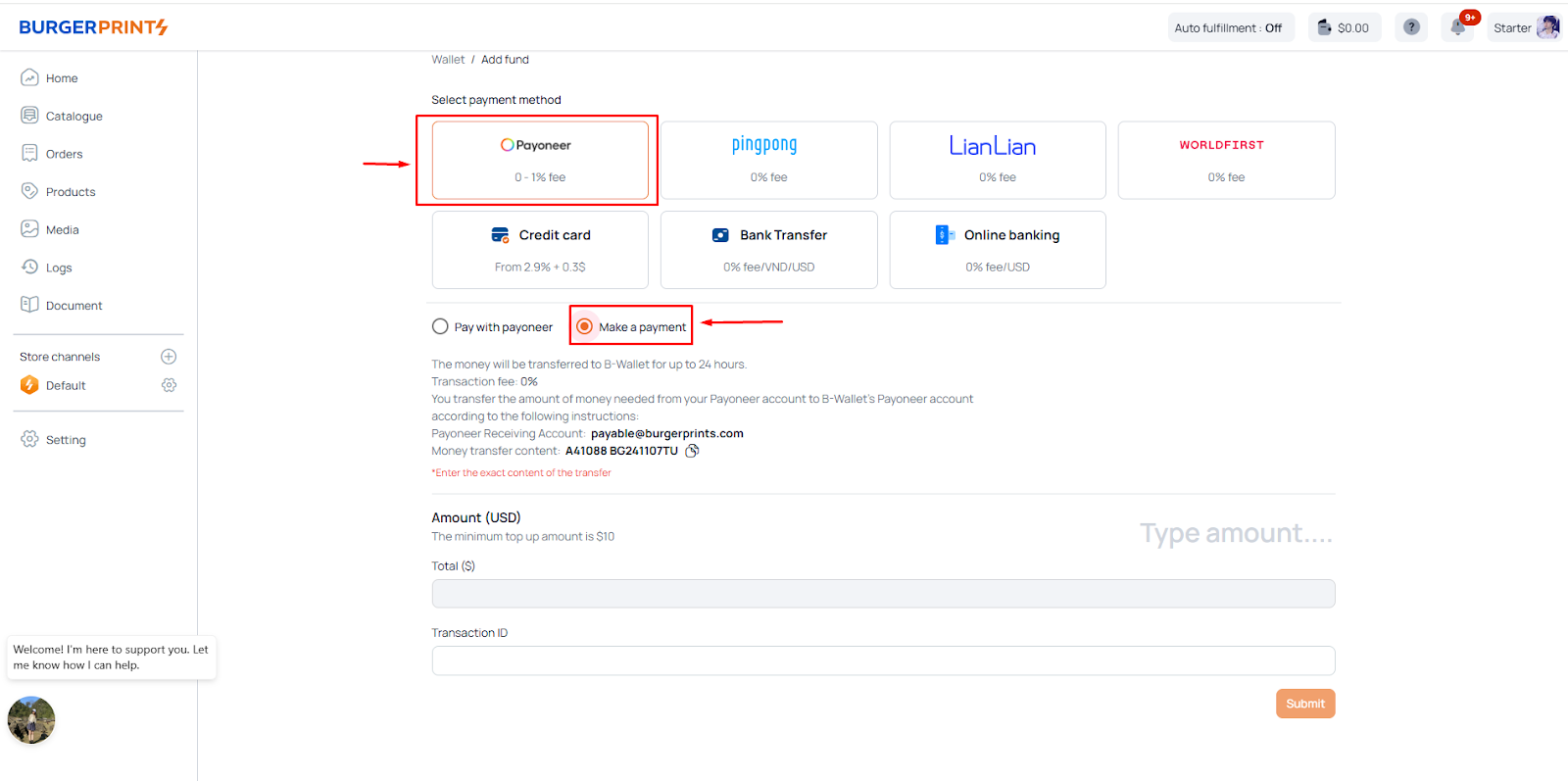
- Transfer funds to the account payable@burgerprints.com with the transaction note: Seller Code + BGyymmddTU (e.g., Seller A41088 topping up on November 7, 2024, would have the transaction code A41088 BG241107TU).
- After completing the transfer, enter the amount and transaction ID, then click “Submit.”
- Funds will be credited to your B-Wallet within 24 hours with a 0% transaction fee.
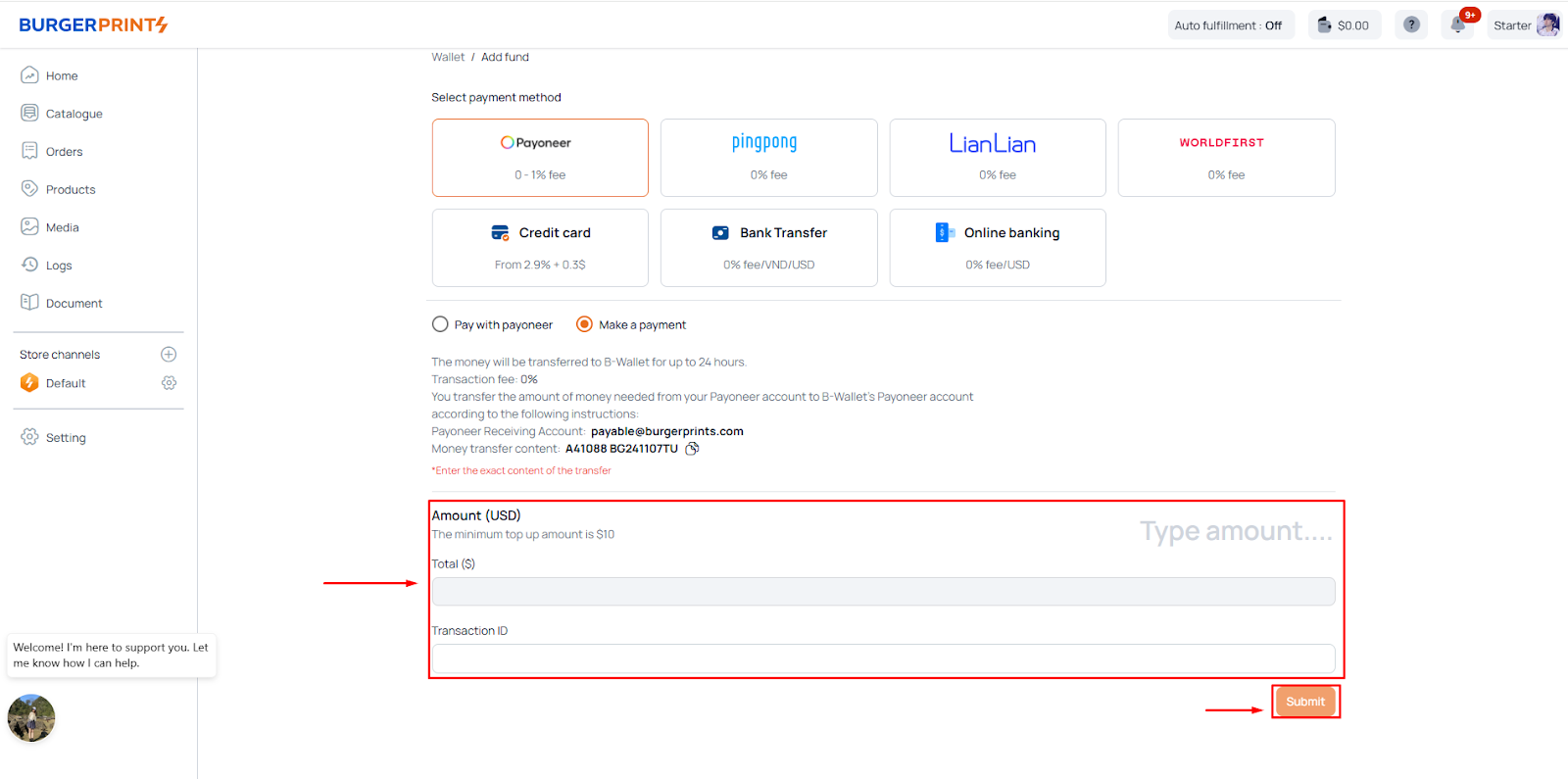
2. Top up via PingPong
- Choose PingPong as the payment method.
- Transfer funds to the account payable@burgerprints.com with the transaction note: Seller Code + BGyymmddTU (e.g., Seller A41088 topping up on November 7, 2024, would have the transaction code A41088 BG241107TU).
- After completing the transfer, enter the amount and transaction ID, then click “Submit.”
- Funds will be credited to your wallet within 24 hours, with a 0% transaction fee.
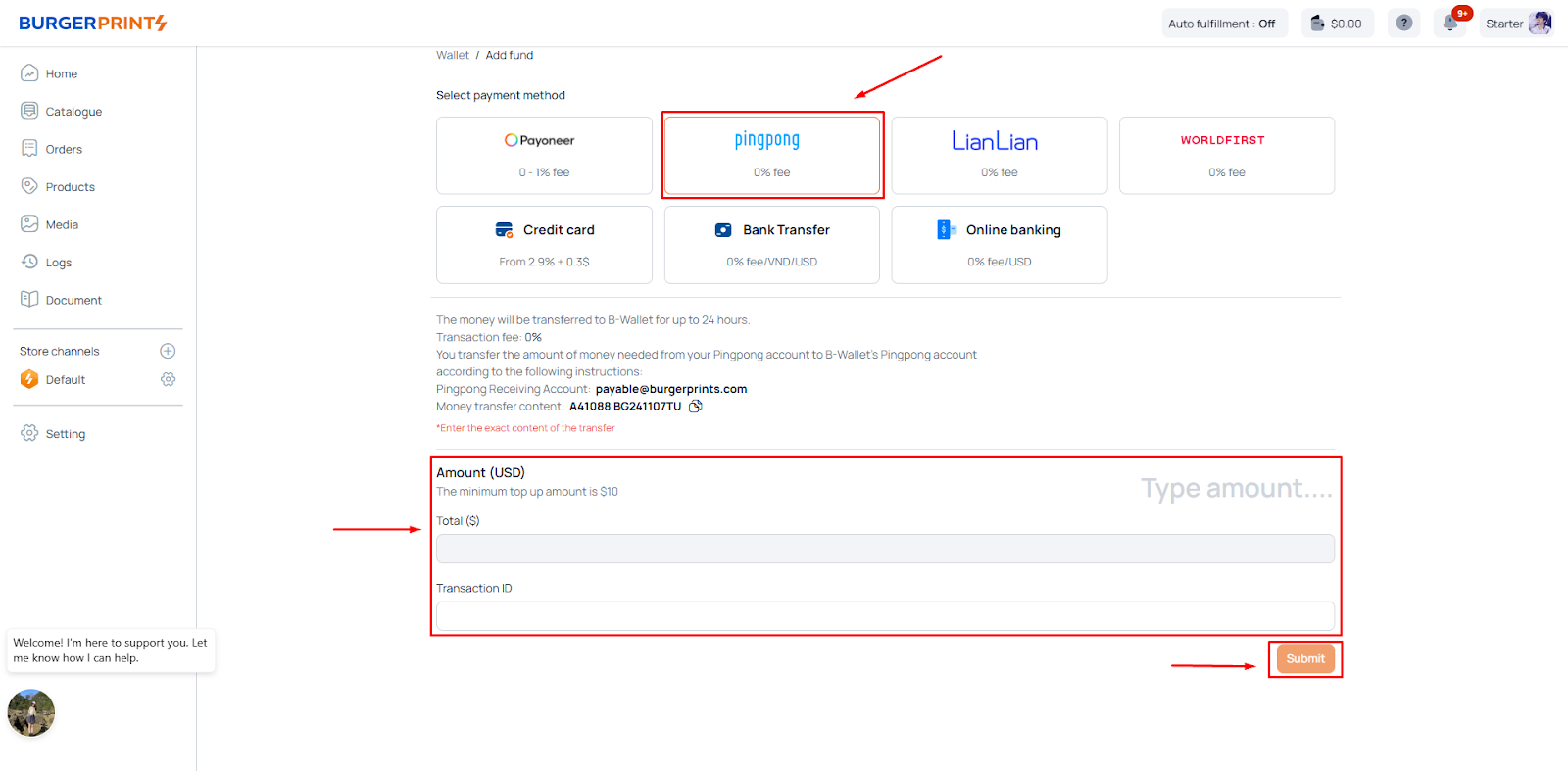
3. Auto Top up via LianLian
- Choose LianLian as the top-up method and click “Pay With LianLian.”
- Enter the amount and click “Submit.”
- Funds will be credited to your wallet within 24 hours, with a 0% transaction fee.
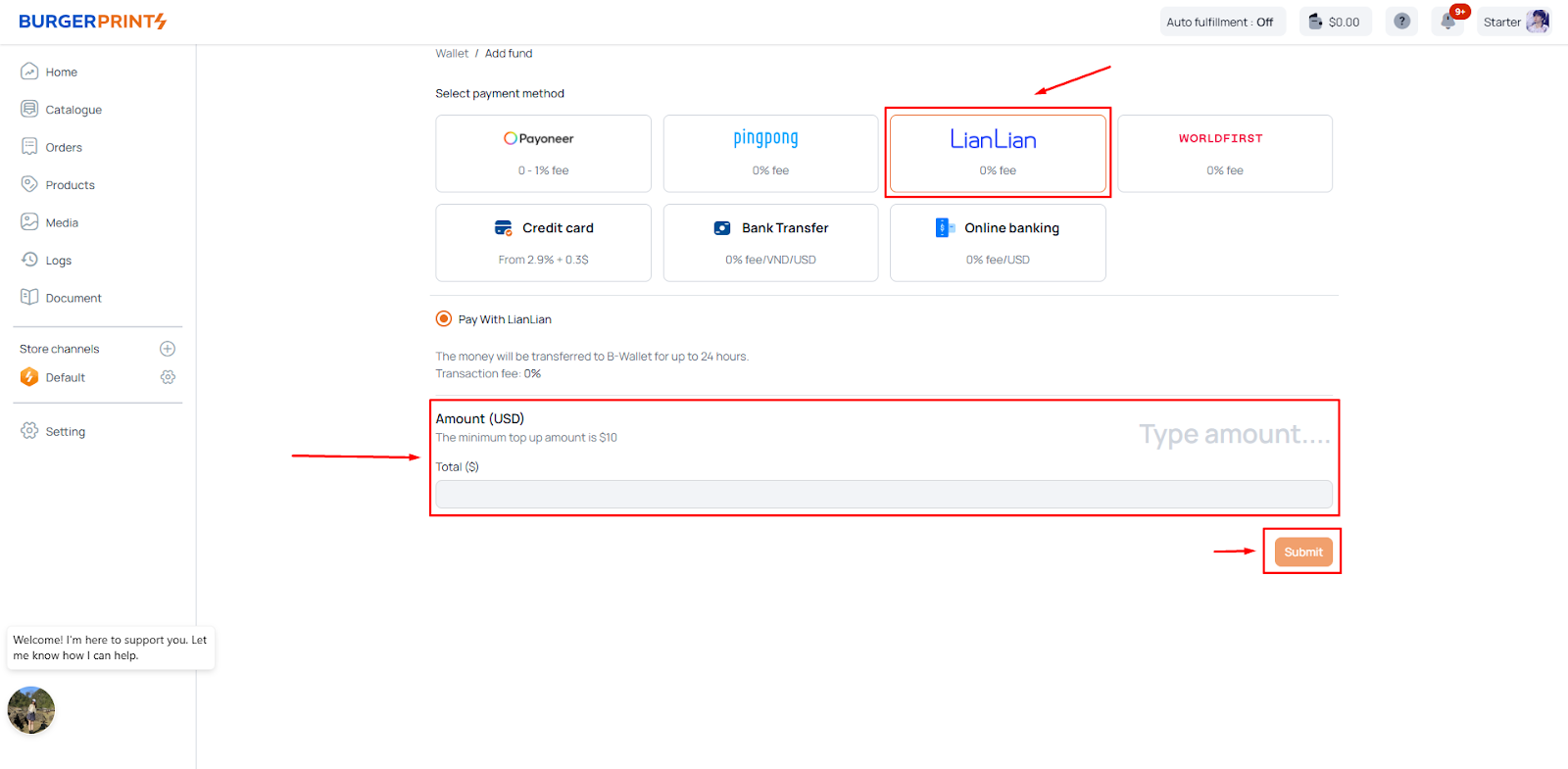
4. Top up via PayPal Mass Payment
- Choose PayPal as the top-up method.
- Transfer funds to the account accounting@leadsgen.asia the transaction note: Seller Code + BGyymmddTU (e.g., Seller A41088 topping up on November 7, 2024, would have the transaction code A41088 BG241107TU).
- After completing the transfer, enter the amount and transaction ID, then click “Submit.”
- Funds will be credited to your wallet within 24 hours with a 0% transaction fee.
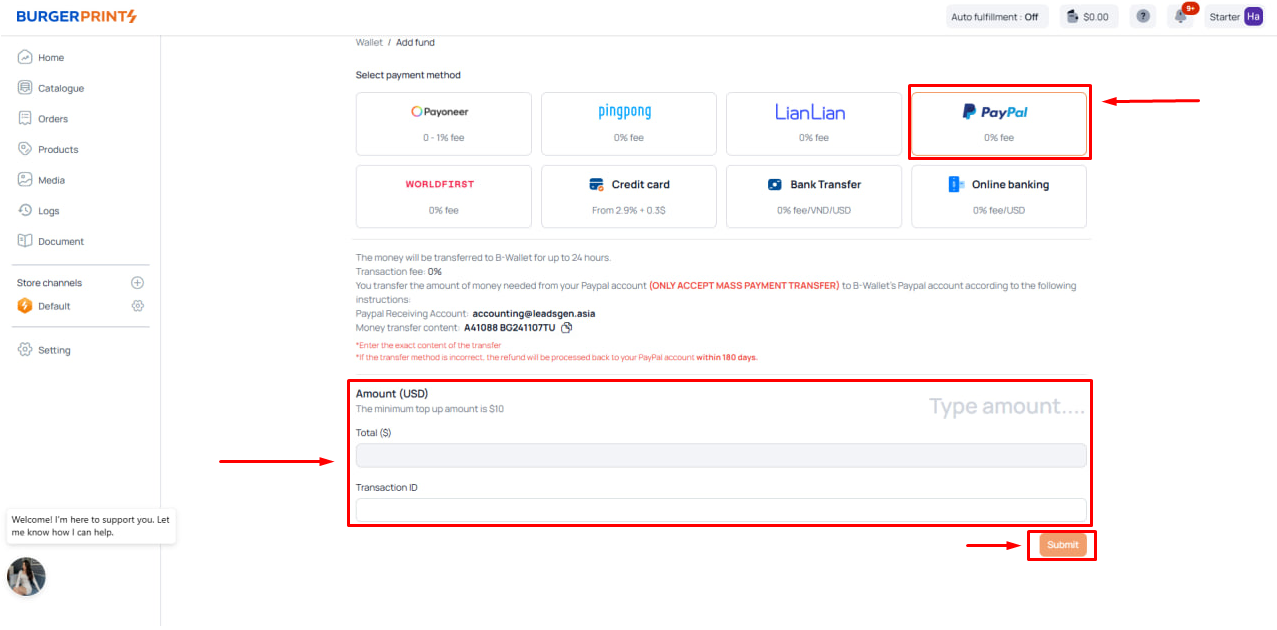
5. Top up via WorldFirst
- Choose WorldFirst as the top-up method.
- Transfer funds from your Zyla account to Zyla (World First US), receiving account: Zyla-281034151158238001741867.
- Transaction note: Seller Code + BGyymmddTU (e.g., Seller A41088 topping up on November 7, 2024, would have the transaction code A41088 BG241107TU).
- After completing the transfer, enter the amount and transaction ID, then click “Submit.”
- Funds will be credited to your wallet within 24 hours with a 0% transaction fee.
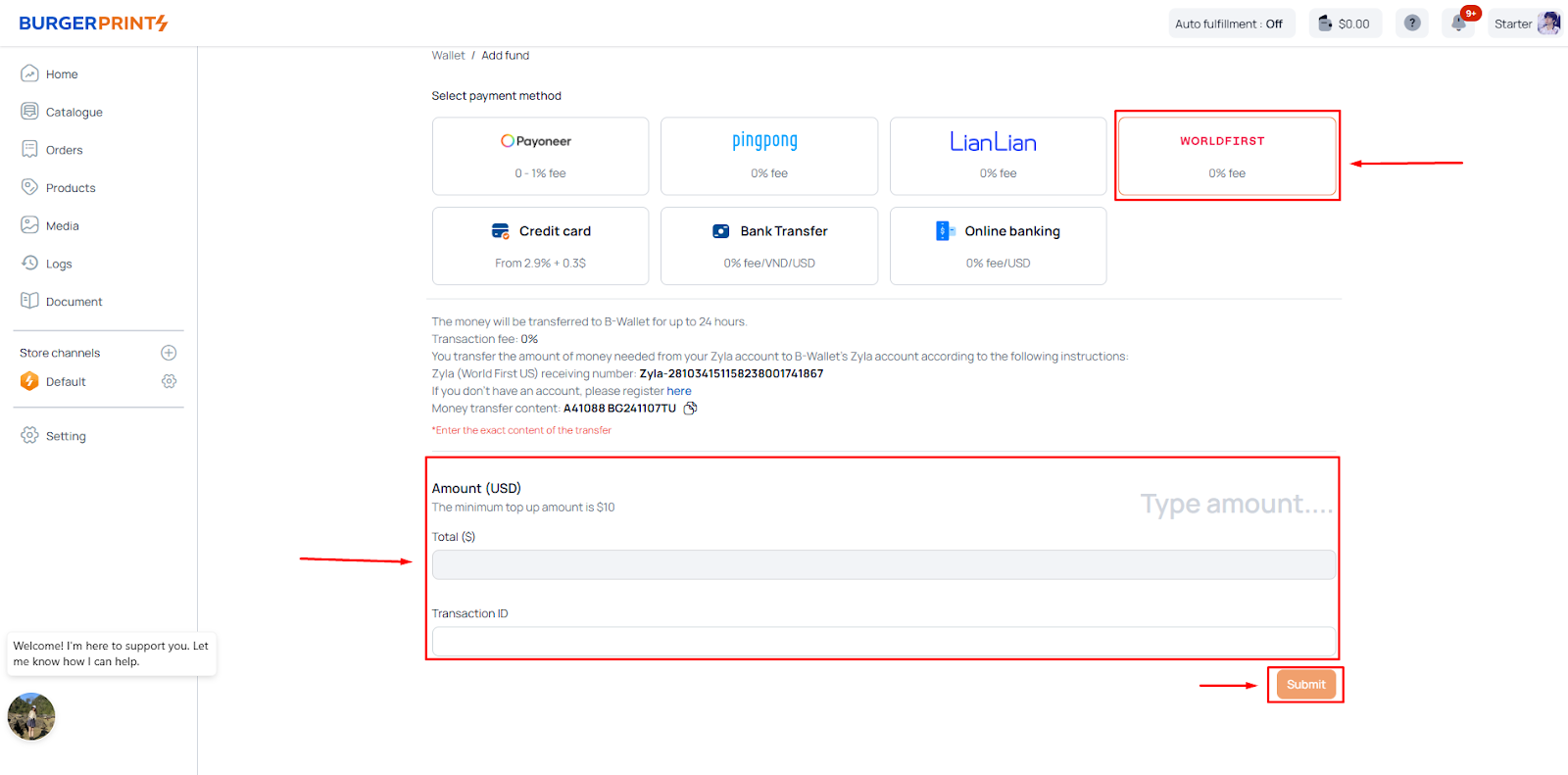
6. Auto Top up via Credit Card
- Choose Credit Card as the top-up method.
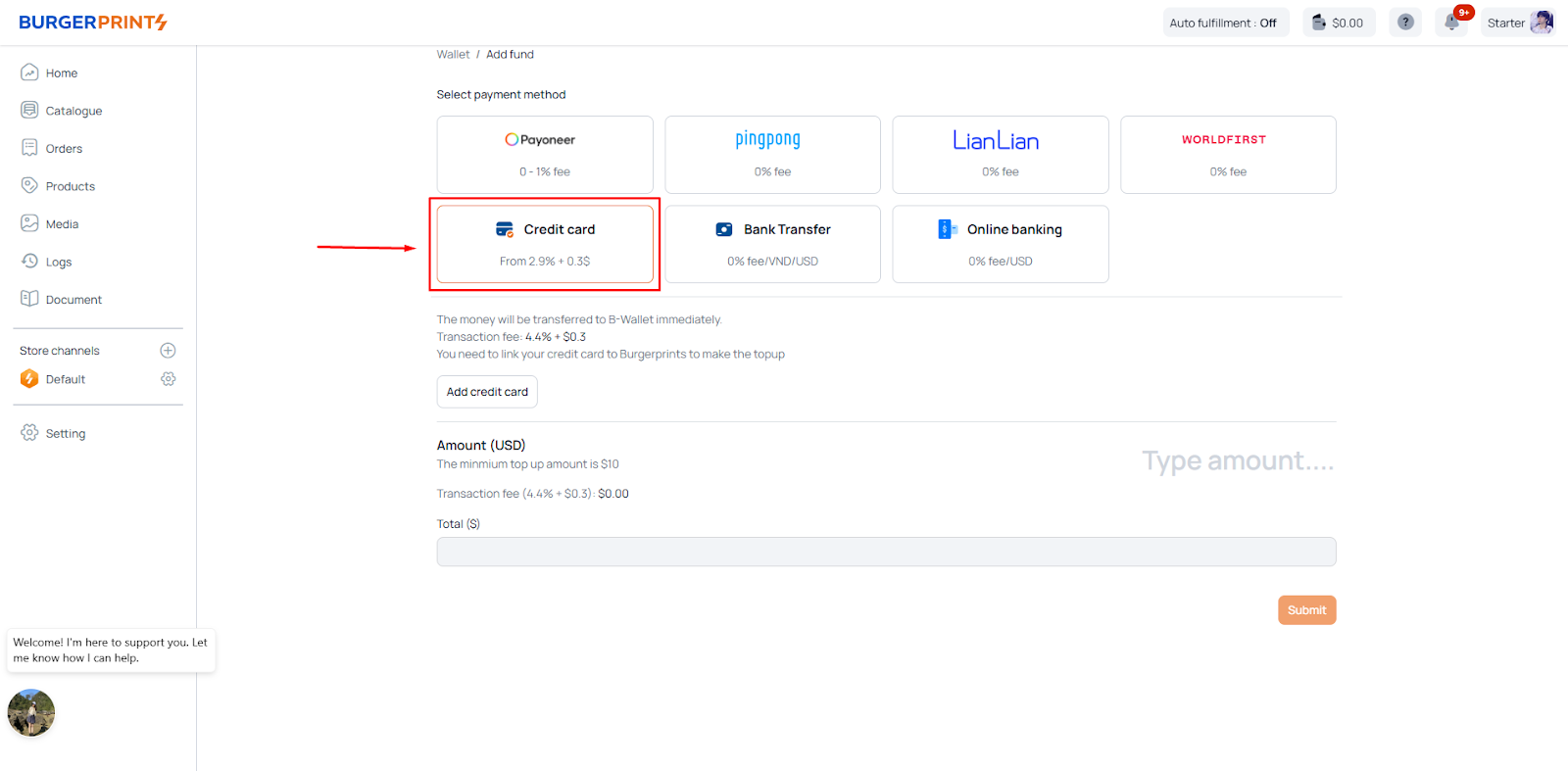
- Link your credit card to the B-Wallet.
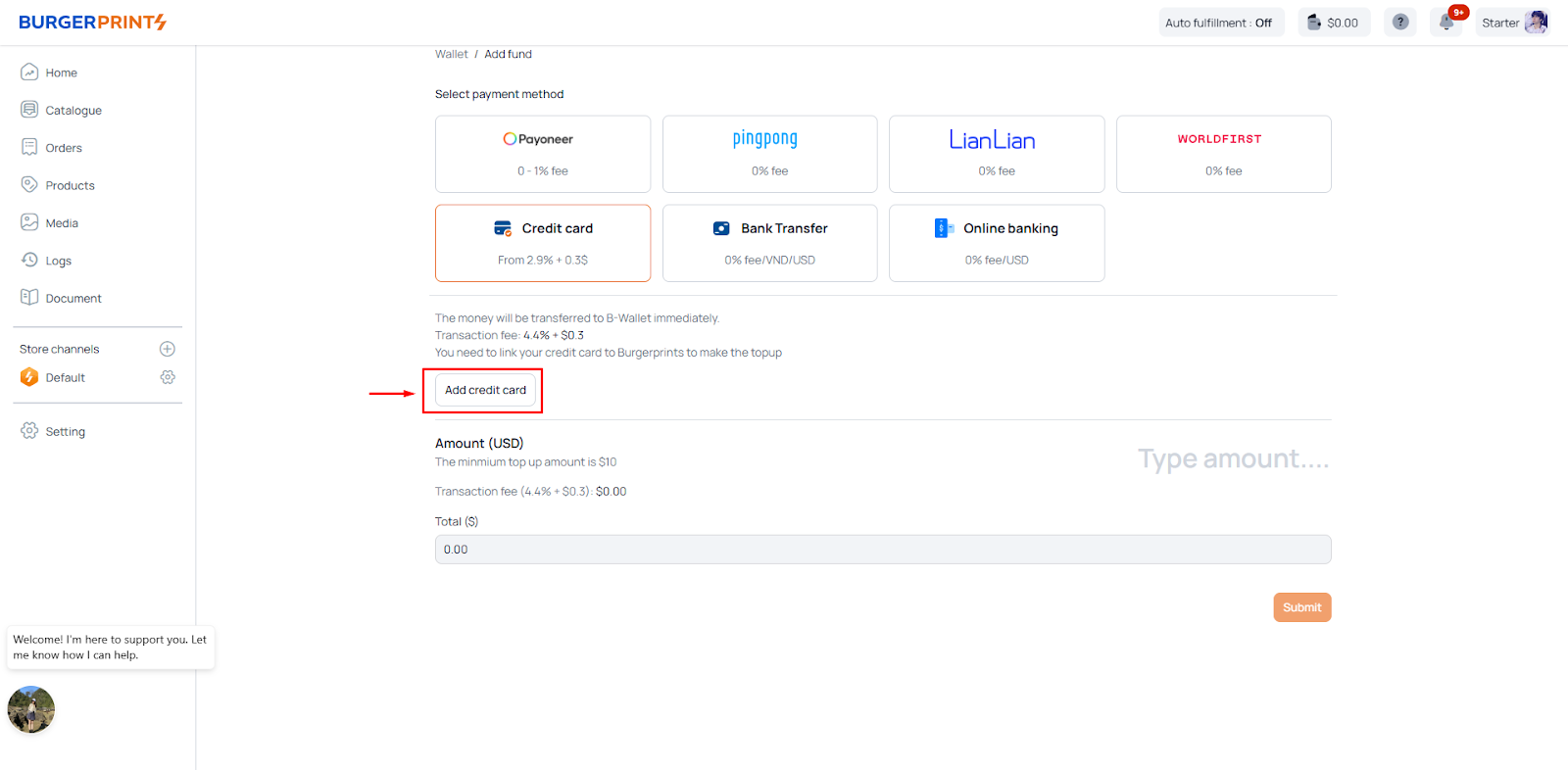
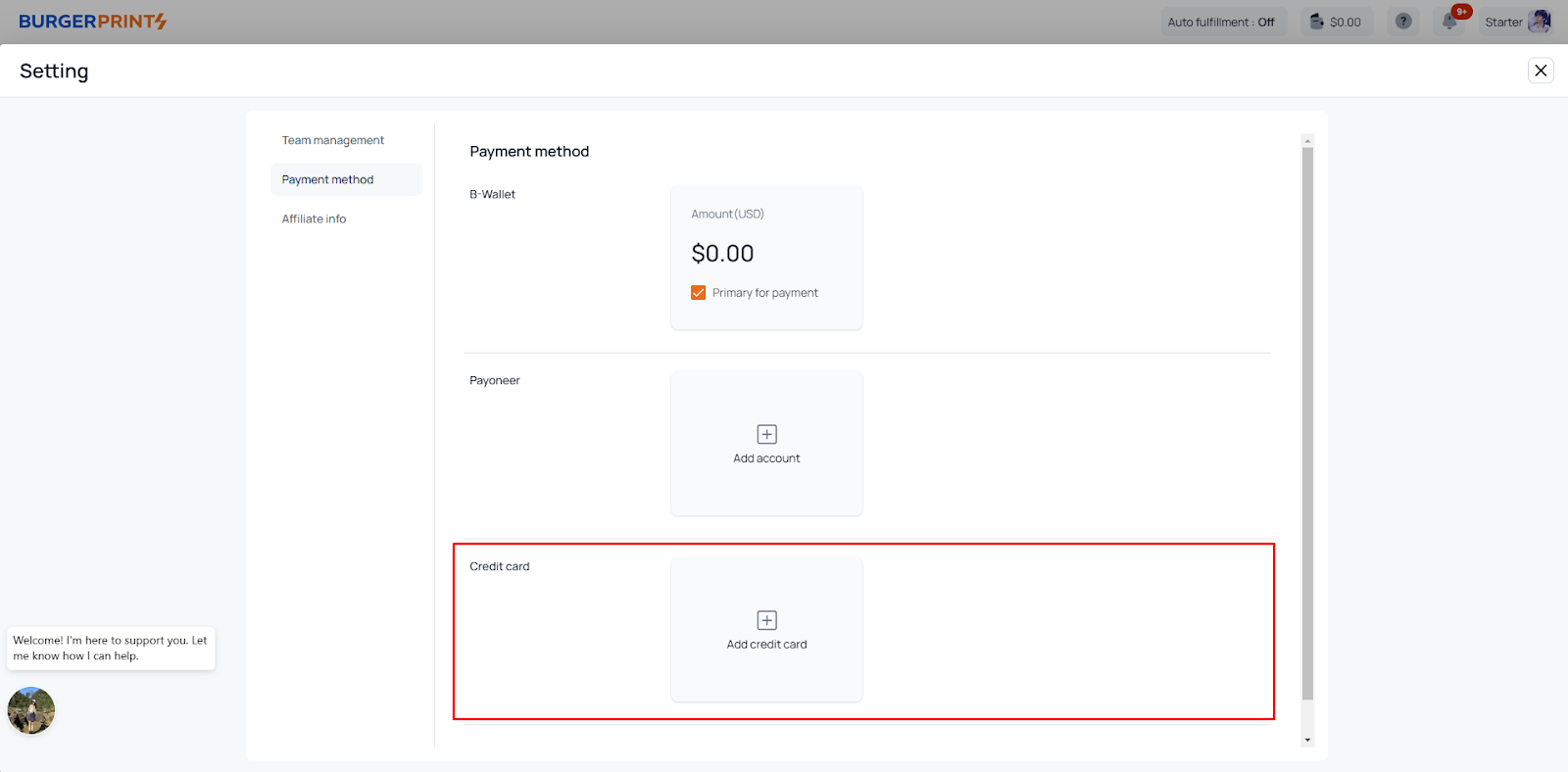
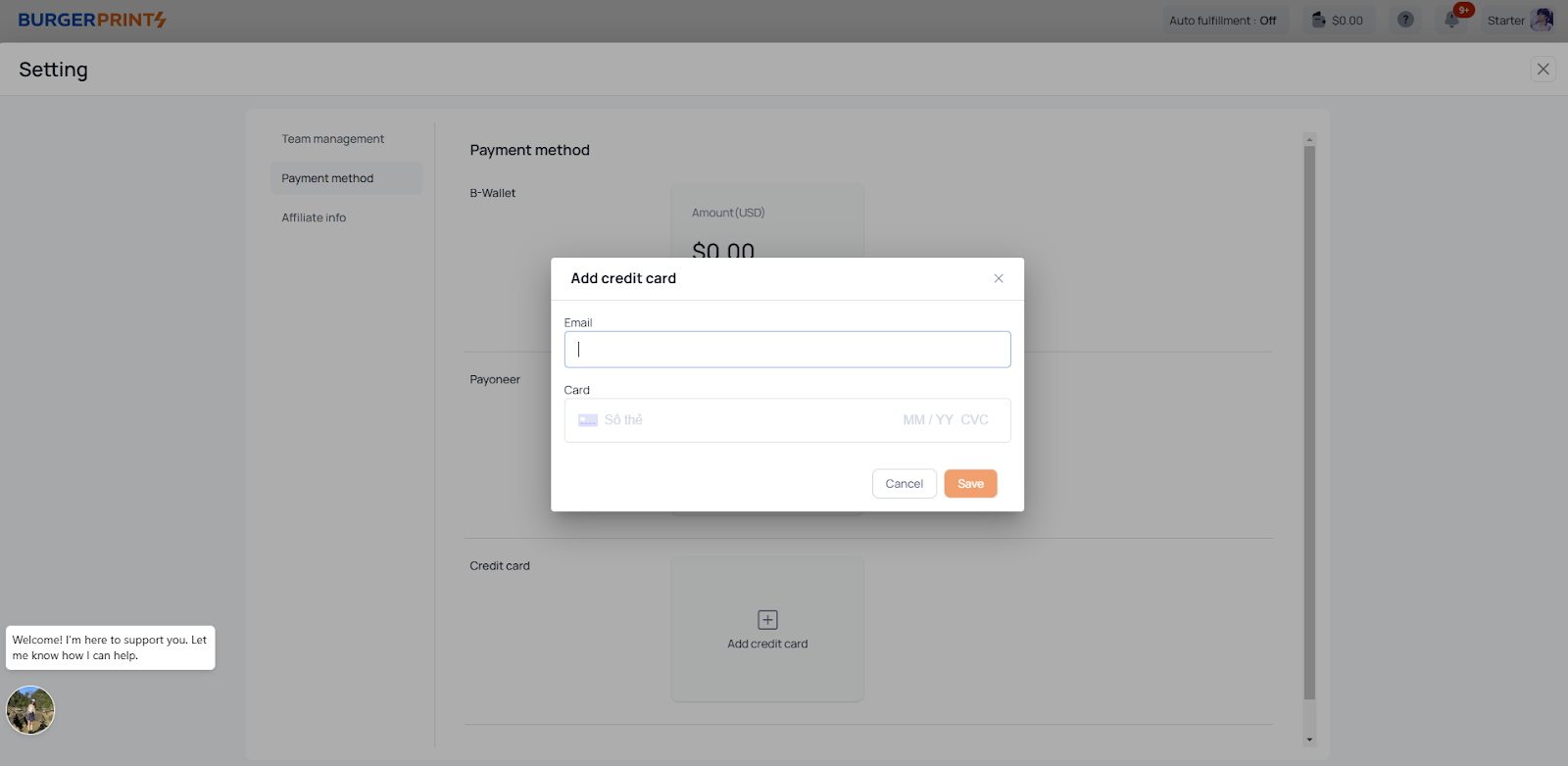
- Enter the amount and click “Submit.”
- The funds will be transferred to your wallet instantly, with transaction fees ranging from $2.9 to $4.4 + $0.3, depending on the card type.
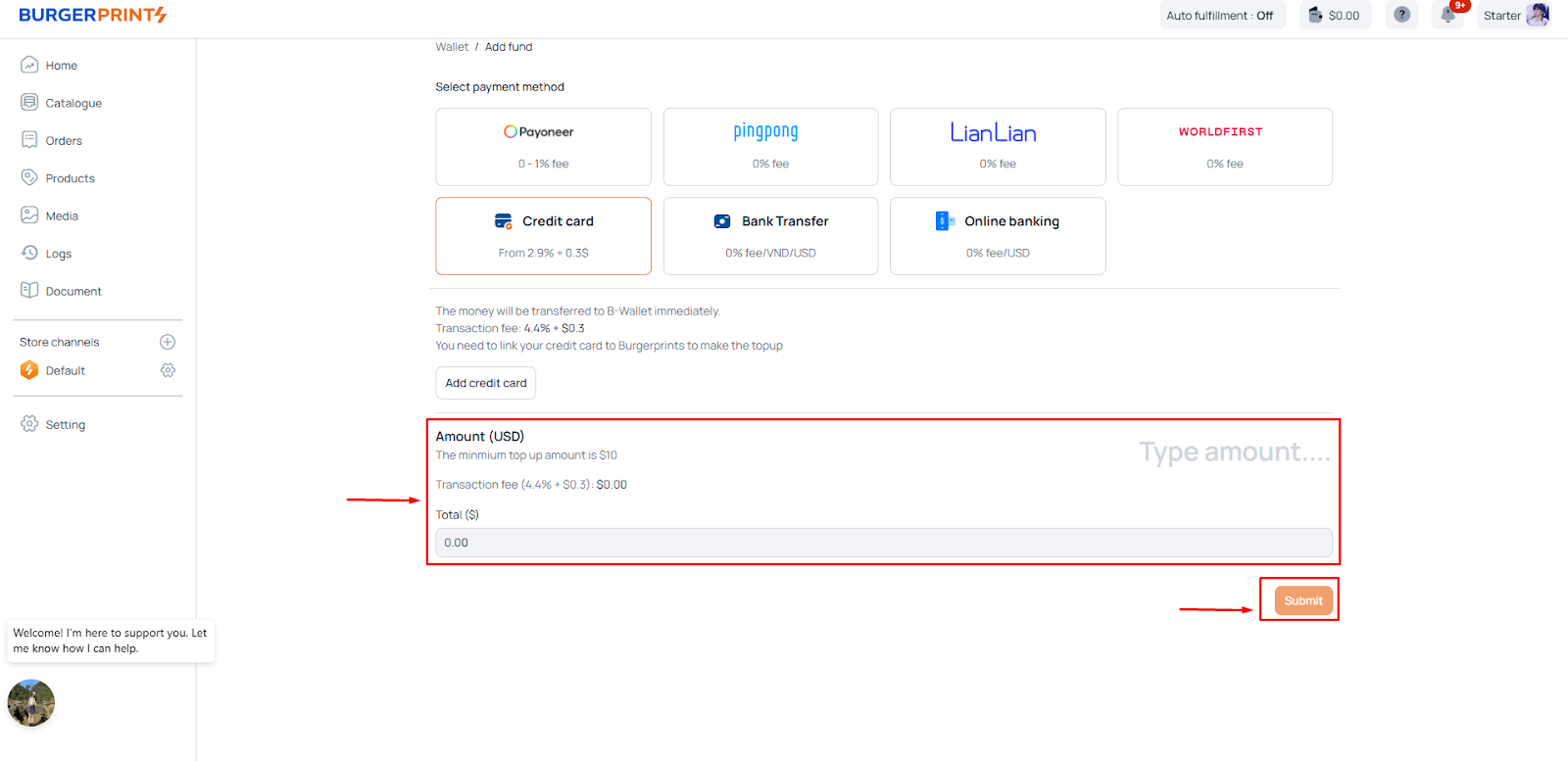
7. Top up via Bank Transfer
7.1. Deposit VND
- Choose Bank Transfer as the top-up method and select “Deposit VND.”
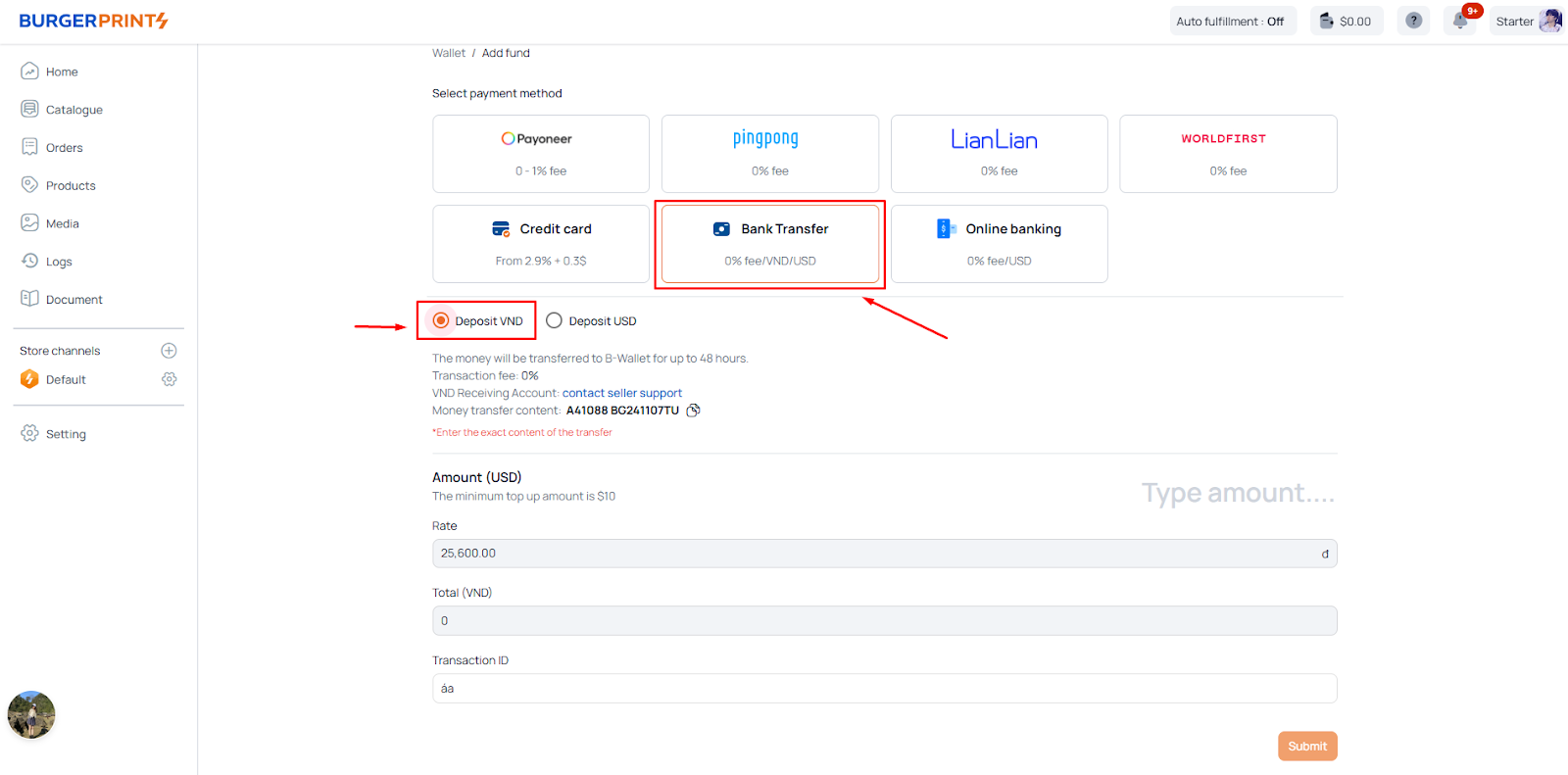
- Contact BurgerPrints’ sales support team to get the VND account details.
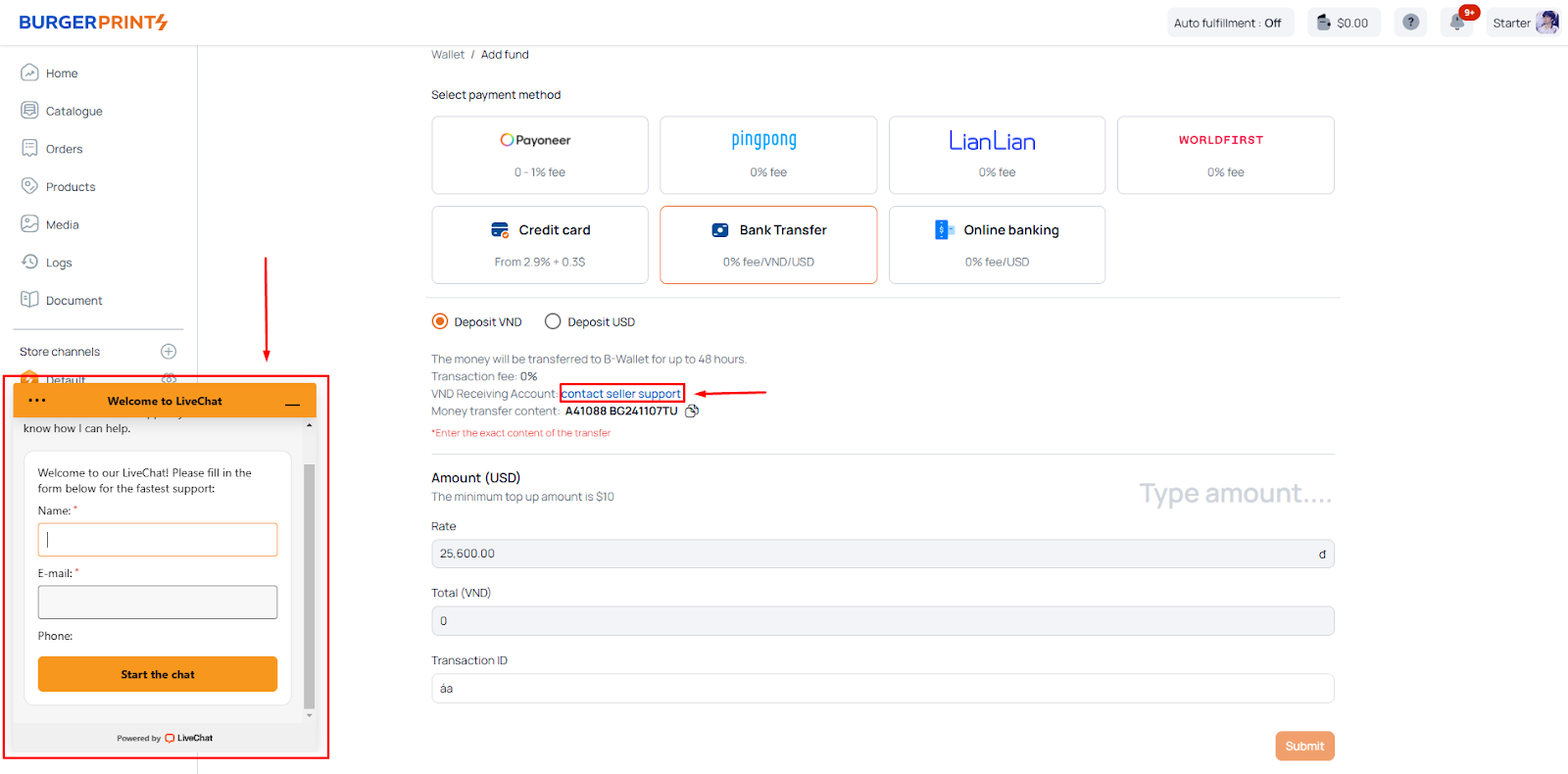
- Transfer funds with the transaction note: Seller Code + BGyymmddTU (e.g., Seller A41088 topping up on November 7, 2024, would have the transaction code A41088 BG241107TU).
- After completing the transfer, enter the amount and transaction ID, then click “Submit.”
- Funds will be credited to your B-Wallet within 48 hours, with a 0% transaction fee.
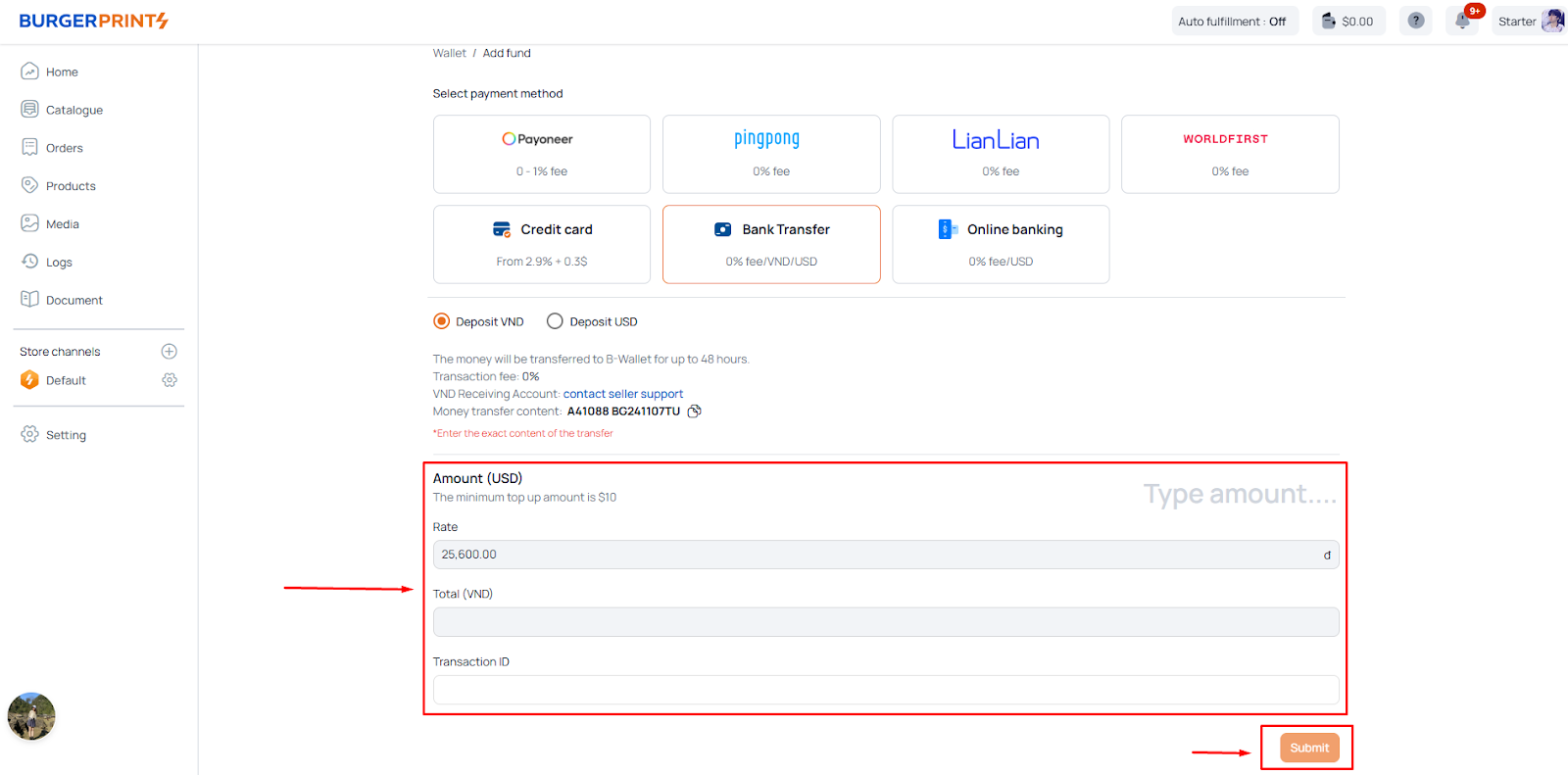
7.2. Deposit USD
- Choose Bank Transfer as the top-up method and select “Deposit USD.”
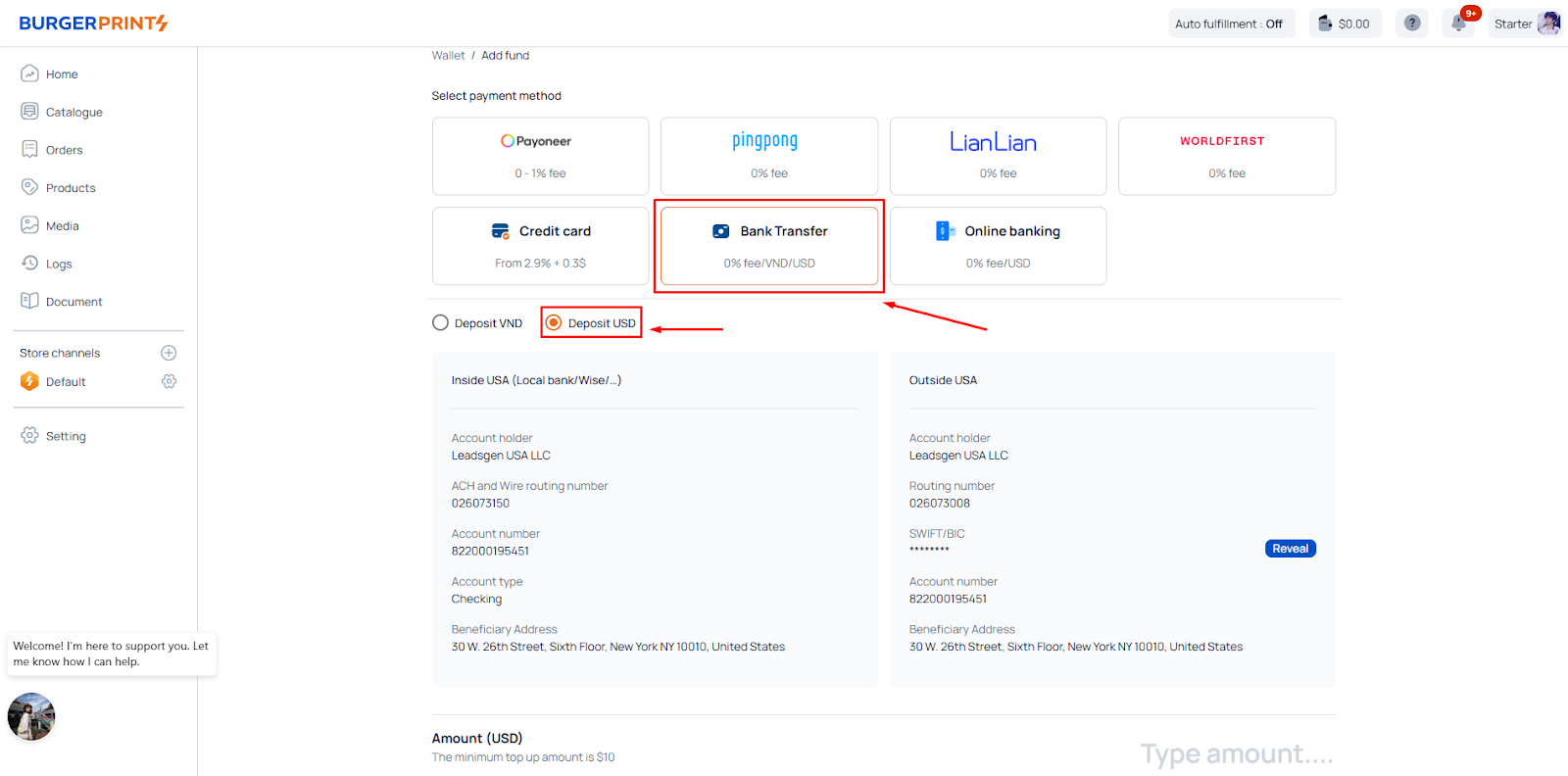
- Complete the transfer based on your bank details available on the Dashboard, with the transaction note: Seller Code + BGyymmddTU (e.g., Seller A41088 topping up on November 7, 2024, would have the transaction code A41088 BG241107TU).
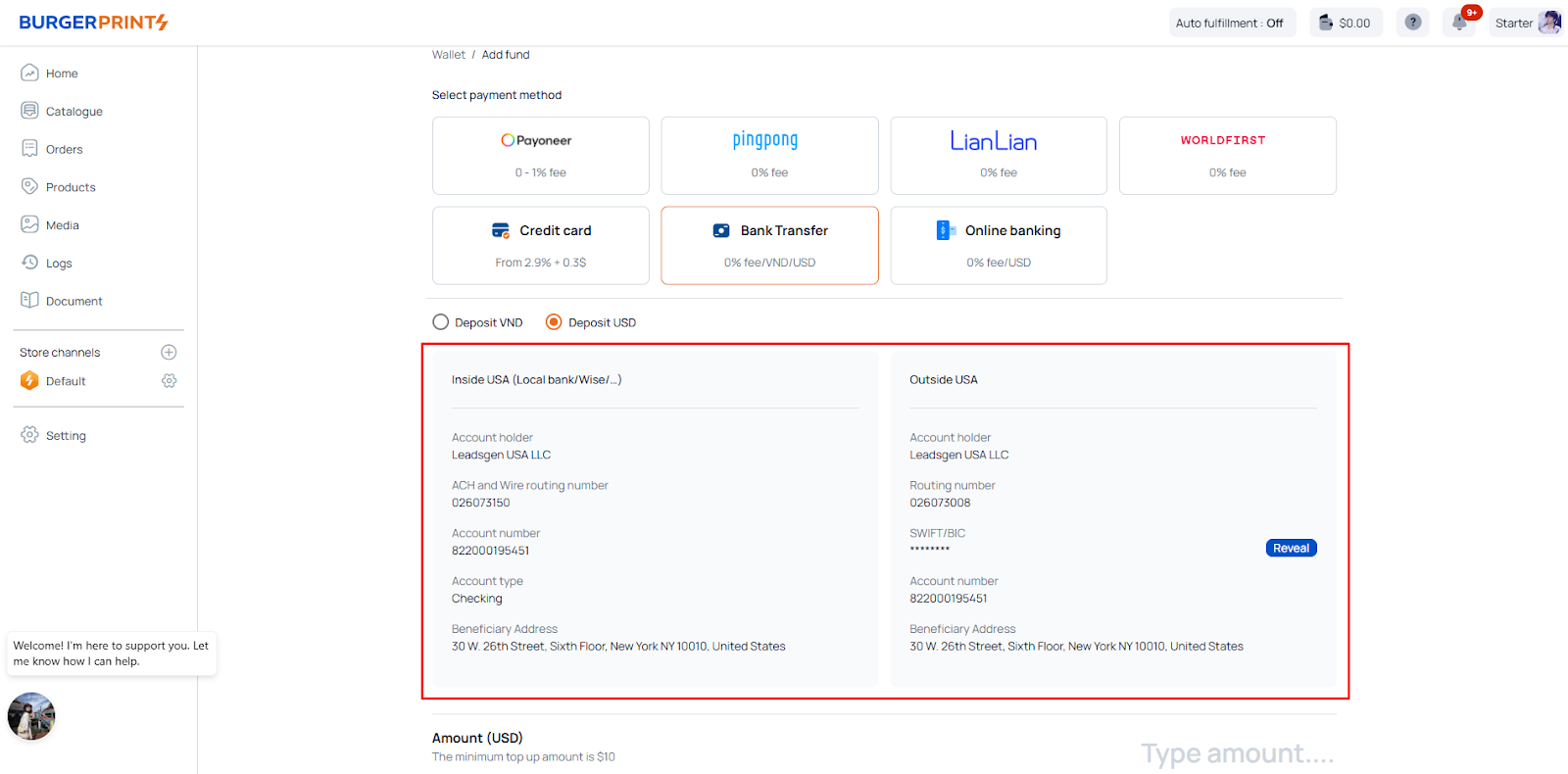
- After completing the transfer, enter the amount and transaction ID, then click “Submit.”
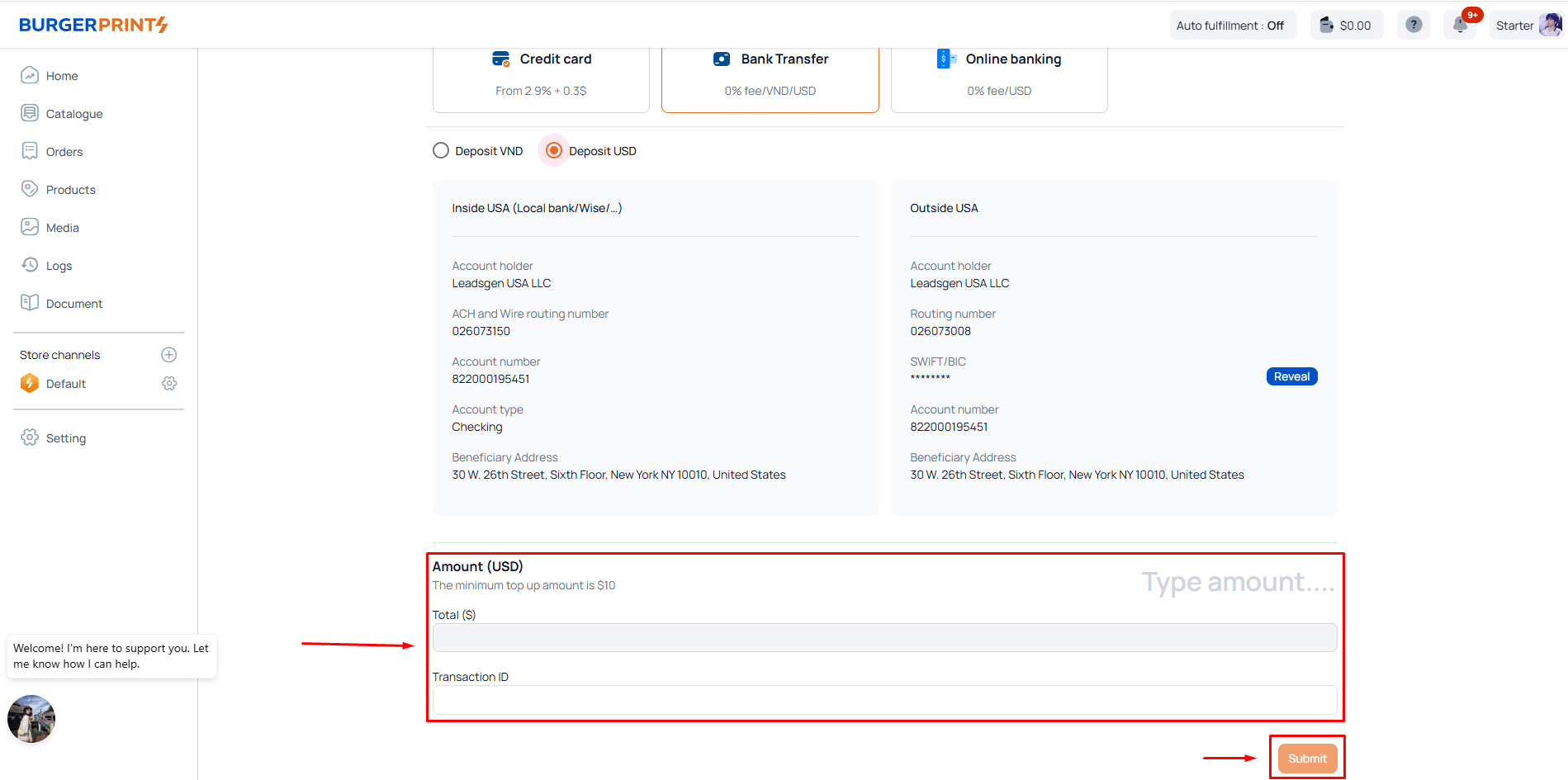
Note: The transaction process may take several hours or days depending on your bank.
8. Top up via Online Banking
- Choose Online Banking as the top-up method.
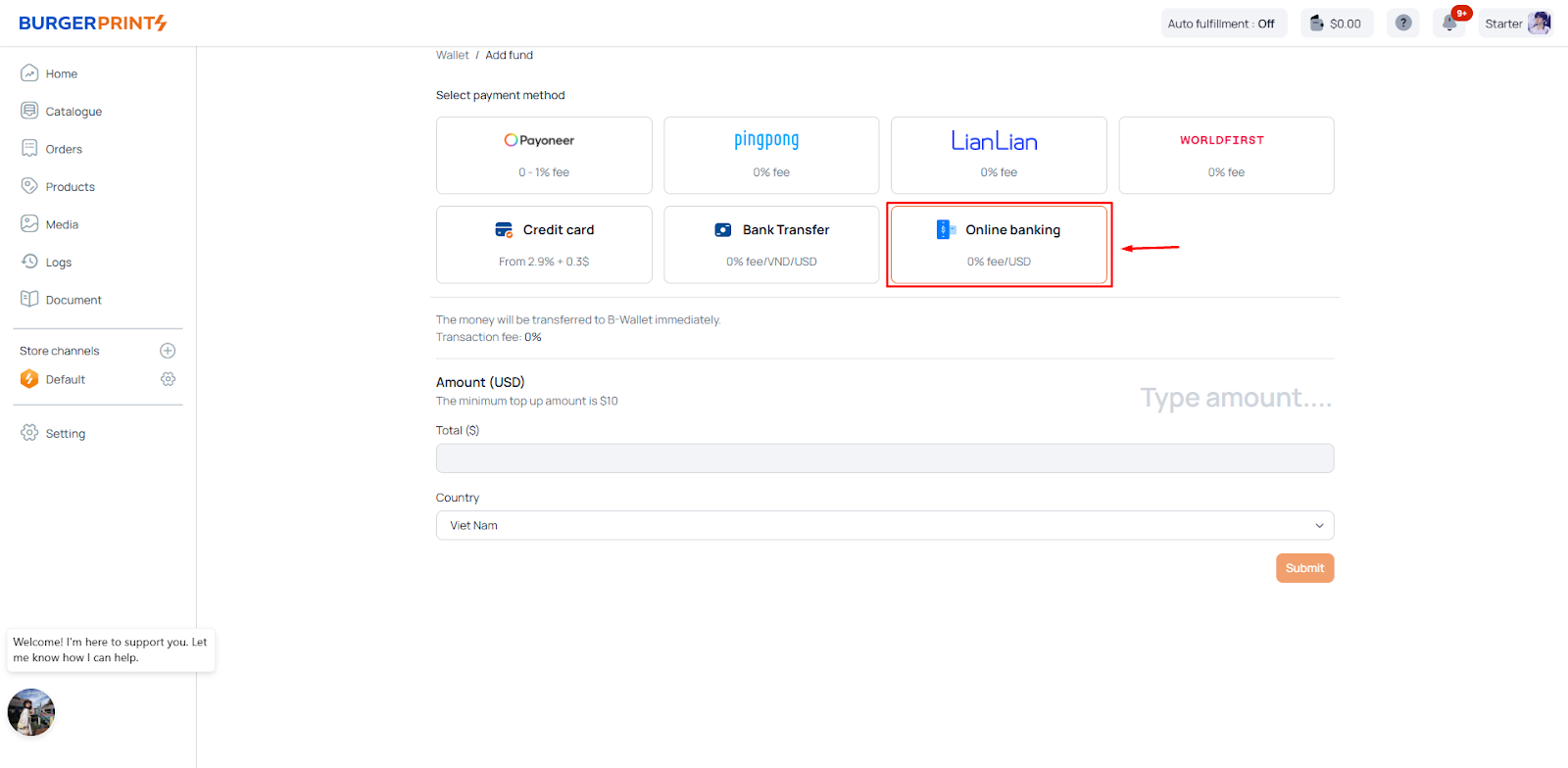
- Enter the amount, select your country, and click “Submit.”
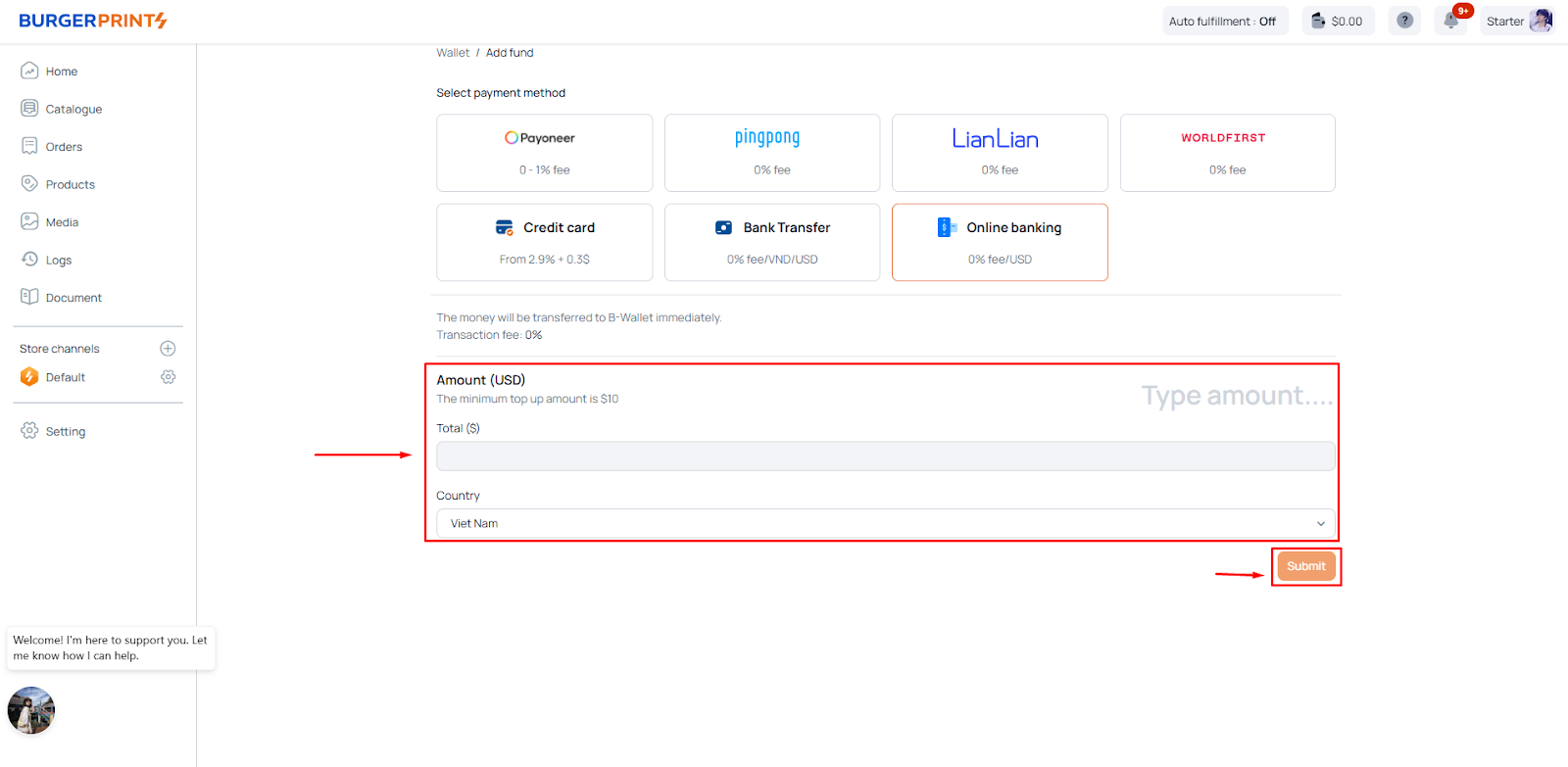
- The system will direct you to the Tazapay Payment form to complete the transaction.
- Upon successful payment, funds will be added to your wallet with a 0% transaction fee.
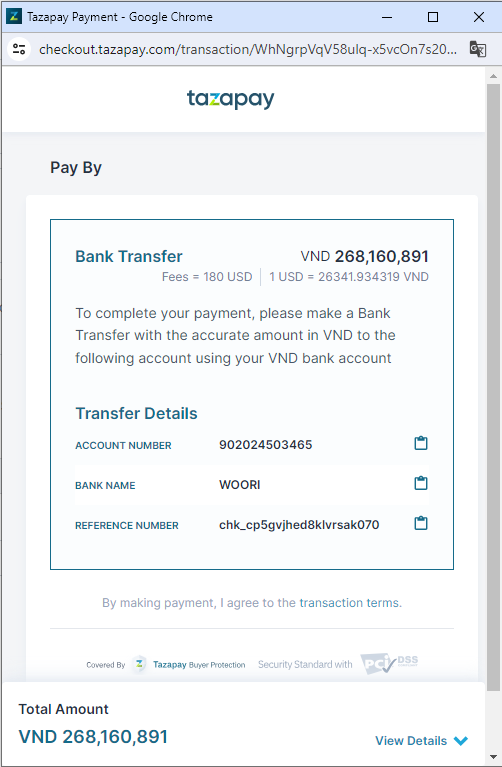
Checking Transaction and Usage History
Click the wallet icon next to your account to view a summary of all top-up transactions and usage history.
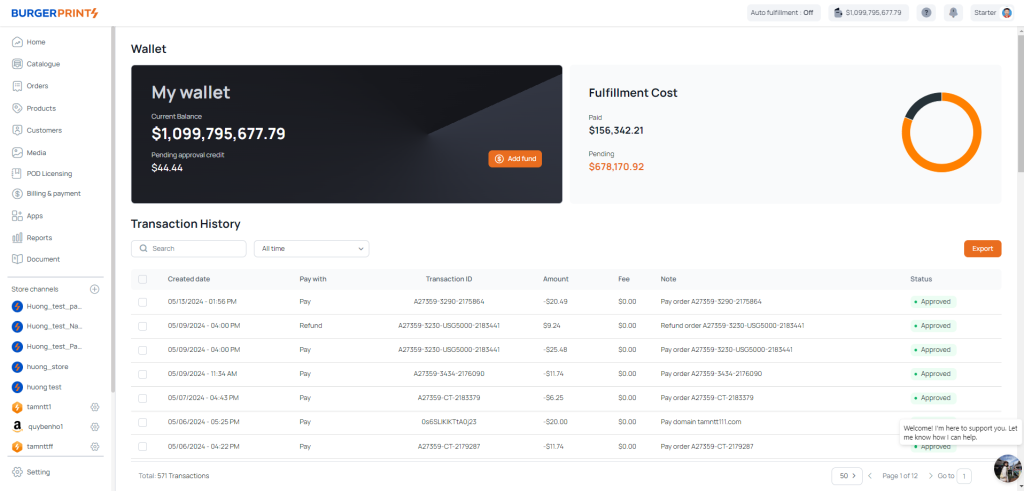
In this section, you can see:
- Fulfillment Cost:
- Paid: Total amount spent on order fulfillment.
- Pending: Total of orders awaiting processing.
- My Wallet – Credit Card:
- Current Balance: Available balance.
- Pending Approval: Amount pending approval.
- Transaction History: Payment history for orders.
Note:
- The B-wallet operates as a one-way system, meaning that top-ups and refunds to the wallet are for use on BurgerPrints Fulfillment only and cannot be withdrawn to the user’s existing payment methods.
- Top-up funds will undergo approval within 24 hours. Thank you for understanding as we strive to ensure all transactions are secure, maintaining a safe financial flow. Please contact Support for prompt assistance with top-up funds.


 Tiếng Việt
Tiếng Việt